Mixed Reality Portal 64 bit Download for PC Windows 11
Mixed Reality Portal Download for Windows PC
Mixed Reality Portal free download for Windows 11 64 bit and 32 bit. Install Mixed Reality Portal latest official version 2025 for PC and laptop from FileHonor.
Dive into more than 3,000 games and VR experiences from Steam®VR and Microsoft Store.
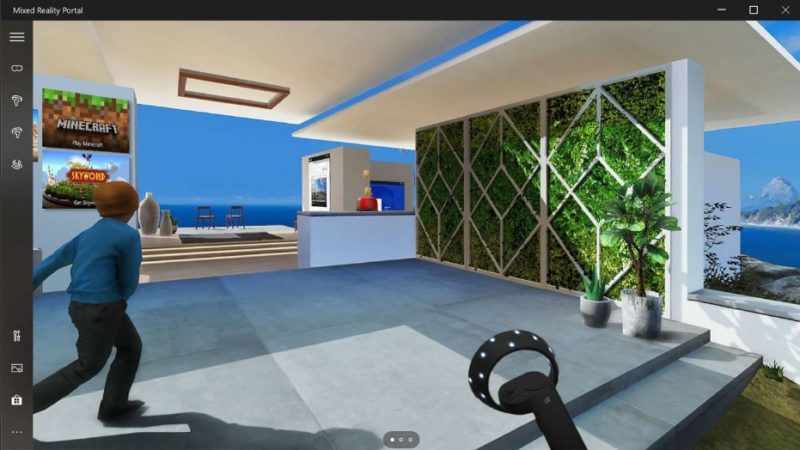
Discover Windows Mixed Reality and dive into more than 3,000 games and VR experiences from Steam®VR and Microsoft Store. Get extraordinary access to live sports and entertainment and connect with others in the ultimate high-octane VR gaming experience.* Download this app to set up and manage Windows Mixed Reality on your PC.
Windows Mixed Reality also requires a compatible headset and compatible PC running the Windows 10 Fall Creators Update version 1809 or later. If you’re running an earlier version of Windows, you can find Mixed Reality Portal in the Start menu.
"FREE" Download R-Photo for PC
Full Technical Details
- Category
- Tools
- This is
- Latest
- License
- Freeware
- Runs On
- Windows 10, Windows 11 (64 Bit, 32 Bit, ARM64)
- Size
- 15 Mb
- Updated & Verified
"Now" Get Aiseesoft iOS Data Backup & Restore for PC
Download and Install Guide
How to download and install Mixed Reality Portal on Windows 11?
-
This step-by-step guide will assist you in downloading and installing Mixed Reality Portal on windows 11.
- First of all, download the latest version of Mixed Reality Portal from filehonor.com. You can find all available download options for your PC and laptop in this download page.
- Then, choose your suitable installer (64 bit, 32 bit, portable, offline, .. itc) and save it to your device.
- After that, start the installation process by a double click on the downloaded setup installer.
- Now, a screen will appear asking you to confirm the installation. Click, yes.
- Finally, follow the instructions given by the installer until you see a confirmation of a successful installation. Usually, a Finish Button and "installation completed successfully" message.
- (Optional) Verify the Download (for Advanced Users): This step is optional but recommended for advanced users. Some browsers offer the option to verify the downloaded file's integrity. This ensures you haven't downloaded a corrupted file. Check your browser's settings for download verification if interested.
Congratulations! You've successfully downloaded Mixed Reality Portal. Once the download is complete, you can proceed with installing it on your computer.
How to make Mixed Reality Portal the default Tools app for Windows 11?
- Open Windows 11 Start Menu.
- Then, open settings.
- Navigate to the Apps section.
- After that, navigate to the Default Apps section.
- Click on the category you want to set Mixed Reality Portal as the default app for - Tools - and choose Mixed Reality Portal from the list.
Why To Download Mixed Reality Portal from FileHonor?
- Totally Free: you don't have to pay anything to download from FileHonor.com.
- Clean: No viruses, No Malware, and No any harmful codes.
- Mixed Reality Portal Latest Version: All apps and games are updated to their most recent versions.
- Direct Downloads: FileHonor does its best to provide direct and fast downloads from the official software developers.
- No Third Party Installers: Only direct download to the setup files, no ad-based installers.
- Windows 11 Compatible.
- Mixed Reality Portal Most Setup Variants: online, offline, portable, 64 bit and 32 bit setups (whenever available*).
Uninstall Guide
How to uninstall (remove) Mixed Reality Portal from Windows 11?
-
Follow these instructions for a proper removal:
- Open Windows 11 Start Menu.
- Then, open settings.
- Navigate to the Apps section.
- Search for Mixed Reality Portal in the apps list, click on it, and then, click on the uninstall button.
- Finally, confirm and you are done.
Disclaimer
Mixed Reality Portal is developed and published by Microsoft, filehonor.com is not directly affiliated with Microsoft.
filehonor is against piracy and does not provide any cracks, keygens, serials or patches for any software listed here.
We are DMCA-compliant and you can request removal of your software from being listed on our website through our contact page.













