Microsoft Safety Scanner 64 bit Download for PC Windows 11
Microsoft Safety Scanner Download for Windows PC
Microsoft Safety Scanner free download for Windows 11 64 bit and 32 bit. Install Microsoft Safety Scanner latest official version 2025 for PC and laptop from FileHonor.
Finds and removes malware from Windows computers.
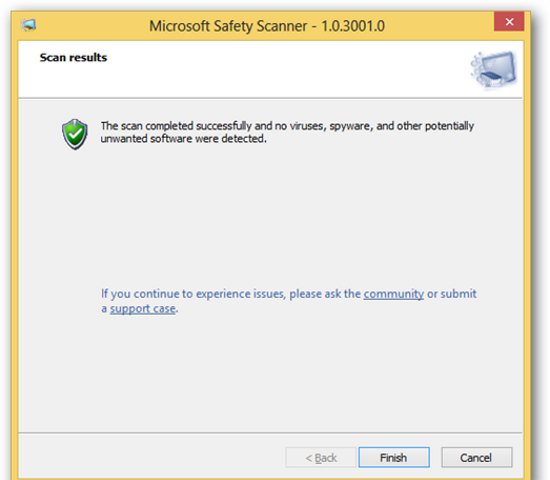
Microsoft Safety Scanner is a scan tool designed to find and remove malware from Windows computers. Simply download it and run a scan to find malware and try to reverse changes made by identified threats. Safety Scanner only scans when manually triggered and is available for use 10 days after being downloaded. We recommend that you always download the latest version of this tool before each scan.
NOTE: This tool does not replace your antimalware product. For real-time protection with automatic updates, use Windows Defender Antivirus on Windows 10 and Windows 8 or Microsoft Security Essentials on Windows 7. These antimalware products also provide powerful malware removal capabilities. If you are having difficulties removing malware with these products, you can refer to our help on removing difficult threats.
"FREE" Download Cryptainer LE for PC
Full Technical Details
- Category
- Antivirus and Security
- This is
- Latest
- License
- Freeware
- Runs On
- Windows 10, Windows 11 (64 Bit, 32 Bit, ARM64)
- Size
- 155 Mb
- Updated & Verified
"Now" Get Enigma Virtual Box for PC
Download and Install Guide
How to download and install Microsoft Safety Scanner on Windows 11?
-
This step-by-step guide will assist you in downloading and installing Microsoft Safety Scanner on windows 11.
- First of all, download the latest version of Microsoft Safety Scanner from filehonor.com. You can find all available download options for your PC and laptop in this download page.
- Then, choose your suitable installer (64 bit, 32 bit, portable, offline, .. itc) and save it to your device.
- After that, start the installation process by a double click on the downloaded setup installer.
- Now, a screen will appear asking you to confirm the installation. Click, yes.
- Finally, follow the instructions given by the installer until you see a confirmation of a successful installation. Usually, a Finish Button and "installation completed successfully" message.
- (Optional) Verify the Download (for Advanced Users): This step is optional but recommended for advanced users. Some browsers offer the option to verify the downloaded file's integrity. This ensures you haven't downloaded a corrupted file. Check your browser's settings for download verification if interested.
Congratulations! You've successfully downloaded Microsoft Safety Scanner. Once the download is complete, you can proceed with installing it on your computer.
How to make Microsoft Safety Scanner the default Antivirus and Security app for Windows 11?
- Open Windows 11 Start Menu.
- Then, open settings.
- Navigate to the Apps section.
- After that, navigate to the Default Apps section.
- Click on the category you want to set Microsoft Safety Scanner as the default app for - Antivirus and Security - and choose Microsoft Safety Scanner from the list.
Why To Download Microsoft Safety Scanner from FileHonor?
- Totally Free: you don't have to pay anything to download from FileHonor.com.
- Clean: No viruses, No Malware, and No any harmful codes.
- Microsoft Safety Scanner Latest Version: All apps and games are updated to their most recent versions.
- Direct Downloads: FileHonor does its best to provide direct and fast downloads from the official software developers.
- No Third Party Installers: Only direct download to the setup files, no ad-based installers.
- Windows 11 Compatible.
- Microsoft Safety Scanner Most Setup Variants: online, offline, portable, 64 bit and 32 bit setups (whenever available*).
Uninstall Guide
How to uninstall (remove) Microsoft Safety Scanner from Windows 11?
-
Follow these instructions for a proper removal:
- Open Windows 11 Start Menu.
- Then, open settings.
- Navigate to the Apps section.
- Search for Microsoft Safety Scanner in the apps list, click on it, and then, click on the uninstall button.
- Finally, confirm and you are done.
Disclaimer
Microsoft Safety Scanner is developed and published by Microsoft, filehonor.com is not directly affiliated with Microsoft.
filehonor is against piracy and does not provide any cracks, keygens, serials or patches for any software listed here.
We are DMCA-compliant and you can request removal of your software from being listed on our website through our contact page.













