FortKnox Firewall 64 bit Download for PC Windows 11
FortKnox Firewall Download for Windows PC
FortKnox Firewall free download for Windows 11 64 bit and 32 bit. Install FortKnox Firewall latest official version 2025 for PC and laptop from FileHonor.
Protect your PC against hacker attacks, trojans, spyware and internet threats.
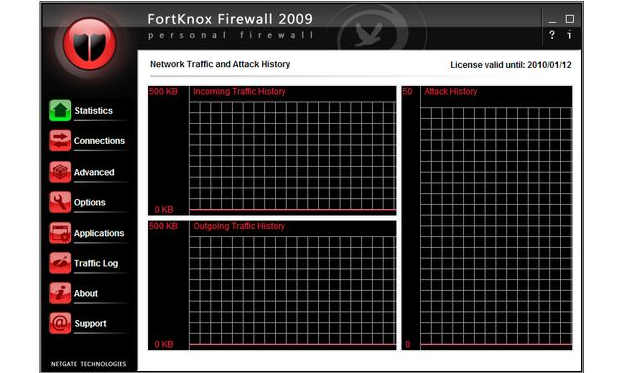
FortKnox Firewall is personal firewall solution that allows you to protect a PC against hacker attacks, trojans, spyware and internet threats. It has built-in Intrusion Prevention System and SPI technologies for extended user protection. It gives user complete overview of all inbound and outbound network communication in an intuitive user interface.
Key Features
Protects system from inbound and outbound attacks
Traffic and packet logging
Statefull packet inspection
Integrated Intrusion Prevention System
All system connections overview
Advanced rules for experienced users
Anti-spoofing technologies
File and printer sharing settings
User-friendly graphics interface
Automatic database updates
Site Control System with ability to block individual web sites
Ad blocking
Referer blocking
ActiveX blocking
Cookies blocking
Simple configuration
Skin support
Language support
Premium technical support
"FREE" Download Enigma Virtual Box for PC
Full Technical Details
- Category
- Antivirus and Security
- This is
- Latest
- License
- Freeware
- Runs On
- Windows 10, Windows 11 (64 Bit, 32 Bit, ARM64)
- Size
- 6 Mb
- Updated & Verified
"Now" Get Kaspersky Virus Removal Tool for PC
Download and Install Guide
How to download and install FortKnox Firewall on Windows 11?
-
This step-by-step guide will assist you in downloading and installing FortKnox Firewall on windows 11.
- First of all, download the latest version of FortKnox Firewall from filehonor.com. You can find all available download options for your PC and laptop in this download page.
- Then, choose your suitable installer (64 bit, 32 bit, portable, offline, .. itc) and save it to your device.
- After that, start the installation process by a double click on the downloaded setup installer.
- Now, a screen will appear asking you to confirm the installation. Click, yes.
- Finally, follow the instructions given by the installer until you see a confirmation of a successful installation. Usually, a Finish Button and "installation completed successfully" message.
- (Optional) Verify the Download (for Advanced Users): This step is optional but recommended for advanced users. Some browsers offer the option to verify the downloaded file's integrity. This ensures you haven't downloaded a corrupted file. Check your browser's settings for download verification if interested.
Congratulations! You've successfully downloaded FortKnox Firewall. Once the download is complete, you can proceed with installing it on your computer.
How to make FortKnox Firewall the default Antivirus and Security app for Windows 11?
- Open Windows 11 Start Menu.
- Then, open settings.
- Navigate to the Apps section.
- After that, navigate to the Default Apps section.
- Click on the category you want to set FortKnox Firewall as the default app for - Antivirus and Security - and choose FortKnox Firewall from the list.
Why To Download FortKnox Firewall from FileHonor?
- Totally Free: you don't have to pay anything to download from FileHonor.com.
- Clean: No viruses, No Malware, and No any harmful codes.
- FortKnox Firewall Latest Version: All apps and games are updated to their most recent versions.
- Direct Downloads: FileHonor does its best to provide direct and fast downloads from the official software developers.
- No Third Party Installers: Only direct download to the setup files, no ad-based installers.
- Windows 11 Compatible.
- FortKnox Firewall Most Setup Variants: online, offline, portable, 64 bit and 32 bit setups (whenever available*).
Uninstall Guide
How to uninstall (remove) FortKnox Firewall from Windows 11?
-
Follow these instructions for a proper removal:
- Open Windows 11 Start Menu.
- Then, open settings.
- Navigate to the Apps section.
- Search for FortKnox Firewall in the apps list, click on it, and then, click on the uninstall button.
- Finally, confirm and you are done.
Disclaimer
FortKnox Firewall is developed and published by NETGATE, filehonor.com is not directly affiliated with NETGATE.
filehonor is against piracy and does not provide any cracks, keygens, serials or patches for any software listed here.
We are DMCA-compliant and you can request removal of your software from being listed on our website through our contact page.













