MemHistory (Memory History Tool) 64 bit Download for PC Windows 11
MemHistory (Memory History Tool) Download for Windows PC
MemHistory (Memory History Tool) free download for Windows 11 64 bit and 32 bit. Install MemHistory (Memory History Tool) latest official version 2025 for PC and laptop from FileHonor.
Memory and CPU usage monitoring utility.
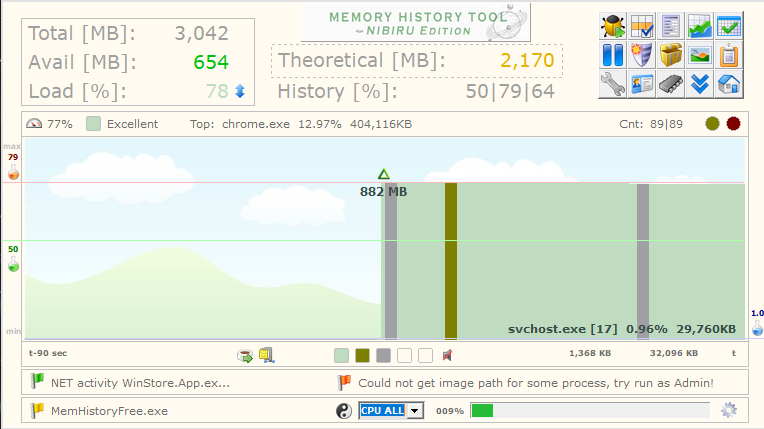
MemHistory or Memory History Tool is a freeware and compact memory and CPU usage monitoring utility. A portable system software with antivirus integration to compute and gather historical data of Microsoft Windows Memory and CPU Usage and of Running Processes in real-time.
Highlights of MemHistory
Memory History Tool supports latest Windows Editions and Windows Server Operating Systems as well.
Diagnose system memory historical data, monitor CPU usage and find processes which consuming the highest amount of memory.
View per-process memory usage graphs for selected or all processes and many more functions.
"FREE" Download Visual C++ Runtime AIO (All in One) for PC
Full Technical Details
- Category
- Hardware
- This is
- Latest
- License
- Freeware
- Runs On
- Windows 10, Windows 11 (64 Bit, 32 Bit, ARM64)
- Size
- 3+ Mb
- Updated & Verified
"Now" Get CrystalDiskInfo for PC
Download and Install Guide
How to download and install MemHistory (Memory History Tool) on Windows 11?
-
This step-by-step guide will assist you in downloading and installing MemHistory (Memory History Tool) on windows 11.
- First of all, download the latest version of MemHistory (Memory History Tool) from filehonor.com. You can find all available download options for your PC and laptop in this download page.
- Then, choose your suitable installer (64 bit, 32 bit, portable, offline, .. itc) and save it to your device.
- After that, start the installation process by a double click on the downloaded setup installer.
- Now, a screen will appear asking you to confirm the installation. Click, yes.
- Finally, follow the instructions given by the installer until you see a confirmation of a successful installation. Usually, a Finish Button and "installation completed successfully" message.
- (Optional) Verify the Download (for Advanced Users): This step is optional but recommended for advanced users. Some browsers offer the option to verify the downloaded file's integrity. This ensures you haven't downloaded a corrupted file. Check your browser's settings for download verification if interested.
Congratulations! You've successfully downloaded MemHistory (Memory History Tool). Once the download is complete, you can proceed with installing it on your computer.
How to make MemHistory (Memory History Tool) the default Hardware app for Windows 11?
- Open Windows 11 Start Menu.
- Then, open settings.
- Navigate to the Apps section.
- After that, navigate to the Default Apps section.
- Click on the category you want to set MemHistory (Memory History Tool) as the default app for - Hardware - and choose MemHistory (Memory History Tool) from the list.
Why To Download MemHistory (Memory History Tool) from FileHonor?
- Totally Free: you don't have to pay anything to download from FileHonor.com.
- Clean: No viruses, No Malware, and No any harmful codes.
- MemHistory (Memory History Tool) Latest Version: All apps and games are updated to their most recent versions.
- Direct Downloads: FileHonor does its best to provide direct and fast downloads from the official software developers.
- No Third Party Installers: Only direct download to the setup files, no ad-based installers.
- Windows 11 Compatible.
- MemHistory (Memory History Tool) Most Setup Variants: online, offline, portable, 64 bit and 32 bit setups (whenever available*).
Uninstall Guide
How to uninstall (remove) MemHistory (Memory History Tool) from Windows 11?
-
Follow these instructions for a proper removal:
- Open Windows 11 Start Menu.
- Then, open settings.
- Navigate to the Apps section.
- Search for MemHistory (Memory History Tool) in the apps list, click on it, and then, click on the uninstall button.
- Finally, confirm and you are done.
Disclaimer
MemHistory (Memory History Tool) is developed and published by Lat-Ton®, filehonor.com is not directly affiliated with Lat-Ton®.
filehonor is against piracy and does not provide any cracks, keygens, serials or patches for any software listed here.
We are DMCA-compliant and you can request removal of your software from being listed on our website through our contact page.













