Acronis Disk Director 64 bit Download for PC Windows 11
Acronis Disk Director Download for Windows PC
Acronis Disk Director free download for Windows 11 64 bit and 32 bit. Install Acronis Disk Director latest official version 2025 for PC and laptop from FileHonor.
A powerful and easy-to-use tool for managing disks and volumes.
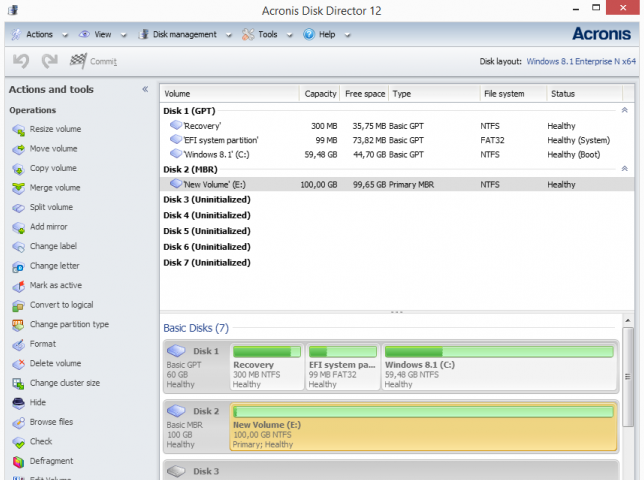
Acronis Disk Director is a powerful and easy-to-use tool for managing disks and volumes. A comprehensive set of operations, you can organize your hard disk and volume configuration for optimal performance, while keeping your data safe. A set of powerful tools that work together to optimize your disk usage, and protect your data. Create and manage disk partitions to store different file systems or operating systems on one disk. Easily recover lost or deleted data, reduce time of image backups and diagnostic tools, and improve overall PC performance.
Main Functions
Partition Management
Create, customize, and organize partitions or your entire hard drive’s structure without losing data.
Volume Recovery
Quickly recover lost or deleted data partitions, even if your operating system fails to boot.
Disk Cloning
Instantly move your old disk’s operating system and applications to a replacement disk.
"FREE" Download StressMyPC for PC
Full Technical Details
- Category
- Hardware
- This is
- Latest
- License
- Free Trial
- Runs On
- Windows 10, Windows 11 (64 Bit, 32 Bit, ARM64)
- Size
- 300 Mb
- Updated & Verified
"Now" Get AMD Radeon Drivers for PC
Download and Install Guide
How to download and install Acronis Disk Director on Windows 11?
-
This step-by-step guide will assist you in downloading and installing Acronis Disk Director on windows 11.
- First of all, download the latest version of Acronis Disk Director from filehonor.com. You can find all available download options for your PC and laptop in this download page.
- Then, choose your suitable installer (64 bit, 32 bit, portable, offline, .. itc) and save it to your device.
- After that, start the installation process by a double click on the downloaded setup installer.
- Now, a screen will appear asking you to confirm the installation. Click, yes.
- Finally, follow the instructions given by the installer until you see a confirmation of a successful installation. Usually, a Finish Button and "installation completed successfully" message.
- (Optional) Verify the Download (for Advanced Users): This step is optional but recommended for advanced users. Some browsers offer the option to verify the downloaded file's integrity. This ensures you haven't downloaded a corrupted file. Check your browser's settings for download verification if interested.
Congratulations! You've successfully downloaded Acronis Disk Director. Once the download is complete, you can proceed with installing it on your computer.
How to make Acronis Disk Director the default Hardware app for Windows 11?
- Open Windows 11 Start Menu.
- Then, open settings.
- Navigate to the Apps section.
- After that, navigate to the Default Apps section.
- Click on the category you want to set Acronis Disk Director as the default app for - Hardware - and choose Acronis Disk Director from the list.
Why To Download Acronis Disk Director from FileHonor?
- Totally Free: you don't have to pay anything to download from FileHonor.com.
- Clean: No viruses, No Malware, and No any harmful codes.
- Acronis Disk Director Latest Version: All apps and games are updated to their most recent versions.
- Direct Downloads: FileHonor does its best to provide direct and fast downloads from the official software developers.
- No Third Party Installers: Only direct download to the setup files, no ad-based installers.
- Windows 11 Compatible.
- Acronis Disk Director Most Setup Variants: online, offline, portable, 64 bit and 32 bit setups (whenever available*).
Uninstall Guide
How to uninstall (remove) Acronis Disk Director from Windows 11?
-
Follow these instructions for a proper removal:
- Open Windows 11 Start Menu.
- Then, open settings.
- Navigate to the Apps section.
- Search for Acronis Disk Director in the apps list, click on it, and then, click on the uninstall button.
- Finally, confirm and you are done.
Disclaimer
Acronis Disk Director is developed and published by Acronis International GmbH, filehonor.com is not directly affiliated with Acronis International GmbH.
filehonor is against piracy and does not provide any cracks, keygens, serials or patches for any software listed here.
We are DMCA-compliant and you can request removal of your software from being listed on our website through our contact page.













