DriverMax 64 bit Download for PC Windows 11
DriverMax Download for Windows PC
DriverMax free download for Windows 11 64 bit and 32 bit. Install DriverMax latest official version 2025 for PC and laptop from FileHonor.
Update, backup and restore outdated, missing or faulty drivers.
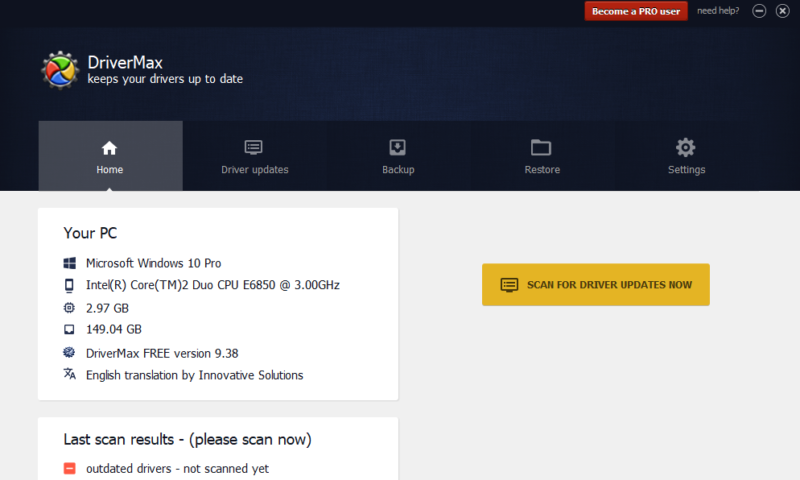
Update, backup and restore outdated, missing or faulty drivers with DriverMax. Get your Nvidia, Intel, Microsoft and Realtek drivers. Supports automated installs, scheduled scans, and full device driver backups. Check for driver updates and download them for you at any time of any day, week, or month.
DriverMax Key Features & Tools
You can find driver updates for 32-bit and 64-bit versions of Windows 10, Windows 8.1, Windows 8, Windows 7, Windows Vista, and Windows XP.
Reduces system freezes and malfunctions, making for a better performance of your PC by serving you only with the best latest updates.
Analyzes your existing drivers and provides the latest versions for over 2,300,000 devices.
An intelligent and unique online self-learning technology ensures that only the most appropriate and recent versions are installed.
Automatically tests each new driver before installing it on your PC, ensuring its proper functioning.
In addition, it backs up the current drivers and creates a system restore point, allowing a quick rollback of the installation. All controllers are scanned thoroughly for viruses and threats before they are provided to users.
How To Use DriverMax
https://youtu.be/lBLaigA58a0
"FREE" Download SamDrivers for PC
Full Technical Details
- Category
- Hardware
- This is
- Latest
- License
- Freeware
- Runs On
- Windows 10, Windows 11 (64 Bit, 32 Bit, ARM64)
- Size
- 6 Mb
- Updated & Verified
"Now" Get Snappy Driver Installer for PC
Download and Install Guide
How to download and install DriverMax on Windows 11?
-
This step-by-step guide will assist you in downloading and installing DriverMax on windows 11.
- First of all, download the latest version of DriverMax from filehonor.com. You can find all available download options for your PC and laptop in this download page.
- Then, choose your suitable installer (64 bit, 32 bit, portable, offline, .. itc) and save it to your device.
- After that, start the installation process by a double click on the downloaded setup installer.
- Now, a screen will appear asking you to confirm the installation. Click, yes.
- Finally, follow the instructions given by the installer until you see a confirmation of a successful installation. Usually, a Finish Button and "installation completed successfully" message.
- (Optional) Verify the Download (for Advanced Users): This step is optional but recommended for advanced users. Some browsers offer the option to verify the downloaded file's integrity. This ensures you haven't downloaded a corrupted file. Check your browser's settings for download verification if interested.
Congratulations! You've successfully downloaded DriverMax. Once the download is complete, you can proceed with installing it on your computer.
How to make DriverMax the default Hardware app for Windows 11?
- Open Windows 11 Start Menu.
- Then, open settings.
- Navigate to the Apps section.
- After that, navigate to the Default Apps section.
- Click on the category you want to set DriverMax as the default app for - Hardware - and choose DriverMax from the list.
Why To Download DriverMax from FileHonor?
- Totally Free: you don't have to pay anything to download from FileHonor.com.
- Clean: No viruses, No Malware, and No any harmful codes.
- DriverMax Latest Version: All apps and games are updated to their most recent versions.
- Direct Downloads: FileHonor does its best to provide direct and fast downloads from the official software developers.
- No Third Party Installers: Only direct download to the setup files, no ad-based installers.
- Windows 11 Compatible.
- DriverMax Most Setup Variants: online, offline, portable, 64 bit and 32 bit setups (whenever available*).
Uninstall Guide
How to uninstall (remove) DriverMax from Windows 11?
-
Follow these instructions for a proper removal:
- Open Windows 11 Start Menu.
- Then, open settings.
- Navigate to the Apps section.
- Search for DriverMax in the apps list, click on it, and then, click on the uninstall button.
- Finally, confirm and you are done.
Disclaimer
DriverMax is developed and published by Innovative, filehonor.com is not directly affiliated with Innovative.
filehonor is against piracy and does not provide any cracks, keygens, serials or patches for any software listed here.
We are DMCA-compliant and you can request removal of your software from being listed on our website through our contact page.













