MAGIX Photo Manager 64 bit Download for PC Windows 11
MAGIX Photo Manager Download for Windows PC
MAGIX Photo Manager free download for Windows 11 64 bit and 32 bit. Install MAGIX Photo Manager latest official version 2025 for PC and laptop from FileHonor.
Manage your photo collection, search for your images even faster and easily preserve your most beautiful photos and videos.
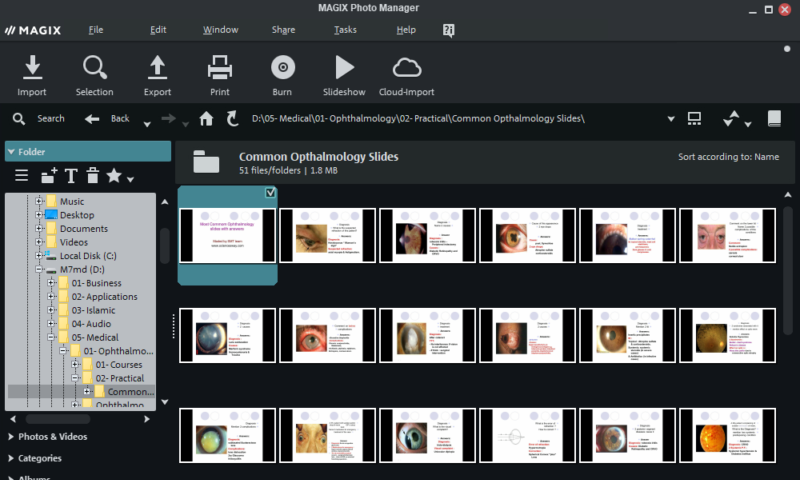
Manage your photo collection, search for your images even faster and easily preserve your most beautiful photos and videos with MAGIX Photo Manager. It Perfect organization made perfectly simple for those who are starting out. It lets you directly import photos from your camera, make quick edits and create slideshows to share with friends and family. The optimized user interface ensures simple and intuitive program operation. Thanks to new features and a clearly structured functional area, Photo Manager makes managing your photos even easier.
Key Features
- Manage Custom albums and flexible view modes help you find photos and videos quickly and easily.
- Present The clearly laid-out slideshow monitor and the user interface with its dark colors help to highlight your photos.
- Share Share your most beautiful, most spectacular or funniest photos with the whole world on YouTube and other social media sites.
- Import your images from various cloud services directly into Photo Manager. This way you can combine your local photo libraries with your cloud services.
- Wireless Smartphone import: Upload photos and videos via Wi-Fi directly to Photo Manager from your smartphone. Then, you can easily browse, sort and rediscover your most beautiful images and recordings.
Pros
- Advanced import options
- Efficient photo management
- Categorize & rate photos
- Find similar scenes & duplicates Image optimization
- Automatically create slideshows Archiving
MAGIX Photo Manager Deluxe
- Edit, sort and organize photos from your life with ease.
- Perfect order: Describe your images with names, locations and memories
- Intelligent filter features for quick access & automatic sorting
- Facial recognition for an unlimited number of people
- Image optimization: Quick and easy optimization of exposure, focus & color
- Presentation: Create slideshows & enhance them with travel route animations
- Secure: Automatic backups & password protection for archive
"FREE" Download Proxima Photo Manager for PC
Full Technical Details
- Category
- Photo Viewers
- This is
- Latest
- License
- Free Trial
- Runs On
- Windows 10, Windows 11 (64 Bit, 32 Bit, ARM64)
- Size
- 5+ Mb
- Updated & Verified
"Now" Get Photo Mechanic for PC
Download and Install Guide
How to download and install MAGIX Photo Manager on Windows 11?
-
This step-by-step guide will assist you in downloading and installing MAGIX Photo Manager on windows 11.
- First of all, download the latest version of MAGIX Photo Manager from filehonor.com. You can find all available download options for your PC and laptop in this download page.
- Then, choose your suitable installer (64 bit, 32 bit, portable, offline, .. itc) and save it to your device.
- After that, start the installation process by a double click on the downloaded setup installer.
- Now, a screen will appear asking you to confirm the installation. Click, yes.
- Finally, follow the instructions given by the installer until you see a confirmation of a successful installation. Usually, a Finish Button and "installation completed successfully" message.
- (Optional) Verify the Download (for Advanced Users): This step is optional but recommended for advanced users. Some browsers offer the option to verify the downloaded file's integrity. This ensures you haven't downloaded a corrupted file. Check your browser's settings for download verification if interested.
Congratulations! You've successfully downloaded MAGIX Photo Manager. Once the download is complete, you can proceed with installing it on your computer.
How to make MAGIX Photo Manager the default Photo Viewers app for Windows 11?
- Open Windows 11 Start Menu.
- Then, open settings.
- Navigate to the Apps section.
- After that, navigate to the Default Apps section.
- Click on the category you want to set MAGIX Photo Manager as the default app for - Photo Viewers - and choose MAGIX Photo Manager from the list.
Why To Download MAGIX Photo Manager from FileHonor?
- Totally Free: you don't have to pay anything to download from FileHonor.com.
- Clean: No viruses, No Malware, and No any harmful codes.
- MAGIX Photo Manager Latest Version: All apps and games are updated to their most recent versions.
- Direct Downloads: FileHonor does its best to provide direct and fast downloads from the official software developers.
- No Third Party Installers: Only direct download to the setup files, no ad-based installers.
- Windows 11 Compatible.
- MAGIX Photo Manager Most Setup Variants: online, offline, portable, 64 bit and 32 bit setups (whenever available*).
Uninstall Guide
How to uninstall (remove) MAGIX Photo Manager from Windows 11?
-
Follow these instructions for a proper removal:
- Open Windows 11 Start Menu.
- Then, open settings.
- Navigate to the Apps section.
- Search for MAGIX Photo Manager in the apps list, click on it, and then, click on the uninstall button.
- Finally, confirm and you are done.
Disclaimer
MAGIX Photo Manager is developed and published by MAGIX, filehonor.com is not directly affiliated with MAGIX.
filehonor is against piracy and does not provide any cracks, keygens, serials or patches for any software listed here.
We are DMCA-compliant and you can request removal of your software from being listed on our website through our contact page.













