Macgo Blu-ray Player 64 bit Download for PC Windows 11
Macgo Blu-ray Player Download for Windows PC
Macgo Blu-ray Player free download for Windows 11 64 bit and 32 bit. Install Macgo Blu-ray Player latest official version 2025 for PC and laptop from FileHonor.
An excellent Blu-ray player software for Windows.
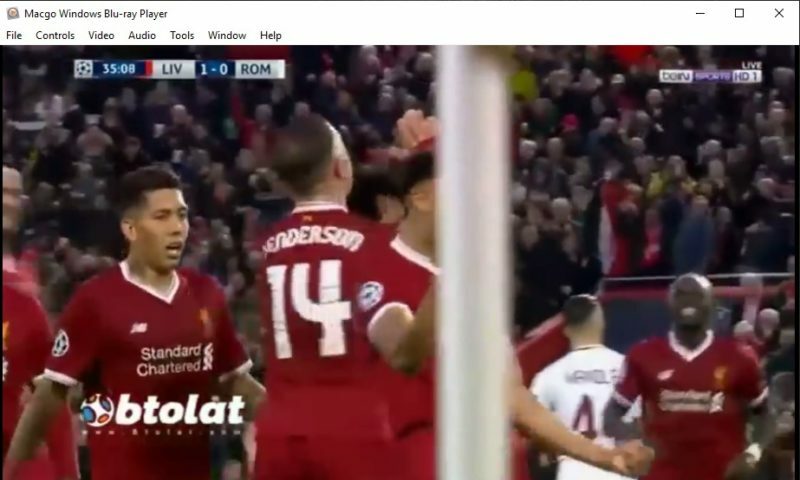
Macgo Windows Blu-ray Player is an excellent Blu-ray player software for Windows. It can play Blu-ray Disc, Blu-ray ISO file, and Blu-ray (BDMV) folders on all Windows operating systems, including Windows 10. It can play Blu-ray Discs, Blu-ray ISO files, Blu-ray folders and perfectly output up to 1080p High Definition quality without loss. You can easily enjoy any media with this player no matter what format it is, like Blu-ray disc, Blu-ray ISO file, BDMV, DVD, H.265/264, MOV, MKV, AVI, FLV, WMV, MP4, etc.
Main Features
Perfect original sound support
Directly output Blu-ray or any other videos with high-definition audio quality to make the perfect original sound experience. It supports DTS 5.1, Dolby TrueHD Audio DTS-HD Master Audio and Pass Through without any quality loss to take you experiencing HD audio-visual feast.
Free built-in & external subtitles
It not only can successfully play the built-in subtitles of any media formats but provide perfect free external subtitle support on Mac like SRT, SSA and SUB. You can also customize the font, font size and import you own subtitles to make the viewing experience more comfortable.
Support online video playback
It will help you play online videos any time you want. You just need to click “Open URL” in the menu or use hot keys Ctrl+U, then paste the URL in the pop-up window. It not only supports common link formats like http, but also the unfamiliar ones like FTP, RTSP, RTMP, MMS, etc.
"FREE" Download 1gram player for PC
Full Technical Details
- Category
- Video Players
- This is
- Latest
- License
- Free Trial
- Runs On
- Windows 10, Windows 11 (64 Bit, 32 Bit, ARM64)
- Size
- 39 Mb
- Updated & Verified
"Now" Get Shining Blu-ray Player for PC
Download and Install Guide
How to download and install Macgo Blu-ray Player on Windows 11?
-
This step-by-step guide will assist you in downloading and installing Macgo Blu-ray Player on windows 11.
- First of all, download the latest version of Macgo Blu-ray Player from filehonor.com. You can find all available download options for your PC and laptop in this download page.
- Then, choose your suitable installer (64 bit, 32 bit, portable, offline, .. itc) and save it to your device.
- After that, start the installation process by a double click on the downloaded setup installer.
- Now, a screen will appear asking you to confirm the installation. Click, yes.
- Finally, follow the instructions given by the installer until you see a confirmation of a successful installation. Usually, a Finish Button and "installation completed successfully" message.
- (Optional) Verify the Download (for Advanced Users): This step is optional but recommended for advanced users. Some browsers offer the option to verify the downloaded file's integrity. This ensures you haven't downloaded a corrupted file. Check your browser's settings for download verification if interested.
Congratulations! You've successfully downloaded Macgo Blu-ray Player. Once the download is complete, you can proceed with installing it on your computer.
How to make Macgo Blu-ray Player the default Video Players app for Windows 11?
- Open Windows 11 Start Menu.
- Then, open settings.
- Navigate to the Apps section.
- After that, navigate to the Default Apps section.
- Click on the category you want to set Macgo Blu-ray Player as the default app for - Video Players - and choose Macgo Blu-ray Player from the list.
Why To Download Macgo Blu-ray Player from FileHonor?
- Totally Free: you don't have to pay anything to download from FileHonor.com.
- Clean: No viruses, No Malware, and No any harmful codes.
- Macgo Blu-ray Player Latest Version: All apps and games are updated to their most recent versions.
- Direct Downloads: FileHonor does its best to provide direct and fast downloads from the official software developers.
- No Third Party Installers: Only direct download to the setup files, no ad-based installers.
- Windows 11 Compatible.
- Macgo Blu-ray Player Most Setup Variants: online, offline, portable, 64 bit and 32 bit setups (whenever available*).
Uninstall Guide
How to uninstall (remove) Macgo Blu-ray Player from Windows 11?
-
Follow these instructions for a proper removal:
- Open Windows 11 Start Menu.
- Then, open settings.
- Navigate to the Apps section.
- Search for Macgo Blu-ray Player in the apps list, click on it, and then, click on the uninstall button.
- Finally, confirm and you are done.
Disclaimer
Macgo Blu-ray Player is developed and published by Macgo, filehonor.com is not directly affiliated with Macgo.
filehonor is against piracy and does not provide any cracks, keygens, serials or patches for any software listed here.
We are DMCA-compliant and you can request removal of your software from being listed on our website through our contact page.













