Logitech Gaming Software 64 bit Download for PC Windows 11
Logitech Gaming Software Download for Windows PC
Logitech Gaming Software free download for Windows 11 64 bit and 32 bit. Install Logitech Gaming Software latest official version 2025 for PC and laptop from FileHonor.
Lets you customize Logitech G gaming mice, keyboards, headsets, speakers, and select wheels.
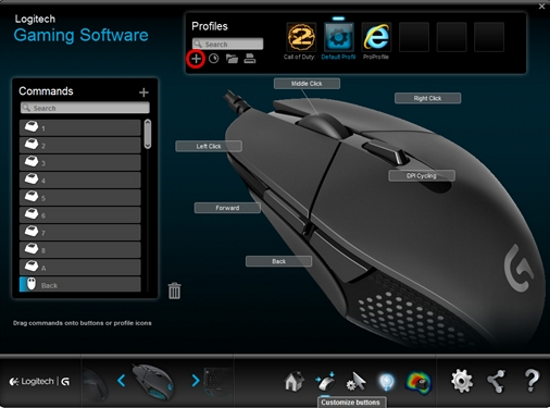
Logitech Gaming Software lets you customize Logitech G gaming mice, keyboards, headsets, speakers, and select wheels.
Why Update?
New game profiles
- Black Desert Online
- Far Cry 5
- Final Fantasy XIV Online
Added “Cycle Next Audio Input Device” and “Cycle Next Audio Output Device” to the G560 Audio Commands
Fixed an issue where the G-key on the G560 may become unresponsive
Fix for a possible crash with Per Profile Lighting Effects
Better support for 4K monitors with the Screen Sampler Lighting Effect
Minor bug fixes
Support added for:
- G304 LIGHTSPEED Wireless Gaming Mouse
- G305 LIGHTSPEED Wireless Gaming Mouse
"FREE" Download O&O SSD Migration Kit for PC
Full Technical Details
- Category
- Tools
- This is
- Latest
- License
- Freeware
- Runs On
- Windows 10, Windows 11 (64 Bit, 32 Bit, ARM64)
- Size
- 122 Mb
- Updated & Verified
Download and Install Guide
How to download and install Logitech Gaming Software on Windows 11?
-
This step-by-step guide will assist you in downloading and installing Logitech Gaming Software on windows 11.
- First of all, download the latest version of Logitech Gaming Software from filehonor.com. You can find all available download options for your PC and laptop in this download page.
- Then, choose your suitable installer (64 bit, 32 bit, portable, offline, .. itc) and save it to your device.
- After that, start the installation process by a double click on the downloaded setup installer.
- Now, a screen will appear asking you to confirm the installation. Click, yes.
- Finally, follow the instructions given by the installer until you see a confirmation of a successful installation. Usually, a Finish Button and "installation completed successfully" message.
- (Optional) Verify the Download (for Advanced Users): This step is optional but recommended for advanced users. Some browsers offer the option to verify the downloaded file's integrity. This ensures you haven't downloaded a corrupted file. Check your browser's settings for download verification if interested.
Congratulations! You've successfully downloaded Logitech Gaming Software. Once the download is complete, you can proceed with installing it on your computer.
How to make Logitech Gaming Software the default Tools app for Windows 11?
- Open Windows 11 Start Menu.
- Then, open settings.
- Navigate to the Apps section.
- After that, navigate to the Default Apps section.
- Click on the category you want to set Logitech Gaming Software as the default app for - Tools - and choose Logitech Gaming Software from the list.
Why To Download Logitech Gaming Software from FileHonor?
- Totally Free: you don't have to pay anything to download from FileHonor.com.
- Clean: No viruses, No Malware, and No any harmful codes.
- Logitech Gaming Software Latest Version: All apps and games are updated to their most recent versions.
- Direct Downloads: FileHonor does its best to provide direct and fast downloads from the official software developers.
- No Third Party Installers: Only direct download to the setup files, no ad-based installers.
- Windows 11 Compatible.
- Logitech Gaming Software Most Setup Variants: online, offline, portable, 64 bit and 32 bit setups (whenever available*).
Uninstall Guide
How to uninstall (remove) Logitech Gaming Software from Windows 11?
-
Follow these instructions for a proper removal:
- Open Windows 11 Start Menu.
- Then, open settings.
- Navigate to the Apps section.
- Search for Logitech Gaming Software in the apps list, click on it, and then, click on the uninstall button.
- Finally, confirm and you are done.
Disclaimer
Logitech Gaming Software is developed and published by Logitech, filehonor.com is not directly affiliated with Logitech.
filehonor is against piracy and does not provide any cracks, keygens, serials or patches for any software listed here.
We are DMCA-compliant and you can request removal of your software from being listed on our website through our contact page.












