Actual Multiple Monitors 64 bit Download for PC Windows 11
Actual Multiple Monitors Download for Windows PC
Actual Multiple Monitors free download for Windows 11 64 bit and 32 bit. Install Actual Multiple Monitors latest official version 2025 for PC and laptop from FileHonor.
The Best Multi-Monitor Software for Windows 7, Windows 8/8.1, and even Windows 10!
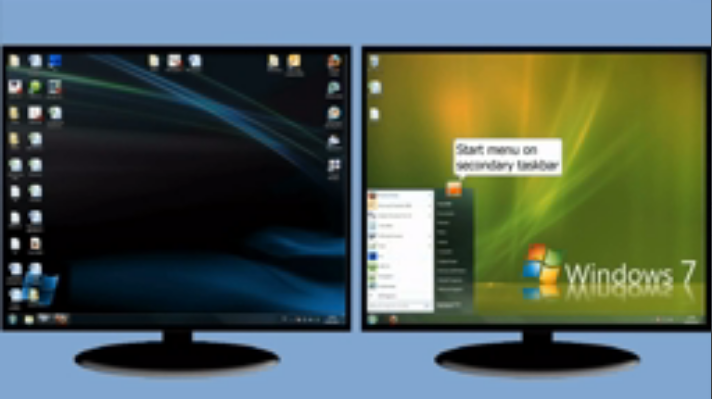
- Get fully functional taskbar with Start menu and system tray on each monitor
- Quickly move windows between monitors
- Set its own wallpaper and screensaver on each monitor
- Play a game on one monitor and chat, surf web, etc. on others
- Connect as many monitors as you need (up to 64 monitors supported)
It improves Windows® user interface when working with several monitors at once. Install Actual Multiple Monitors to get such essential controls as Taskbar, Start menu, system tray and Task Switcher on each connected display, quickly allocate windows between monitors (either manually or automatically), improve the look-and-feel of your desktop with the multi-monitor desktop wallpaper and screen saver, switch your laptop between internal display and external displays in a click with desktop profiles. Play your favorite games on one monitor and chat, serf web, stream online video, etc. on the others at the same time without fear that the game will minimize.
With these subtle but indispensable enhancements your productivity may be increased several times!
"FREE" Download RocketDock for PC
Full Technical Details
- Category
- Tools
- This is
- Latest
- License
- Free Trial
- Runs On
- Windows 10, Windows 11 (64 Bit, 32 Bit, ARM64)
- Size
- 10.5 Mb
- Updated & Verified
Download and Install Guide
How to download and install Actual Multiple Monitors on Windows 11?
-
This step-by-step guide will assist you in downloading and installing Actual Multiple Monitors on windows 11.
- First of all, download the latest version of Actual Multiple Monitors from filehonor.com. You can find all available download options for your PC and laptop in this download page.
- Then, choose your suitable installer (64 bit, 32 bit, portable, offline, .. itc) and save it to your device.
- After that, start the installation process by a double click on the downloaded setup installer.
- Now, a screen will appear asking you to confirm the installation. Click, yes.
- Finally, follow the instructions given by the installer until you see a confirmation of a successful installation. Usually, a Finish Button and "installation completed successfully" message.
- (Optional) Verify the Download (for Advanced Users): This step is optional but recommended for advanced users. Some browsers offer the option to verify the downloaded file's integrity. This ensures you haven't downloaded a corrupted file. Check your browser's settings for download verification if interested.
Congratulations! You've successfully downloaded Actual Multiple Monitors. Once the download is complete, you can proceed with installing it on your computer.
How to make Actual Multiple Monitors the default Tools app for Windows 11?
- Open Windows 11 Start Menu.
- Then, open settings.
- Navigate to the Apps section.
- After that, navigate to the Default Apps section.
- Click on the category you want to set Actual Multiple Monitors as the default app for - Tools - and choose Actual Multiple Monitors from the list.
Why To Download Actual Multiple Monitors from FileHonor?
- Totally Free: you don't have to pay anything to download from FileHonor.com.
- Clean: No viruses, No Malware, and No any harmful codes.
- Actual Multiple Monitors Latest Version: All apps and games are updated to their most recent versions.
- Direct Downloads: FileHonor does its best to provide direct and fast downloads from the official software developers.
- No Third Party Installers: Only direct download to the setup files, no ad-based installers.
- Windows 11 Compatible.
- Actual Multiple Monitors Most Setup Variants: online, offline, portable, 64 bit and 32 bit setups (whenever available*).
Uninstall Guide
How to uninstall (remove) Actual Multiple Monitors from Windows 11?
-
Follow these instructions for a proper removal:
- Open Windows 11 Start Menu.
- Then, open settings.
- Navigate to the Apps section.
- Search for Actual Multiple Monitors in the apps list, click on it, and then, click on the uninstall button.
- Finally, confirm and you are done.
Disclaimer
Actual Multiple Monitors is developed and published by Actual Tools, filehonor.com is not directly affiliated with Actual Tools.
filehonor is against piracy and does not provide any cracks, keygens, serials or patches for any software listed here.
We are DMCA-compliant and you can request removal of your software from being listed on our website through our contact page.












