LizardSystems Network Scanner 64 bit Download for PC Windows 11
LizardSystems Network Scanner Download for Windows PC
LizardSystems Network Scanner free download for Windows 11 64 bit and 32 bit. Install LizardSystems Network Scanner latest official version 2025 for PC and laptop from FileHonor.
IP scanner tool for analyzing networks
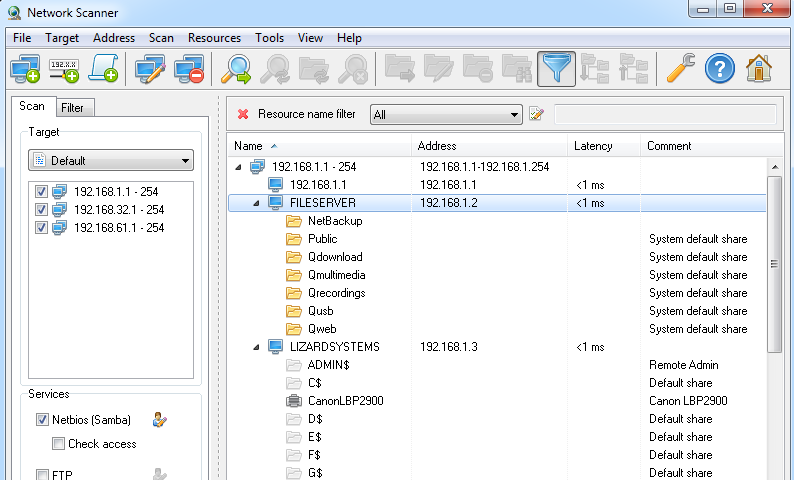
Network Scanner is an IP scanner that is used for scanning both large corporate networks that have hundred thousands of computers along with small home networks with several computers. While the program can scan a list of IP addresses, computers and ranges of IP addresses, the number of computers and subnets is unlimited.
Network Scanner will show you all the shared resources, including system and hidden NetBIOS (Samba) shared resources along with FTP and web resources. To audit network computers or use it to search for available network resources, both network administrators and regular users can use Network Scanner.
Network Scanner will not only find network computers and shared resources, but also check its access rights which the user can mount as a network drive or open them in Explorer or in their browser. You can easily export the results of scanning the network to an XML, HTML or text file or store them in the program itself.
Main Features
Easy to use. Even an inexperienced user will be able to scan the network with just a few clicks.
Good performance. The program uses multi-threaded scanning. The network scan rate achieves thousands of computers per minute.
Scalability. You can either scan several computers or entire subnets.
Flexible filtering options. You can filter the results by type of resource or access rights.
Customizable computer status check. The program checks if the computer is on/off not only with a ping, but also with a connection to the ports specified by the user.
Retrieving the NetBIOS or domain computer name (defined by the user).
You will see all available computer resources. Not only getting NetBIOS resources, but also scanning for FTP and web servers.
Network resource audit. The program will check access rights to resources (read/write) both for the current user and for any specified user.
Available to all users. No administrator privileges are required for scanning.
Exporting the scan results. You can export them to html, txt or xml.
"FREE" Download NetDrive for PC
Full Technical Details
- Category
- Internet Tools
- This is
- Latest
- License
- Freeware
- Runs On
- Windows 10, Windows 11 (64 Bit, 32 Bit, ARM64)
- Size
- 3 Mb
- Updated & Verified
Download and Install Guide
How to download and install LizardSystems Network Scanner on Windows 11?
-
This step-by-step guide will assist you in downloading and installing LizardSystems Network Scanner on windows 11.
- First of all, download the latest version of LizardSystems Network Scanner from filehonor.com. You can find all available download options for your PC and laptop in this download page.
- Then, choose your suitable installer (64 bit, 32 bit, portable, offline, .. itc) and save it to your device.
- After that, start the installation process by a double click on the downloaded setup installer.
- Now, a screen will appear asking you to confirm the installation. Click, yes.
- Finally, follow the instructions given by the installer until you see a confirmation of a successful installation. Usually, a Finish Button and "installation completed successfully" message.
- (Optional) Verify the Download (for Advanced Users): This step is optional but recommended for advanced users. Some browsers offer the option to verify the downloaded file's integrity. This ensures you haven't downloaded a corrupted file. Check your browser's settings for download verification if interested.
Congratulations! You've successfully downloaded LizardSystems Network Scanner. Once the download is complete, you can proceed with installing it on your computer.
How to make LizardSystems Network Scanner the default Internet Tools app for Windows 11?
- Open Windows 11 Start Menu.
- Then, open settings.
- Navigate to the Apps section.
- After that, navigate to the Default Apps section.
- Click on the category you want to set LizardSystems Network Scanner as the default app for - Internet Tools - and choose LizardSystems Network Scanner from the list.
Why To Download LizardSystems Network Scanner from FileHonor?
- Totally Free: you don't have to pay anything to download from FileHonor.com.
- Clean: No viruses, No Malware, and No any harmful codes.
- LizardSystems Network Scanner Latest Version: All apps and games are updated to their most recent versions.
- Direct Downloads: FileHonor does its best to provide direct and fast downloads from the official software developers.
- No Third Party Installers: Only direct download to the setup files, no ad-based installers.
- Windows 11 Compatible.
- LizardSystems Network Scanner Most Setup Variants: online, offline, portable, 64 bit and 32 bit setups (whenever available*).
Uninstall Guide
How to uninstall (remove) LizardSystems Network Scanner from Windows 11?
-
Follow these instructions for a proper removal:
- Open Windows 11 Start Menu.
- Then, open settings.
- Navigate to the Apps section.
- Search for LizardSystems Network Scanner in the apps list, click on it, and then, click on the uninstall button.
- Finally, confirm and you are done.
Disclaimer
LizardSystems Network Scanner is developed and published by LizardSystems, filehonor.com is not directly affiliated with LizardSystems.
filehonor is against piracy and does not provide any cracks, keygens, serials or patches for any software listed here.
We are DMCA-compliant and you can request removal of your software from being listed on our website through our contact page.












