LinkAssistant 64 bit Download for PC Windows 11
LinkAssistant Download for Windows PC
LinkAssistant free download for Windows 11 64 bit and 32 bit. Install LinkAssistant latest official version 2025 for PC and laptop from FileHonor.
Easily manage your link data and find new link opportunities.
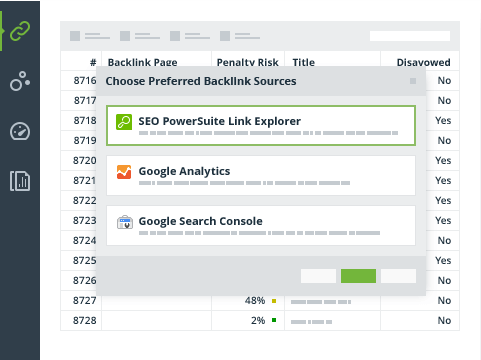
LinkAssistant enables you to easily manage your link data and find new link opportunities, have all your links managed in one place! It is a great tool to find relevant link opportunities. In just a few mouse clicks I can find out who links to top-ranking websites or niche competitors, but not yet links to your site. It is totally straightforward and easy to use.
- Monitor your links over time to make sure they’re as effective as before and don’t harm your website.
- Collects contact info for each of the domains that links to you. Thus, in case you want some of the links to be removed or changed, you can contact webmasters directly from the tool.
- Create professional white-label link building reports in PDF and HTML.
"FREE" Download Toad for SQL Server for PC
Full Technical Details
- Category
- Code Editors and Development
- This is
- Latest
- License
- Free Trial
- Runs On
- Windows 10, Windows 11 (64 Bit, 32 Bit, ARM64)
- Size
- 170 Mb
- Updated & Verified
"Now" Get Bootstrap Studio for PC
Download and Install Guide
How to download and install LinkAssistant on Windows 11?
-
This step-by-step guide will assist you in downloading and installing LinkAssistant on windows 11.
- First of all, download the latest version of LinkAssistant from filehonor.com. You can find all available download options for your PC and laptop in this download page.
- Then, choose your suitable installer (64 bit, 32 bit, portable, offline, .. itc) and save it to your device.
- After that, start the installation process by a double click on the downloaded setup installer.
- Now, a screen will appear asking you to confirm the installation. Click, yes.
- Finally, follow the instructions given by the installer until you see a confirmation of a successful installation. Usually, a Finish Button and "installation completed successfully" message.
- (Optional) Verify the Download (for Advanced Users): This step is optional but recommended for advanced users. Some browsers offer the option to verify the downloaded file's integrity. This ensures you haven't downloaded a corrupted file. Check your browser's settings for download verification if interested.
Congratulations! You've successfully downloaded LinkAssistant. Once the download is complete, you can proceed with installing it on your computer.
How to make LinkAssistant the default Code Editors and Development app for Windows 11?
- Open Windows 11 Start Menu.
- Then, open settings.
- Navigate to the Apps section.
- After that, navigate to the Default Apps section.
- Click on the category you want to set LinkAssistant as the default app for - Code Editors and Development - and choose LinkAssistant from the list.
Why To Download LinkAssistant from FileHonor?
- Totally Free: you don't have to pay anything to download from FileHonor.com.
- Clean: No viruses, No Malware, and No any harmful codes.
- LinkAssistant Latest Version: All apps and games are updated to their most recent versions.
- Direct Downloads: FileHonor does its best to provide direct and fast downloads from the official software developers.
- No Third Party Installers: Only direct download to the setup files, no ad-based installers.
- Windows 11 Compatible.
- LinkAssistant Most Setup Variants: online, offline, portable, 64 bit and 32 bit setups (whenever available*).
Uninstall Guide
How to uninstall (remove) LinkAssistant from Windows 11?
-
Follow these instructions for a proper removal:
- Open Windows 11 Start Menu.
- Then, open settings.
- Navigate to the Apps section.
- Search for LinkAssistant in the apps list, click on it, and then, click on the uninstall button.
- Finally, confirm and you are done.
Disclaimer
LinkAssistant is developed and published by seopowersuite.com, filehonor.com is not directly affiliated with seopowersuite.com.
filehonor is against piracy and does not provide any cracks, keygens, serials or patches for any software listed here.
We are DMCA-compliant and you can request removal of your software from being listed on our website through our contact page.













