Light Image Resizer 64 bit Download for PC Windows 11
Light Image Resizer Download for Windows PC
Light Image Resizer free download for Windows 11 64 bit and 32 bit. Install Light Image Resizer latest official version 2025 for PC and laptop from FileHonor.
Easy and powerful image resizer and converter.
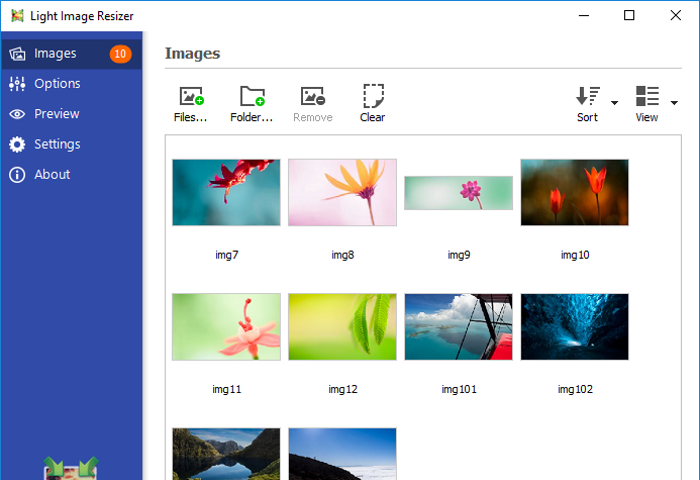
Light Image Resizer is an easy and powerful image resizer and converter. Easy but powerful, it resizes and simply converts images, one by one or in batch mode. Bulk editing can be used to apply profiles to a set of pictures. It is available as a windows shell extension. Just right click to easily resize pictures as copies or continue to work on the original photos. Then share your resized photos online with friends.
Key Features
- Resize pictures, resize photos and resize images – compress, convert, and easily create copies of your pictures
- A fast batch photo resizer
- High quality results using ultra fast multi-core, photo resize technology
- High quality image resizing filters – Lanczos and Bicubic for best compression quality, and Linear for speed
- Create e-mail friendly images or use them for internet publishing
- Sort, rename or add a watermark to protect your pictures from being stolen
- Use the profiles library – iPhone, iPad mini, forum, HQ
- Create custom PDF pages!
- Easily convert JPEG to PDF
- Redesigned interface
- Create a collage of several images for print or social networks
- Adjust brightness and contrast, change color depth (BMP and JPEG)
"FREE" Download Movavi Photo Editor for PC
Full Technical Details
- Category
- Photo Editing
- This is
- Latest
- License
- Freeware
- Runs On
- Windows 10, Windows 11 (64 Bit, 32 Bit, ARM64)
- Size
- 9 Mb
- Updated & Verified
Download and Install Guide
How to download and install Light Image Resizer on Windows 11?
-
This step-by-step guide will assist you in downloading and installing Light Image Resizer on windows 11.
- First of all, download the latest version of Light Image Resizer from filehonor.com. You can find all available download options for your PC and laptop in this download page.
- Then, choose your suitable installer (64 bit, 32 bit, portable, offline, .. itc) and save it to your device.
- After that, start the installation process by a double click on the downloaded setup installer.
- Now, a screen will appear asking you to confirm the installation. Click, yes.
- Finally, follow the instructions given by the installer until you see a confirmation of a successful installation. Usually, a Finish Button and "installation completed successfully" message.
- (Optional) Verify the Download (for Advanced Users): This step is optional but recommended for advanced users. Some browsers offer the option to verify the downloaded file's integrity. This ensures you haven't downloaded a corrupted file. Check your browser's settings for download verification if interested.
Congratulations! You've successfully downloaded Light Image Resizer. Once the download is complete, you can proceed with installing it on your computer.
How to make Light Image Resizer the default Photo Editing app for Windows 11?
- Open Windows 11 Start Menu.
- Then, open settings.
- Navigate to the Apps section.
- After that, navigate to the Default Apps section.
- Click on the category you want to set Light Image Resizer as the default app for - Photo Editing - and choose Light Image Resizer from the list.
Why To Download Light Image Resizer from FileHonor?
- Totally Free: you don't have to pay anything to download from FileHonor.com.
- Clean: No viruses, No Malware, and No any harmful codes.
- Light Image Resizer Latest Version: All apps and games are updated to their most recent versions.
- Direct Downloads: FileHonor does its best to provide direct and fast downloads from the official software developers.
- No Third Party Installers: Only direct download to the setup files, no ad-based installers.
- Windows 11 Compatible.
- Light Image Resizer Most Setup Variants: online, offline, portable, 64 bit and 32 bit setups (whenever available*).
Uninstall Guide
How to uninstall (remove) Light Image Resizer from Windows 11?
-
Follow these instructions for a proper removal:
- Open Windows 11 Start Menu.
- Then, open settings.
- Navigate to the Apps section.
- Search for Light Image Resizer in the apps list, click on it, and then, click on the uninstall button.
- Finally, confirm and you are done.
Disclaimer
Light Image Resizer is developed and published by ObviousIdea, filehonor.com is not directly affiliated with ObviousIdea.
filehonor is against piracy and does not provide any cracks, keygens, serials or patches for any software listed here.
We are DMCA-compliant and you can request removal of your software from being listed on our website through our contact page.













