LastPass 64 bit Download for PC Windows 11
LastPass Download for Windows PC
LastPass free download for Windows 11 64 bit and 32 bit. Install LastPass latest official version 2025 for PC and laptop from FileHonor.
You don't have to remember passwords anymore, LastPass generates strong passwords and remember them for you.
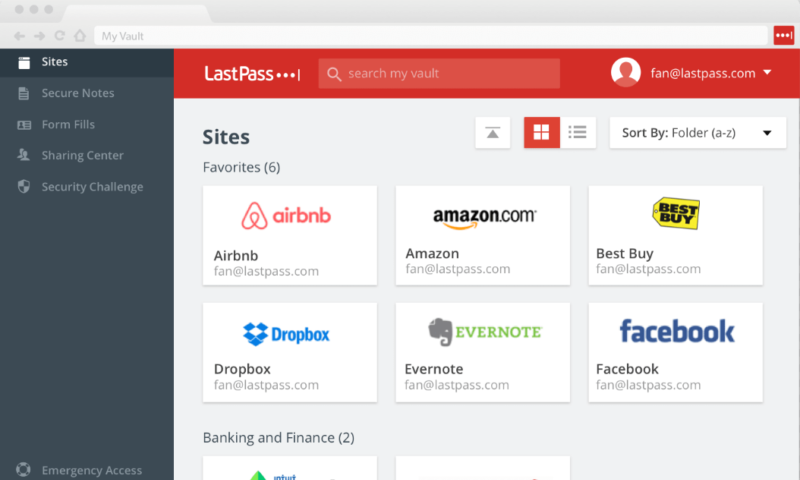
LastPass remembers all your passwords, so you don’t have to. Once you save a password in LastPass, you’ll always have it when you need it; logging in is fast and easy. When you’re ready to make a purchase, your profile will fill all your payment and shipping details for you. The #1 most preferred password manager!
Key Features
Generate strong passwords
The built-in password generator creates long, randomized passwords that protect against hacking.
Store digital records
Insurance cards, memberships, Wi-Fi passwords… keep all your notes safe and easy to find.
Share effortlessly
Some things shouldn’t be sent in a text. Conveniently and safely share passwords and notes with anyone.
Prepare for the unknown
Let trusted friends and family access your LastPass account in the event of an emergency or crisis.
Take it everywhere
Save a password once, and it’s instantly available on all your devices. LastPass goes everywhere you do.
You deserve the best in security, LastPass keeps your information private, secure, and hidden (even from us).
"FREE" Download Password Safe for PC
Full Technical Details
- Category
- Password Managers
- This is
- Latest
- License
- Freeware
- Runs On
- Windows 10, Windows 11 (64 Bit, 32 Bit, ARM64)
- Size
- 33 Mb Mb
- Updated & Verified
"Now" Get Efficient Password Manager for PC
Download and Install Guide
How to download and install LastPass on Windows 11?
-
This step-by-step guide will assist you in downloading and installing LastPass on windows 11.
- First of all, download the latest version of LastPass from filehonor.com. You can find all available download options for your PC and laptop in this download page.
- Then, choose your suitable installer (64 bit, 32 bit, portable, offline, .. itc) and save it to your device.
- After that, start the installation process by a double click on the downloaded setup installer.
- Now, a screen will appear asking you to confirm the installation. Click, yes.
- Finally, follow the instructions given by the installer until you see a confirmation of a successful installation. Usually, a Finish Button and "installation completed successfully" message.
- (Optional) Verify the Download (for Advanced Users): This step is optional but recommended for advanced users. Some browsers offer the option to verify the downloaded file's integrity. This ensures you haven't downloaded a corrupted file. Check your browser's settings for download verification if interested.
Congratulations! You've successfully downloaded LastPass. Once the download is complete, you can proceed with installing it on your computer.
How to make LastPass the default Password Managers app for Windows 11?
- Open Windows 11 Start Menu.
- Then, open settings.
- Navigate to the Apps section.
- After that, navigate to the Default Apps section.
- Click on the category you want to set LastPass as the default app for - Password Managers - and choose LastPass from the list.
Why To Download LastPass from FileHonor?
- Totally Free: you don't have to pay anything to download from FileHonor.com.
- Clean: No viruses, No Malware, and No any harmful codes.
- LastPass Latest Version: All apps and games are updated to their most recent versions.
- Direct Downloads: FileHonor does its best to provide direct and fast downloads from the official software developers.
- No Third Party Installers: Only direct download to the setup files, no ad-based installers.
- Windows 11 Compatible.
- LastPass Most Setup Variants: online, offline, portable, 64 bit and 32 bit setups (whenever available*).
Uninstall Guide
How to uninstall (remove) LastPass from Windows 11?
-
Follow these instructions for a proper removal:
- Open Windows 11 Start Menu.
- Then, open settings.
- Navigate to the Apps section.
- Search for LastPass in the apps list, click on it, and then, click on the uninstall button.
- Finally, confirm and you are done.
Disclaimer
LastPass is developed and published by LogMeIn, filehonor.com is not directly affiliated with LogMeIn.
filehonor is against piracy and does not provide any cracks, keygens, serials or patches for any software listed here.
We are DMCA-compliant and you can request removal of your software from being listed on our website through our contact page.













