Keyword Researcher 64 bit Download for PC Windows 11
Keyword Researcher Download for Windows PC
Keyword Researcher free download for Windows 11 64 bit and 32 bit. Install Keyword Researcher latest official version 2025 for PC and laptop from FileHonor.
SEO software that helps you find Long-Tail Keywords and create SEO-Optimized Content for your website.
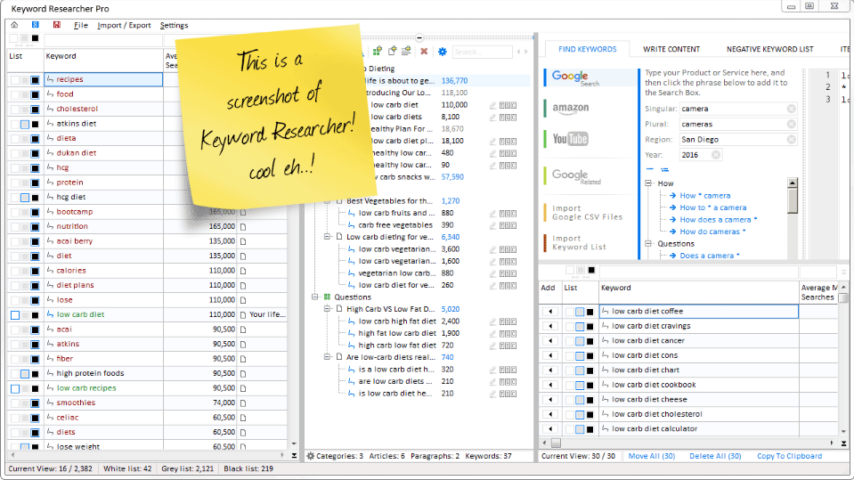
Keyword Researcher is a SEO software that helps you find Long-Tail Keywords and create SEO-Optimized Content for your website. Use “Keyword Researcher” to discover high-value Long-Tail Keywords from Google AutoComplete, Organize CSV files from the Google Keyword Planner, and write SEO-Optimized Articles for your website.
Keyword Researcher is an easy-to-use Keyword Discover Tool. Once activated, it emulates a human using Google Autocomplete, and repeatedly types thousands of queries into Google. Each time a partial phrase is entered, Google tries to predict what it thinks the whole phrase might be. We simply save this prediction. And, as it turns out, when you do this for every letter of the alphabet (A-Z), then you’re left with hundreds of great Long Tail keyword phrases.
Simply drag the CSV files into the app, and all of your keyword data is sorted for you. Duplicates are removed. And the incoming keywords (that you have “blacklisted” in the past) will, of course, be blacklisted again. So they won’t interfere with your project.
"FREE" Download MDaemon for PC
Full Technical Details
- Category
- Code Editors and Development
- This is
- Latest
- License
- Free Trial
- Runs On
- Windows 10, Windows 11 (64 Bit, 32 Bit, ARM64)
- Size
- 21+ Mb
- Updated & Verified
"Now" Get ASP.NET Maker for PC
Download and Install Guide
How to download and install Keyword Researcher on Windows 11?
-
This step-by-step guide will assist you in downloading and installing Keyword Researcher on windows 11.
- First of all, download the latest version of Keyword Researcher from filehonor.com. You can find all available download options for your PC and laptop in this download page.
- Then, choose your suitable installer (64 bit, 32 bit, portable, offline, .. itc) and save it to your device.
- After that, start the installation process by a double click on the downloaded setup installer.
- Now, a screen will appear asking you to confirm the installation. Click, yes.
- Finally, follow the instructions given by the installer until you see a confirmation of a successful installation. Usually, a Finish Button and "installation completed successfully" message.
- (Optional) Verify the Download (for Advanced Users): This step is optional but recommended for advanced users. Some browsers offer the option to verify the downloaded file's integrity. This ensures you haven't downloaded a corrupted file. Check your browser's settings for download verification if interested.
Congratulations! You've successfully downloaded Keyword Researcher. Once the download is complete, you can proceed with installing it on your computer.
How to make Keyword Researcher the default Code Editors and Development app for Windows 11?
- Open Windows 11 Start Menu.
- Then, open settings.
- Navigate to the Apps section.
- After that, navigate to the Default Apps section.
- Click on the category you want to set Keyword Researcher as the default app for - Code Editors and Development - and choose Keyword Researcher from the list.
Why To Download Keyword Researcher from FileHonor?
- Totally Free: you don't have to pay anything to download from FileHonor.com.
- Clean: No viruses, No Malware, and No any harmful codes.
- Keyword Researcher Latest Version: All apps and games are updated to their most recent versions.
- Direct Downloads: FileHonor does its best to provide direct and fast downloads from the official software developers.
- No Third Party Installers: Only direct download to the setup files, no ad-based installers.
- Windows 11 Compatible.
- Keyword Researcher Most Setup Variants: online, offline, portable, 64 bit and 32 bit setups (whenever available*).
Uninstall Guide
How to uninstall (remove) Keyword Researcher from Windows 11?
-
Follow these instructions for a proper removal:
- Open Windows 11 Start Menu.
- Then, open settings.
- Navigate to the Apps section.
- Search for Keyword Researcher in the apps list, click on it, and then, click on the uninstall button.
- Finally, confirm and you are done.
Disclaimer
Keyword Researcher is developed and published by Clever Gizmos, filehonor.com is not directly affiliated with Clever Gizmos.
filehonor is against piracy and does not provide any cracks, keygens, serials or patches for any software listed here.
We are DMCA-compliant and you can request removal of your software from being listed on our website through our contact page.













