Kaspersky Total Security 64 bit Download for PC Windows 11
Kaspersky Total Security Download for Windows PC
Kaspersky Total Security free download for Windows 11 64 bit and 32 bit. Install Kaspersky Total Security latest official version 2025 for PC and laptop from FileHonor.
Protect your family from hackers, attackers and ransomware.
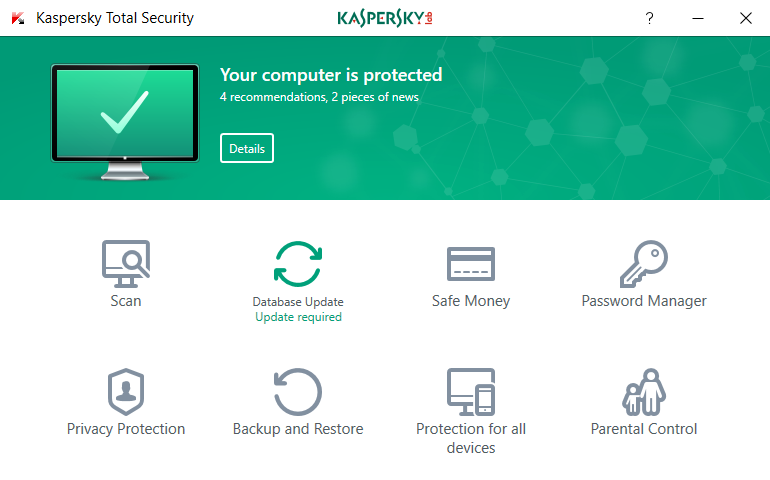
Kaspersky Total Security makes it easy to protect your family from hackers, attackers and ransomware. Protect all your family – on all their devices – so they can shop, surf, socialize & stream… more safely.
Guards privacy, passwords, files & photos
Boosts security when you bank & shop online
Helps safeguard kids… online & beyond
Key Features & Advantages
Block ransomware, identity thieves, viruses, spam, dangerous websites and banner adverts.
Stop spies accessing your family’s webcams, plus a new, patented technology helps to prevent audio surveillance – by blocking unauthorized access to microphone data. Our App Lock feature also lets your family add security code locks for apps on Android devices.
Even if they use public Wi-Fi – we help protect their communications, identities and data. So your family can surf, socialize and stream… while we help safeguard their privacy.
"FREE" Download Thor Premium HOME for PC
Full Technical Details
- Category
- Antivirus and Security
- This is
- Latest
- License
- Free Trial
- Runs On
- Windows 10, Windows 11 (64 Bit, 32 Bit, ARM64)
- Size
- 160 Mb
- Updated & Verified
"Now" Get Free Firewall for PC
Download and Install Guide
How to download and install Kaspersky Total Security on Windows 11?
-
This step-by-step guide will assist you in downloading and installing Kaspersky Total Security on windows 11.
- First of all, download the latest version of Kaspersky Total Security from filehonor.com. You can find all available download options for your PC and laptop in this download page.
- Then, choose your suitable installer (64 bit, 32 bit, portable, offline, .. itc) and save it to your device.
- After that, start the installation process by a double click on the downloaded setup installer.
- Now, a screen will appear asking you to confirm the installation. Click, yes.
- Finally, follow the instructions given by the installer until you see a confirmation of a successful installation. Usually, a Finish Button and "installation completed successfully" message.
- (Optional) Verify the Download (for Advanced Users): This step is optional but recommended for advanced users. Some browsers offer the option to verify the downloaded file's integrity. This ensures you haven't downloaded a corrupted file. Check your browser's settings for download verification if interested.
Congratulations! You've successfully downloaded Kaspersky Total Security. Once the download is complete, you can proceed with installing it on your computer.
How to make Kaspersky Total Security the default Antivirus and Security app for Windows 11?
- Open Windows 11 Start Menu.
- Then, open settings.
- Navigate to the Apps section.
- After that, navigate to the Default Apps section.
- Click on the category you want to set Kaspersky Total Security as the default app for - Antivirus and Security - and choose Kaspersky Total Security from the list.
Why To Download Kaspersky Total Security from FileHonor?
- Totally Free: you don't have to pay anything to download from FileHonor.com.
- Clean: No viruses, No Malware, and No any harmful codes.
- Kaspersky Total Security Latest Version: All apps and games are updated to their most recent versions.
- Direct Downloads: FileHonor does its best to provide direct and fast downloads from the official software developers.
- No Third Party Installers: Only direct download to the setup files, no ad-based installers.
- Windows 11 Compatible.
- Kaspersky Total Security Most Setup Variants: online, offline, portable, 64 bit and 32 bit setups (whenever available*).
Uninstall Guide
How to uninstall (remove) Kaspersky Total Security from Windows 11?
-
Follow these instructions for a proper removal:
- Open Windows 11 Start Menu.
- Then, open settings.
- Navigate to the Apps section.
- Search for Kaspersky Total Security in the apps list, click on it, and then, click on the uninstall button.
- Finally, confirm and you are done.
Disclaimer
Kaspersky Total Security is developed and published by AO Kaspersky Lab, filehonor.com is not directly affiliated with AO Kaspersky Lab.
filehonor is against piracy and does not provide any cracks, keygens, serials or patches for any software listed here.
We are DMCA-compliant and you can request removal of your software from being listed on our website through our contact page.













