Kaspersky Anti-Virus 64 bit Download for PC Windows 11
Kaspersky Anti-Virus Download for Windows PC
Kaspersky Anti-Virus free download for Windows 11 64 bit and 32 bit. Install Kaspersky Anti-Virus latest official version 2025 for PC and laptop from FileHonor.
Protect everything on your PC… to help keep you safe from viruses, spyware & Trojans – and help stop ransomware locking up all your files.
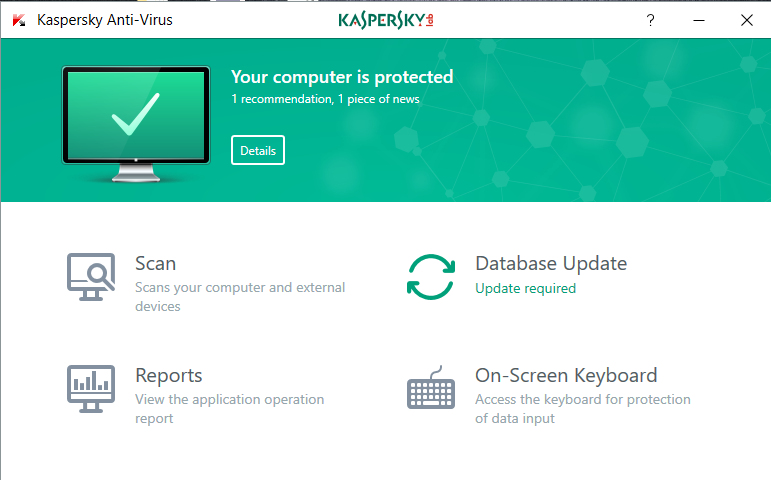
Kaspersky Anti-Virus protects everything on your PC to help keep you safe from viruses, spyware & Trojans and help stop ransomware locking up all your files.
Key Features
- Defends against viruses, ransomware & more.
- Lets your PC perform… as it’s meant to.
- Simplifies security – with online control.
- Protects against viruses, malware, cyber threats and spyware.
- Improves your PC performances.
- Simplifies security via easy online control.
Safeguards your PC and all the precious things you store on it
Protect your PC from infections & ransomware – including WannaCry – and also helps you to avoid dangerous websites.
Get protection that won’t slow you down… so you can do more of the things you really want to do.
KasperskySecurity Cloud
Want security that senses dangers & automatically adapts to protect whatever you do? Get a FREE trial of Kaspersky Security Cloud.
"FREE" Download Copy Protect for PC
Full Technical Details
- Category
- Antivirus and Security
- This is
- Latest
- License
- Free Trial
- Runs On
- Windows 10, Windows 11 (64 Bit, 32 Bit, ARM64)
- Size
- 160 Mb
- Updated & Verified
Download and Install Guide
How to download and install Kaspersky Anti-Virus on Windows 11?
-
This step-by-step guide will assist you in downloading and installing Kaspersky Anti-Virus on windows 11.
- First of all, download the latest version of Kaspersky Anti-Virus from filehonor.com. You can find all available download options for your PC and laptop in this download page.
- Then, choose your suitable installer (64 bit, 32 bit, portable, offline, .. itc) and save it to your device.
- After that, start the installation process by a double click on the downloaded setup installer.
- Now, a screen will appear asking you to confirm the installation. Click, yes.
- Finally, follow the instructions given by the installer until you see a confirmation of a successful installation. Usually, a Finish Button and "installation completed successfully" message.
- (Optional) Verify the Download (for Advanced Users): This step is optional but recommended for advanced users. Some browsers offer the option to verify the downloaded file's integrity. This ensures you haven't downloaded a corrupted file. Check your browser's settings for download verification if interested.
Congratulations! You've successfully downloaded Kaspersky Anti-Virus. Once the download is complete, you can proceed with installing it on your computer.
How to make Kaspersky Anti-Virus the default Antivirus and Security app for Windows 11?
- Open Windows 11 Start Menu.
- Then, open settings.
- Navigate to the Apps section.
- After that, navigate to the Default Apps section.
- Click on the category you want to set Kaspersky Anti-Virus as the default app for - Antivirus and Security - and choose Kaspersky Anti-Virus from the list.
Why To Download Kaspersky Anti-Virus from FileHonor?
- Totally Free: you don't have to pay anything to download from FileHonor.com.
- Clean: No viruses, No Malware, and No any harmful codes.
- Kaspersky Anti-Virus Latest Version: All apps and games are updated to their most recent versions.
- Direct Downloads: FileHonor does its best to provide direct and fast downloads from the official software developers.
- No Third Party Installers: Only direct download to the setup files, no ad-based installers.
- Windows 11 Compatible.
- Kaspersky Anti-Virus Most Setup Variants: online, offline, portable, 64 bit and 32 bit setups (whenever available*).
Uninstall Guide
How to uninstall (remove) Kaspersky Anti-Virus from Windows 11?
-
Follow these instructions for a proper removal:
- Open Windows 11 Start Menu.
- Then, open settings.
- Navigate to the Apps section.
- Search for Kaspersky Anti-Virus in the apps list, click on it, and then, click on the uninstall button.
- Finally, confirm and you are done.
Disclaimer
Kaspersky Anti-Virus is developed and published by AO Kaspersky Lab, filehonor.com is not directly affiliated with AO Kaspersky Lab.
filehonor is against piracy and does not provide any cracks, keygens, serials or patches for any software listed here.
We are DMCA-compliant and you can request removal of your software from being listed on our website through our contact page.













