KakaoTalk 64 bit Download for PC Windows 11
KakaoTalk Download for Windows PC
KakaoTalk free download for Windows 11 64 bit and 32 bit. Install KakaoTalk latest official version 2025 for PC and laptop from FileHonor.
Free chats that are more reliable than text messages and available anytime.
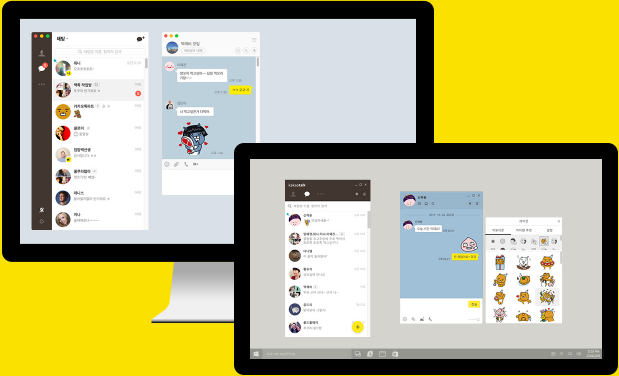
KakaoTalk provides free chats that are more reliable than text messages and available anytime, anywhere, twenty-four seven, with as many people you want.
Key Features
Send various files
Send up to 100MB of files in your PC in various file formats, such as documents, videos, images, voice file and zip files. Exchanged files can all be seen in your PC or mobile device.
Chat room with an Excel look
If you’re tired of the same old chat room, change yours so that it looks like an Excel spreadsheet. Customize the font and size, and feel the unique enjoyment of chatting on an Excel sheet.
(Only available for Windows.)
Change chat room transparency
Change the transparency of your chat room if you’re wary of other people looking into your KakaoTalk chat. Set transparency for each or all chat rooms
Remote log out for PC version
Forgot to log out from KakaoTalk on your PC? Go to ‘Mobile KakaoTalk – More – Settings – PC Version’ to log out remotely.
Lock mode for privacy protection.
Setup the lock mode if the PC is used by multiple people or if you are stepping outside for a while. The lock mode is safe, since a password has to be entered to unlock and check messages.
Voice call / video call on the PC
Now enjoy unlimited free calls with your KakaoTalk friends on your PC, even with friends from overseas. Voice calls and video calls are also available.
"FREE" Download Postbox for PC
Full Technical Details
- Category
- Social
- This is
- Latest
- License
- Freeware
- Runs On
- Windows 10, Windows 11 (64 Bit, 32 Bit, ARM64)
- Size
- 42 Mb
- Updated & Verified
"Now" Get Imo Messenger for PC
Download and Install Guide
How to download and install KakaoTalk on Windows 11?
-
This step-by-step guide will assist you in downloading and installing KakaoTalk on windows 11.
- First of all, download the latest version of KakaoTalk from filehonor.com. You can find all available download options for your PC and laptop in this download page.
- Then, choose your suitable installer (64 bit, 32 bit, portable, offline, .. itc) and save it to your device.
- After that, start the installation process by a double click on the downloaded setup installer.
- Now, a screen will appear asking you to confirm the installation. Click, yes.
- Finally, follow the instructions given by the installer until you see a confirmation of a successful installation. Usually, a Finish Button and "installation completed successfully" message.
- (Optional) Verify the Download (for Advanced Users): This step is optional but recommended for advanced users. Some browsers offer the option to verify the downloaded file's integrity. This ensures you haven't downloaded a corrupted file. Check your browser's settings for download verification if interested.
Congratulations! You've successfully downloaded KakaoTalk. Once the download is complete, you can proceed with installing it on your computer.
How to make KakaoTalk the default Social app for Windows 11?
- Open Windows 11 Start Menu.
- Then, open settings.
- Navigate to the Apps section.
- After that, navigate to the Default Apps section.
- Click on the category you want to set KakaoTalk as the default app for - Social - and choose KakaoTalk from the list.
Why To Download KakaoTalk from FileHonor?
- Totally Free: you don't have to pay anything to download from FileHonor.com.
- Clean: No viruses, No Malware, and No any harmful codes.
- KakaoTalk Latest Version: All apps and games are updated to their most recent versions.
- Direct Downloads: FileHonor does its best to provide direct and fast downloads from the official software developers.
- No Third Party Installers: Only direct download to the setup files, no ad-based installers.
- Windows 11 Compatible.
- KakaoTalk Most Setup Variants: online, offline, portable, 64 bit and 32 bit setups (whenever available*).
Uninstall Guide
How to uninstall (remove) KakaoTalk from Windows 11?
-
Follow these instructions for a proper removal:
- Open Windows 11 Start Menu.
- Then, open settings.
- Navigate to the Apps section.
- Search for KakaoTalk in the apps list, click on it, and then, click on the uninstall button.
- Finally, confirm and you are done.
Disclaimer
KakaoTalk is developed and published by Kakao Corp, filehonor.com is not directly affiliated with Kakao Corp.
filehonor is against piracy and does not provide any cracks, keygens, serials or patches for any software listed here.
We are DMCA-compliant and you can request removal of your software from being listed on our website through our contact page.













