Instagram 64 bit Download for PC Windows 11
Instagram Download for Windows PC
Instagram free download for Windows 11 64 bit and 32 bit. Install Instagram latest official version 2025 for PC and laptop from FileHonor.
Official windows 10 App for the photo social network, Instagram.
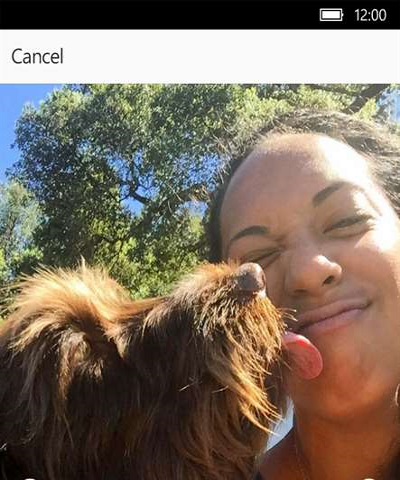
Instagram is a simple way to capture and share the world’s moments. Follow your friends and family to see what they’re up to, and discover accounts from all over the world that are sharing things you love. Join the community of over 500 million people and express yourself by sharing all the moments of your day––the highlights and everything in between, too.
Use Instagram to:
- Post photos and videos you want to keep on your profile grid. Edit them with filters and creative tools, and combine multiple clips into one video.
- Share multiple photos and videos (as many as you want!) to your story. Bring them to life with text and drawing tools. They disappear after 24 hours and won’t appear on your profile grid or in feed.
- Watch stories from the people you follow in a bar at the top of your feed. View them at your own pace.
- Discover photos and videos you might like and follow new accounts in the Explore tab.
- Send private messages, photos, videos and posts from your feed directly to friends with Instagram Direct.
- Instantly share your posts to Facebook, Twitter, Tumblr and other social networks. Keep in mind that other devices running Windows 10 may not support certain features, like the ability to capture and upload photos and videos.
"FREE" Download Outlook Attachment Extractor for PC
Full Technical Details
- Category
- Social
- This is
- Latest
- License
- Freeware
- Runs On
- Windows 10, Windows 11 (64 Bit, 32 Bit, ARM64)
- Size
- 210 Mb
- Updated & Verified
"Now" Get Stellar Viewer for Outlook for PC
Download and Install Guide
How to download and install Instagram on Windows 11?
-
This step-by-step guide will assist you in downloading and installing Instagram on windows 11.
- First of all, download the latest version of Instagram from filehonor.com. You can find all available download options for your PC and laptop in this download page.
- Then, choose your suitable installer (64 bit, 32 bit, portable, offline, .. itc) and save it to your device.
- After that, start the installation process by a double click on the downloaded setup installer.
- Now, a screen will appear asking you to confirm the installation. Click, yes.
- Finally, follow the instructions given by the installer until you see a confirmation of a successful installation. Usually, a Finish Button and "installation completed successfully" message.
- (Optional) Verify the Download (for Advanced Users): This step is optional but recommended for advanced users. Some browsers offer the option to verify the downloaded file's integrity. This ensures you haven't downloaded a corrupted file. Check your browser's settings for download verification if interested.
Congratulations! You've successfully downloaded Instagram. Once the download is complete, you can proceed with installing it on your computer.
How to make Instagram the default Social app for Windows 11?
- Open Windows 11 Start Menu.
- Then, open settings.
- Navigate to the Apps section.
- After that, navigate to the Default Apps section.
- Click on the category you want to set Instagram as the default app for - Social - and choose Instagram from the list.
Why To Download Instagram from FileHonor?
- Totally Free: you don't have to pay anything to download from FileHonor.com.
- Clean: No viruses, No Malware, and No any harmful codes.
- Instagram Latest Version: All apps and games are updated to their most recent versions.
- Direct Downloads: FileHonor does its best to provide direct and fast downloads from the official software developers.
- No Third Party Installers: Only direct download to the setup files, no ad-based installers.
- Windows 11 Compatible.
- Instagram Most Setup Variants: online, offline, portable, 64 bit and 32 bit setups (whenever available*).
Uninstall Guide
How to uninstall (remove) Instagram from Windows 11?
-
Follow these instructions for a proper removal:
- Open Windows 11 Start Menu.
- Then, open settings.
- Navigate to the Apps section.
- Search for Instagram in the apps list, click on it, and then, click on the uninstall button.
- Finally, confirm and you are done.
Disclaimer
Instagram is developed and published by Facebook, filehonor.com is not directly affiliated with Facebook.
filehonor is against piracy and does not provide any cracks, keygens, serials or patches for any software listed here.
We are DMCA-compliant and you can request removal of your software from being listed on our website through our contact page.













