Evaer video recorder for Skype 64 bit Download for PC Windows 11
Evaer video recorder for Skype Download for Windows PC
Evaer video recorder for Skype free download for Windows 11 64 bit and 32 bit. Install Evaer video recorder for Skype latest official version 2025 for PC and laptop from FileHonor.
Simple, Powerful Skype video recorder on Windows.
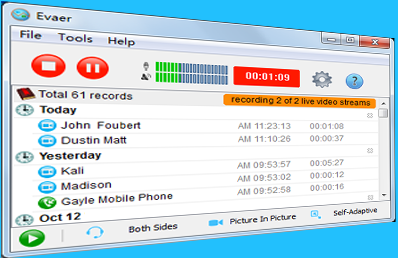
Record Skype video and audio calls into MP4 & AVI movie files. Easy to use for recording Skype video and audio interviews, conferences, podcasts, or family calls. Evaer Skype recorder supports Skype video call Picture-in-picture, Side-by-side (landscape ,portrait), Separate video files, Remote-webcam-only and Local-webcam-only mode recording.
Save Skype voicemail and Skype video message directly. It supports separate MP3 audio file recording when you record the Skype video calls. You can also use it just to record the Skype audio calls. Evaer records Skype by capturing original audio and video data. It is NOT a screen-capture recorder, video quality is not affected at all if you resize Skype video windows while recording.
Key Features
Capture original Skype audio and video data to record with high quality.
Supports recording single Skype video calls, Skype screen sharing sessions and up to 10 way Skype group video calls.
Record Skype video calls directly to your hard disk with picture-in-picture, side-by-side (landscape ,portrait), separate files, audio-only, local-webcam-only and remote-webcam-only mode.
Changeable recording video codec, video resolution (supports 240p, 360p, 480p, 720p, 1080p), aspect ratio (4:3, 16:9) and frame rate.
Self-adaptive selection of video resolution and aspect ratio.
Preview video while recording video calls.
Changeable local video position on picture-in-picture mode
Exchange video position during the recording on picture-in-picture mode
dynamically switch the video when recording Skype video calls
Save Skype video message and Skype voicemail directly to your hard disk.
Option to record Skype video calls into MP4 or AVI files.
Option to record separate MP3 audio files with video calls.
Option to record both sides sound, local sound only and remote sound only.
Automatically record MP3 audio files if audio calls only.
Answering machine for Skype video and voice incoming calls.
Supports recording Desktop of Skype, Skype 8, Skype UWP and Skype for Business.
Easy to use with friendly UI.
"FREE" Download Tweetz Desktop for PC
Full Technical Details
- Category
- Social
- This is
- Latest
- License
- Free Trial
- Runs On
- Windows 10, Windows 11 (64 Bit, 32 Bit, ARM64)
- Size
- 29 Mb
- Updated & Verified
Download and Install Guide
How to download and install Evaer video recorder for Skype on Windows 11?
-
This step-by-step guide will assist you in downloading and installing Evaer video recorder for Skype on windows 11.
- First of all, download the latest version of Evaer video recorder for Skype from filehonor.com. You can find all available download options for your PC and laptop in this download page.
- Then, choose your suitable installer (64 bit, 32 bit, portable, offline, .. itc) and save it to your device.
- After that, start the installation process by a double click on the downloaded setup installer.
- Now, a screen will appear asking you to confirm the installation. Click, yes.
- Finally, follow the instructions given by the installer until you see a confirmation of a successful installation. Usually, a Finish Button and "installation completed successfully" message.
- (Optional) Verify the Download (for Advanced Users): This step is optional but recommended for advanced users. Some browsers offer the option to verify the downloaded file's integrity. This ensures you haven't downloaded a corrupted file. Check your browser's settings for download verification if interested.
Congratulations! You've successfully downloaded Evaer video recorder for Skype. Once the download is complete, you can proceed with installing it on your computer.
How to make Evaer video recorder for Skype the default Social app for Windows 11?
- Open Windows 11 Start Menu.
- Then, open settings.
- Navigate to the Apps section.
- After that, navigate to the Default Apps section.
- Click on the category you want to set Evaer video recorder for Skype as the default app for - Social - and choose Evaer video recorder for Skype from the list.
Why To Download Evaer video recorder for Skype from FileHonor?
- Totally Free: you don't have to pay anything to download from FileHonor.com.
- Clean: No viruses, No Malware, and No any harmful codes.
- Evaer video recorder for Skype Latest Version: All apps and games are updated to their most recent versions.
- Direct Downloads: FileHonor does its best to provide direct and fast downloads from the official software developers.
- No Third Party Installers: Only direct download to the setup files, no ad-based installers.
- Windows 11 Compatible.
- Evaer video recorder for Skype Most Setup Variants: online, offline, portable, 64 bit and 32 bit setups (whenever available*).
Uninstall Guide
How to uninstall (remove) Evaer video recorder for Skype from Windows 11?
-
Follow these instructions for a proper removal:
- Open Windows 11 Start Menu.
- Then, open settings.
- Navigate to the Apps section.
- Search for Evaer video recorder for Skype in the apps list, click on it, and then, click on the uninstall button.
- Finally, confirm and you are done.
Disclaimer
Evaer video recorder for Skype is developed and published by Evaer, filehonor.com is not directly affiliated with Evaer.
filehonor is against piracy and does not provide any cracks, keygens, serials or patches for any software listed here.
We are DMCA-compliant and you can request removal of your software from being listed on our website through our contact page.













