Java 64 bit Download for PC Windows 11
Java Download for Windows PC
Java free download for Windows 11 64 bit and 32 bit. Install Java latest official version 2025 for PC and laptop from FileHonor.
Essential software for running and playing java based apps, games and web applications.
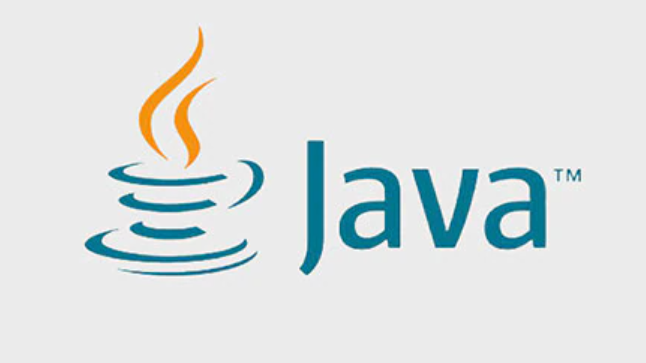
Java is a programming language and computing platform first released by Sun Microsystems in 1995.
Java JRE
The JRE consists of the Java Virtual Machine (JVM), Java platform core classes, and supporting Java platform libraries.
The JRE is the runtime portion of Java software, which is all you need to run Java WebStart applications from a supported web browser. It doesn’t come with development tools, though – these tools are part of the Java Development Kit (JDK).
The Java Plug-in software is a component of the Java Runtime Environment (JRE).
The JRE allows some applications written in the Java programming language to launch via some browsers. The Java Plug-in software is not a standalone program and cannot be installed separately.
Java Latest Update Download
Download the latest Java, latest update patches contain important enhancements to improve performance, stability and security of the Java applications that run on your machine.
Installing these updates will ensure that your Java applications continue to run with the most up-to-date version.
"FREE" Download Cheat Engine for PC
Full Technical Details
- Category
- Tools
- This is
- Latest
- License
- Freeware
- Runs On
- Windows 10, Windows 11 (64 Bit, 32 Bit, ARM64)
- Size
- 82 Mb
- Updated & Verified
Download and Install Guide
How to download and install Java on Windows 11?
-
This step-by-step guide will assist you in downloading and installing Java on windows 11.
- First of all, download the latest version of Java from filehonor.com. You can find all available download options for your PC and laptop in this download page.
- Then, choose your suitable installer (64 bit, 32 bit, portable, offline, .. itc) and save it to your device.
- After that, start the installation process by a double click on the downloaded setup installer.
- Now, a screen will appear asking you to confirm the installation. Click, yes.
- Finally, follow the instructions given by the installer until you see a confirmation of a successful installation. Usually, a Finish Button and "installation completed successfully" message.
- (Optional) Verify the Download (for Advanced Users): This step is optional but recommended for advanced users. Some browsers offer the option to verify the downloaded file's integrity. This ensures you haven't downloaded a corrupted file. Check your browser's settings for download verification if interested.
Congratulations! You've successfully downloaded Java. Once the download is complete, you can proceed with installing it on your computer.
How to make Java the default Tools app for Windows 11?
- Open Windows 11 Start Menu.
- Then, open settings.
- Navigate to the Apps section.
- After that, navigate to the Default Apps section.
- Click on the category you want to set Java as the default app for - Tools - and choose Java from the list.
Why To Download Java from FileHonor?
- Totally Free: you don't have to pay anything to download from FileHonor.com.
- Clean: No viruses, No Malware, and No any harmful codes.
- Java Latest Version: All apps and games are updated to their most recent versions.
- Direct Downloads: FileHonor does its best to provide direct and fast downloads from the official software developers.
- No Third Party Installers: Only direct download to the setup files, no ad-based installers.
- Windows 11 Compatible.
- Java Most Setup Variants: online, offline, portable, 64 bit and 32 bit setups (whenever available*).
Uninstall Guide
How to uninstall (remove) Java from Windows 11?
-
Follow these instructions for a proper removal:
- Open Windows 11 Start Menu.
- Then, open settings.
- Navigate to the Apps section.
- Search for Java in the apps list, click on it, and then, click on the uninstall button.
- Finally, confirm and you are done.
Disclaimer
Java is developed and published by Oracle, filehonor.com is not directly affiliated with Oracle.
filehonor is against piracy and does not provide any cracks, keygens, serials or patches for any software listed here.
We are DMCA-compliant and you can request removal of your software from being listed on our website through our contact page.













