IntelliJ IDEA 64 bit Download for PC Windows 11
IntelliJ IDEA Download for Windows PC
IntelliJ IDEA free download for Windows 11 64 bit and 32 bit. Install IntelliJ IDEA latest official version 2025 for PC and laptop from FileHonor.
The Java IDE for Professional Developers by JetBrains.
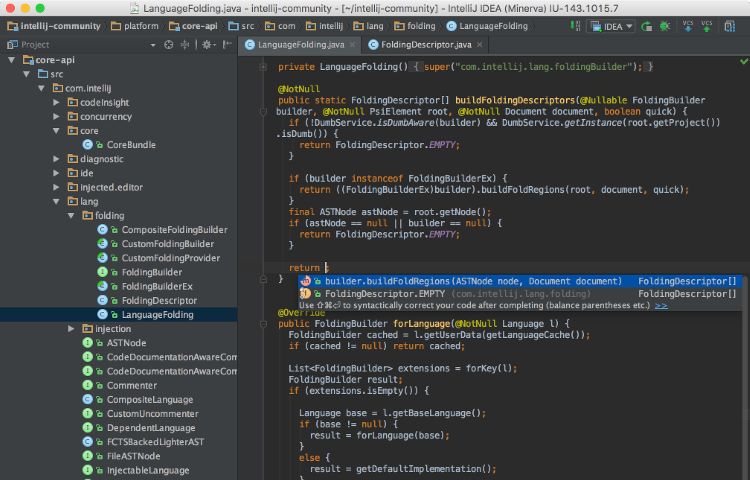
IntelliJ IDEA is a Java IDE for Professional Developers, it analyzes your code, looking for connections between symbols across all project files and languages. Using this information it provides indepth coding assistance, quick navigation, clever error analysis, and, of course, refactorings.
Ctrl+Shift+Space gives you a list of the most relevant symbols applicable in the current context. This and other completions are constantly learning from you, moving the members of the most frequently used classes and packages to the top of the suggestions list, so you can select them faster.
Key Features
Static members completion
Lets you easily use static methods or constants. Offers a list of symbols matching your input and automatically adds required import statements.
Data flow analysis
When offering completion variants, IntelliJ IDEA analyses data flow to guess the possible runtime symbol type and refines choices based on that intel, automatically adding class casts.
Language injection
Brings coding assistance for a selected language to expressions and string literals in another one, complete with all advantages you would normally have. For example, you can inject fragments of SQL, XPath, HTML, CSS, or JavaScript code into Java String literals.
Cross-language refactorings
Knowing everything about usages of a symbol, IntelliJ IDEA offers extremely effective, thorough refactorings. For example, when you Rename a class within a JPA statement, it will update everything, from JPA entity class, to every JPA expression where it is used.
Detecting duplicates
Finds duplicate code fragments on the fly. Even if you’re only about to extract a variable, constant, or a method, IntelliJ IDEA will let you know that there is a similar code fragment that can be replaced along with the one you’re woking on.
Inspections and quick-fixes
Whenever IntelliJ IDEA detects that you’re about to make a mistake, a little lightbulb pops up in the editor. Clicking it or pressing Alt+Enter opens a list of actions you can take to make things right.
Inline debugger
When you debug your code IntelliJ IDEA shows you variable values right in the source code, next to their usages.
"FREE" Download EmEditor for PC
Full Technical Details
- Category
- Code Editors and Development
- This is
- Latest
- License
- Free Trial
- Runs On
- Windows 10, Windows 11 (64 Bit, 32 Bit, ARM64)
- Size
- 550 Mb
- Updated & Verified
Download and Install Guide
How to download and install IntelliJ IDEA on Windows 11?
-
This step-by-step guide will assist you in downloading and installing IntelliJ IDEA on windows 11.
- First of all, download the latest version of IntelliJ IDEA from filehonor.com. You can find all available download options for your PC and laptop in this download page.
- Then, choose your suitable installer (64 bit, 32 bit, portable, offline, .. itc) and save it to your device.
- After that, start the installation process by a double click on the downloaded setup installer.
- Now, a screen will appear asking you to confirm the installation. Click, yes.
- Finally, follow the instructions given by the installer until you see a confirmation of a successful installation. Usually, a Finish Button and "installation completed successfully" message.
- (Optional) Verify the Download (for Advanced Users): This step is optional but recommended for advanced users. Some browsers offer the option to verify the downloaded file's integrity. This ensures you haven't downloaded a corrupted file. Check your browser's settings for download verification if interested.
Congratulations! You've successfully downloaded IntelliJ IDEA. Once the download is complete, you can proceed with installing it on your computer.
How to make IntelliJ IDEA the default Code Editors and Development app for Windows 11?
- Open Windows 11 Start Menu.
- Then, open settings.
- Navigate to the Apps section.
- After that, navigate to the Default Apps section.
- Click on the category you want to set IntelliJ IDEA as the default app for - Code Editors and Development - and choose IntelliJ IDEA from the list.
Why To Download IntelliJ IDEA from FileHonor?
- Totally Free: you don't have to pay anything to download from FileHonor.com.
- Clean: No viruses, No Malware, and No any harmful codes.
- IntelliJ IDEA Latest Version: All apps and games are updated to their most recent versions.
- Direct Downloads: FileHonor does its best to provide direct and fast downloads from the official software developers.
- No Third Party Installers: Only direct download to the setup files, no ad-based installers.
- Windows 11 Compatible.
- IntelliJ IDEA Most Setup Variants: online, offline, portable, 64 bit and 32 bit setups (whenever available*).
Uninstall Guide
How to uninstall (remove) IntelliJ IDEA from Windows 11?
-
Follow these instructions for a proper removal:
- Open Windows 11 Start Menu.
- Then, open settings.
- Navigate to the Apps section.
- Search for IntelliJ IDEA in the apps list, click on it, and then, click on the uninstall button.
- Finally, confirm and you are done.
Disclaimer
IntelliJ IDEA is developed and published by JetBrains, filehonor.com is not directly affiliated with JetBrains.
filehonor is against piracy and does not provide any cracks, keygens, serials or patches for any software listed here.
We are DMCA-compliant and you can request removal of your software from being listed on our website through our contact page.













