Imerge Pro 64 bit Download for PC Windows 11
Imerge Pro Download for Windows PC
Imerge Pro free download for Windows 11 64 bit and 32 bit. Install Imerge Pro latest official version 2025 for PC and laptop from FileHonor.
The world’s first non-destructive RAW image compositor.
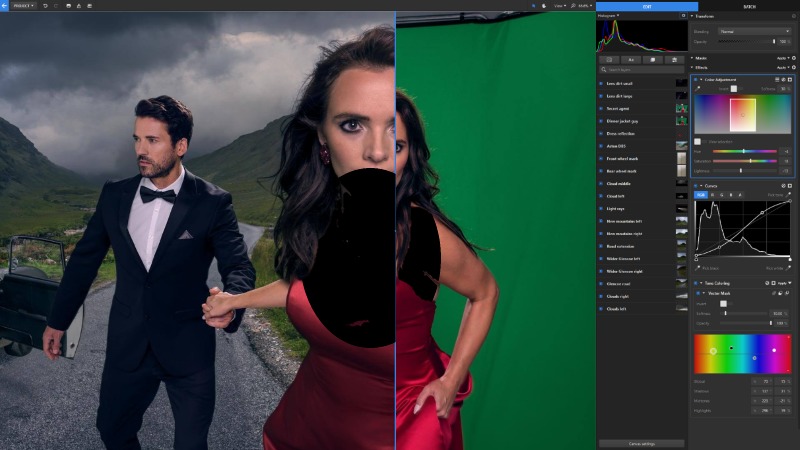
Create pro-level composites with unlimited layers and zero baked-in changes. Imerge Pro is the first photo editing software to keep your image data RAW and your layers self-contained. Stay on-trend with ease. From cinematic looks to fashion shots, Instagram-style filters to Ansel Adams-style black and white wonders, Imerge has got everything built-in. Add some personal flair with our customizable sliders.
Easily split hairs
Don’t cry over spilled green. Let Imerge Pro tackle the details with automated matte cleaners, spill suppression, and edge-color effects. Remove fringing on wispy strands, blend mesh veils, and never lose your edge.
Play with fire
The Luminance Key lets you precisely extract objects like fires and explosions from black or white backgrounds without spillage or spots. You can even harness the light source from your foreground to create a life-like matte effect.
Automatic color matching
Experimenting with different backgrounds in your composite? Imerge’s automatic color matching feature adds spill suppression (for those pesky green edges), light wrap and re-grades the foreground to match the background color.
"FREE" Download Topaz Studio for PC
Full Technical Details
- Category
- Photo Editing
- This is
- Latest
- License
- Free Trial
- Runs On
- Windows 10, Windows 11 (64 Bit, 32 Bit, ARM64)
- Size
- 190 Mb
- Updated & Verified
"Now" Get ACDSee Photo Studio for PC
Download and Install Guide
How to download and install Imerge Pro on Windows 11?
-
This step-by-step guide will assist you in downloading and installing Imerge Pro on windows 11.
- First of all, download the latest version of Imerge Pro from filehonor.com. You can find all available download options for your PC and laptop in this download page.
- Then, choose your suitable installer (64 bit, 32 bit, portable, offline, .. itc) and save it to your device.
- After that, start the installation process by a double click on the downloaded setup installer.
- Now, a screen will appear asking you to confirm the installation. Click, yes.
- Finally, follow the instructions given by the installer until you see a confirmation of a successful installation. Usually, a Finish Button and "installation completed successfully" message.
- (Optional) Verify the Download (for Advanced Users): This step is optional but recommended for advanced users. Some browsers offer the option to verify the downloaded file's integrity. This ensures you haven't downloaded a corrupted file. Check your browser's settings for download verification if interested.
Congratulations! You've successfully downloaded Imerge Pro. Once the download is complete, you can proceed with installing it on your computer.
How to make Imerge Pro the default Photo Editing app for Windows 11?
- Open Windows 11 Start Menu.
- Then, open settings.
- Navigate to the Apps section.
- After that, navigate to the Default Apps section.
- Click on the category you want to set Imerge Pro as the default app for - Photo Editing - and choose Imerge Pro from the list.
Why To Download Imerge Pro from FileHonor?
- Totally Free: you don't have to pay anything to download from FileHonor.com.
- Clean: No viruses, No Malware, and No any harmful codes.
- Imerge Pro Latest Version: All apps and games are updated to their most recent versions.
- Direct Downloads: FileHonor does its best to provide direct and fast downloads from the official software developers.
- No Third Party Installers: Only direct download to the setup files, no ad-based installers.
- Windows 11 Compatible.
- Imerge Pro Most Setup Variants: online, offline, portable, 64 bit and 32 bit setups (whenever available*).
Uninstall Guide
How to uninstall (remove) Imerge Pro from Windows 11?
-
Follow these instructions for a proper removal:
- Open Windows 11 Start Menu.
- Then, open settings.
- Navigate to the Apps section.
- Search for Imerge Pro in the apps list, click on it, and then, click on the uninstall button.
- Finally, confirm and you are done.
Disclaimer
Imerge Pro is developed and published by FXhome, filehonor.com is not directly affiliated with FXhome.
filehonor is against piracy and does not provide any cracks, keygens, serials or patches for any software listed here.
We are DMCA-compliant and you can request removal of your software from being listed on our website through our contact page.













