Icecream Image Resizer 64 bit Download for PC Windows 11
Icecream Image Resizer Download for Windows PC
Icecream Image Resizer free download for Windows 11 64 bit and 32 bit. Install Icecream Image Resizer latest official version 2025 for PC and laptop from FileHonor.
Resize your images quickly and conveniently.
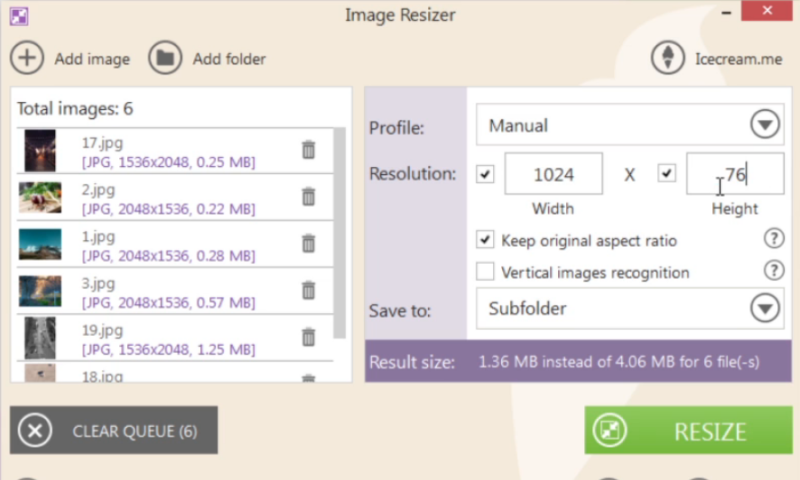
Icecream Image Resizer helps you resize your images quickly and conveniently. Add multiple files and even whole folders with photos and resize them in seconds. Just select the destination folder and simply click the “Resize” button! The tool supports all major graphic formats such as JPEG, JPG, PNG, BMP and TIFF. You can also set the desired width and height values either manually or using presets while retaining the original aspect ratio if desired.
Key Features
Drag-and-drop
Simply drag and drop to add photos for resizing. It saves you both time and effort. Presets
Presets
Choose one of the size presets for popular tasks: Facebook, email, mobiles, and more. Original Ratio
Original Ratio
Resize images while retaining their original aspect ratio. VR System
VR System
Image resizer automatically applies reversed size settings for vertical images.
"FREE" Download Venus Panel for PC
Full Technical Details
- Category
- Photo Editing
- This is
- Latest
- License
- Freeware
- Runs On
- Windows 10, Windows 11 (64 Bit, 32 Bit, ARM64)
- Size
- 11 Mb
- Updated & Verified
Download and Install Guide
How to download and install Icecream Image Resizer on Windows 11?
-
This step-by-step guide will assist you in downloading and installing Icecream Image Resizer on windows 11.
- First of all, download the latest version of Icecream Image Resizer from filehonor.com. You can find all available download options for your PC and laptop in this download page.
- Then, choose your suitable installer (64 bit, 32 bit, portable, offline, .. itc) and save it to your device.
- After that, start the installation process by a double click on the downloaded setup installer.
- Now, a screen will appear asking you to confirm the installation. Click, yes.
- Finally, follow the instructions given by the installer until you see a confirmation of a successful installation. Usually, a Finish Button and "installation completed successfully" message.
- (Optional) Verify the Download (for Advanced Users): This step is optional but recommended for advanced users. Some browsers offer the option to verify the downloaded file's integrity. This ensures you haven't downloaded a corrupted file. Check your browser's settings for download verification if interested.
Congratulations! You've successfully downloaded Icecream Image Resizer. Once the download is complete, you can proceed with installing it on your computer.
How to make Icecream Image Resizer the default Photo Editing app for Windows 11?
- Open Windows 11 Start Menu.
- Then, open settings.
- Navigate to the Apps section.
- After that, navigate to the Default Apps section.
- Click on the category you want to set Icecream Image Resizer as the default app for - Photo Editing - and choose Icecream Image Resizer from the list.
Why To Download Icecream Image Resizer from FileHonor?
- Totally Free: you don't have to pay anything to download from FileHonor.com.
- Clean: No viruses, No Malware, and No any harmful codes.
- Icecream Image Resizer Latest Version: All apps and games are updated to their most recent versions.
- Direct Downloads: FileHonor does its best to provide direct and fast downloads from the official software developers.
- No Third Party Installers: Only direct download to the setup files, no ad-based installers.
- Windows 11 Compatible.
- Icecream Image Resizer Most Setup Variants: online, offline, portable, 64 bit and 32 bit setups (whenever available*).
Uninstall Guide
How to uninstall (remove) Icecream Image Resizer from Windows 11?
-
Follow these instructions for a proper removal:
- Open Windows 11 Start Menu.
- Then, open settings.
- Navigate to the Apps section.
- Search for Icecream Image Resizer in the apps list, click on it, and then, click on the uninstall button.
- Finally, confirm and you are done.
Disclaimer
Icecream Image Resizer is developed and published by ICECREAM APPS, filehonor.com is not directly affiliated with ICECREAM APPS.
filehonor is against piracy and does not provide any cracks, keygens, serials or patches for any software listed here.
We are DMCA-compliant and you can request removal of your software from being listed on our website through our contact page.













