iBackup Extractor 64 bit Download for PC Windows 11
iBackup Extractor Download for Windows PC
iBackup Extractor free download for Windows 11 64 bit and 32 bit. Install iBackup Extractor latest official version 2025 for PC and laptop from FileHonor.
Extract files from the iTunes backups of your iPhone, iPod Touch or iPad.
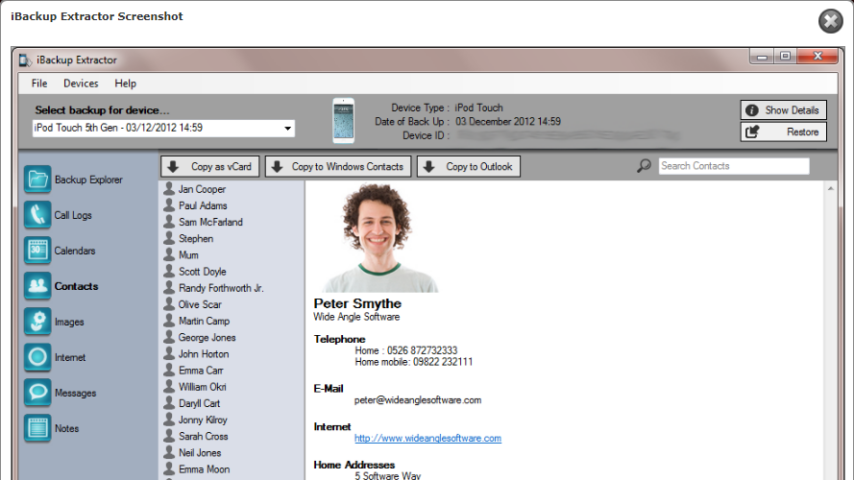
iBackup Extractor finds all iPhone, iPod Touch and iPad backups on your computer and lets you recover your files with ease. Use iBackup Extractor to view the backup of your Contacts, Calendars, Photos, Internet browsing history, Call logs, Notes, SMS, iMessages, Voice Mails and more. Simply choose the type of file you wish to extract in iBackup Extractor and click on “Copy”.
- Explore and Restore lost data from your iTunes backups.
- Retrieve Your Photos, Contacts, Calendars and Notes.
- Extract SMS, MMS, iMessages and WhatsApp Messages.
- Recover Voice Mails, Call Logs, Bookmarks & App Data.
- Create New Backups of your iPhone, iTouch or iPad data.
- Free Trial lets you extract 20 items without any sign-ups.
"FREE" Download FoneTrans – iOS Transfer for PC
Full Technical Details
- Category
- Tools
- This is
- Latest
- License
- Free Trial
- Runs On
- Windows 10, Windows 11 (64 Bit, 32 Bit, ARM64)
- Size
- 36 Mb
- Updated & Verified
Download and Install Guide
How to download and install iBackup Extractor on Windows 11?
-
This step-by-step guide will assist you in downloading and installing iBackup Extractor on windows 11.
- First of all, download the latest version of iBackup Extractor from filehonor.com. You can find all available download options for your PC and laptop in this download page.
- Then, choose your suitable installer (64 bit, 32 bit, portable, offline, .. itc) and save it to your device.
- After that, start the installation process by a double click on the downloaded setup installer.
- Now, a screen will appear asking you to confirm the installation. Click, yes.
- Finally, follow the instructions given by the installer until you see a confirmation of a successful installation. Usually, a Finish Button and "installation completed successfully" message.
- (Optional) Verify the Download (for Advanced Users): This step is optional but recommended for advanced users. Some browsers offer the option to verify the downloaded file's integrity. This ensures you haven't downloaded a corrupted file. Check your browser's settings for download verification if interested.
Congratulations! You've successfully downloaded iBackup Extractor. Once the download is complete, you can proceed with installing it on your computer.
How to make iBackup Extractor the default Tools app for Windows 11?
- Open Windows 11 Start Menu.
- Then, open settings.
- Navigate to the Apps section.
- After that, navigate to the Default Apps section.
- Click on the category you want to set iBackup Extractor as the default app for - Tools - and choose iBackup Extractor from the list.
Why To Download iBackup Extractor from FileHonor?
- Totally Free: you don't have to pay anything to download from FileHonor.com.
- Clean: No viruses, No Malware, and No any harmful codes.
- iBackup Extractor Latest Version: All apps and games are updated to their most recent versions.
- Direct Downloads: FileHonor does its best to provide direct and fast downloads from the official software developers.
- No Third Party Installers: Only direct download to the setup files, no ad-based installers.
- Windows 11 Compatible.
- iBackup Extractor Most Setup Variants: online, offline, portable, 64 bit and 32 bit setups (whenever available*).
Uninstall Guide
How to uninstall (remove) iBackup Extractor from Windows 11?
-
Follow these instructions for a proper removal:
- Open Windows 11 Start Menu.
- Then, open settings.
- Navigate to the Apps section.
- Search for iBackup Extractor in the apps list, click on it, and then, click on the uninstall button.
- Finally, confirm and you are done.
Disclaimer
iBackup Extractor is developed and published by Wide Angle, filehonor.com is not directly affiliated with Wide Angle.
filehonor is against piracy and does not provide any cracks, keygens, serials or patches for any software listed here.
We are DMCA-compliant and you can request removal of your software from being listed on our website through our contact page.













