HQPlayer 64 bit Download for PC Windows 11
HQPlayer Download for Windows PC
HQPlayer free download for Windows 11 64 bit and 32 bit. Install HQPlayer latest official version 2025 for PC and laptop from FileHonor.
High quality audio player for Windows and Upsampling multichannel audio player.
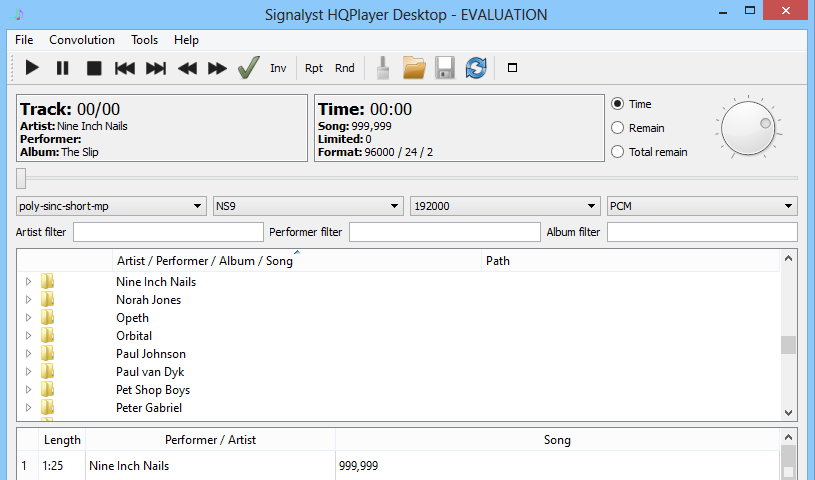
HQPlayer is an upsampling multichannel audio player and high quality audio player for Windows. It features several selectable high quality upsampling and downsampling algorithms as well as selectable dither, noise shaping and modulator algorithms.
Key Features
Software upsampling / downsampling with selectable algorithm up to 32-bit 1.536 MHz or down to 16-bit 32 kHz PCM (25 options, most “apodizing”)
Delta-Sigma modulators for upsampling PCM/DSD content up to 49.152 MHz 1-bit SDM (24 oversampling options)
Selectable dithering / noise shaping algorithm (7 options)
Selectable convolution algorithm (FIR) for equalization, such as digital room correction (2 options), for PCM/DSD content
Optional high-frequency expansion for the convolution engine
Software-based digital volume control for PCM and SDM (DSD)
Playback of DSF/DSDIFF files through any supported audio interface (PCM conversion and DSD rate conversion)
Other Features
Selectable algoritm and noise filters for DSF/DSDIFF PCM playback (7 / 8 options)
Native/direct playback of DSF/DSDIFF files (ASIO DSD, DoP v1.1 with both 0x05/0xFA and 0x06/0xF9 markers)
Playback of stereo, 2.1, 3.0, quadrophonic, 3.1, 5.0, 5.1 and 7.1 channel material
Speaker configuration for multichannel playback (delay and level) for PCM and SDM (DSD)
Matrix processing for routing, filtering and mixing channels with gain, for PCM/DSD content
Bypasses operating system software mixer and sample rate conversion
Support for professional ASIO drivers
Network endpoint support with Signalyst Asynchronous Network Audio Adapters
Support for ID3v2 tags on AIFF, DSF and WAV files (versions 2.2, 2.3 and 2.4)
Smooth level limiter for clipped material
“Dual wire” channel bonding support to reach 2x rates, PCM and DoP (DSD)
64/80-bit floating point processing
Full support for multi-core processors
Light weight desktop-GUI to lower graphics noise
Touch-GUI for use with tablets or laptops with touch screen.
DSP offload to GPU using NVIDIA CUDA
Full Technical Details
- Category
- Audio Players
- This is
- Latest
- License
- Freeware
- Runs On
- Windows 10, Windows 11 (64 Bit, 32 Bit, ARM64)
- Size
- 100 Mb
- Updated & Verified
"Now" Get Peace Equalizer, interface Equalizer APO for PC
Download and Install Guide
How to download and install HQPlayer on Windows 11?
-
This step-by-step guide will assist you in downloading and installing HQPlayer on windows 11.
- First of all, download the latest version of HQPlayer from filehonor.com. You can find all available download options for your PC and laptop in this download page.
- Then, choose your suitable installer (64 bit, 32 bit, portable, offline, .. itc) and save it to your device.
- After that, start the installation process by a double click on the downloaded setup installer.
- Now, a screen will appear asking you to confirm the installation. Click, yes.
- Finally, follow the instructions given by the installer until you see a confirmation of a successful installation. Usually, a Finish Button and "installation completed successfully" message.
- (Optional) Verify the Download (for Advanced Users): This step is optional but recommended for advanced users. Some browsers offer the option to verify the downloaded file's integrity. This ensures you haven't downloaded a corrupted file. Check your browser's settings for download verification if interested.
Congratulations! You've successfully downloaded HQPlayer. Once the download is complete, you can proceed with installing it on your computer.
How to make HQPlayer the default Audio Players app for Windows 11?
- Open Windows 11 Start Menu.
- Then, open settings.
- Navigate to the Apps section.
- After that, navigate to the Default Apps section.
- Click on the category you want to set HQPlayer as the default app for - Audio Players - and choose HQPlayer from the list.
Why To Download HQPlayer from FileHonor?
- Totally Free: you don't have to pay anything to download from FileHonor.com.
- Clean: No viruses, No Malware, and No any harmful codes.
- HQPlayer Latest Version: All apps and games are updated to their most recent versions.
- Direct Downloads: FileHonor does its best to provide direct and fast downloads from the official software developers.
- No Third Party Installers: Only direct download to the setup files, no ad-based installers.
- Windows 11 Compatible.
- HQPlayer Most Setup Variants: online, offline, portable, 64 bit and 32 bit setups (whenever available*).
Uninstall Guide
How to uninstall (remove) HQPlayer from Windows 11?
-
Follow these instructions for a proper removal:
- Open Windows 11 Start Menu.
- Then, open settings.
- Navigate to the Apps section.
- Search for HQPlayer in the apps list, click on it, and then, click on the uninstall button.
- Finally, confirm and you are done.
Disclaimer
HQPlayer is developed and published by Signalyst, filehonor.com is not directly affiliated with Signalyst.
filehonor is against piracy and does not provide any cracks, keygens, serials or patches for any software listed here.
We are DMCA-compliant and you can request removal of your software from being listed on our website through our contact page.













