Helicon Focus 64 bit Download for PC Windows 11
Helicon Focus Download for Windows PC
Helicon Focus free download for Windows 11 64 bit and 32 bit. Install Helicon Focus latest official version 2025 for PC and laptop from FileHonor.
Post-processing technique that extends the depth of field in your photographs.
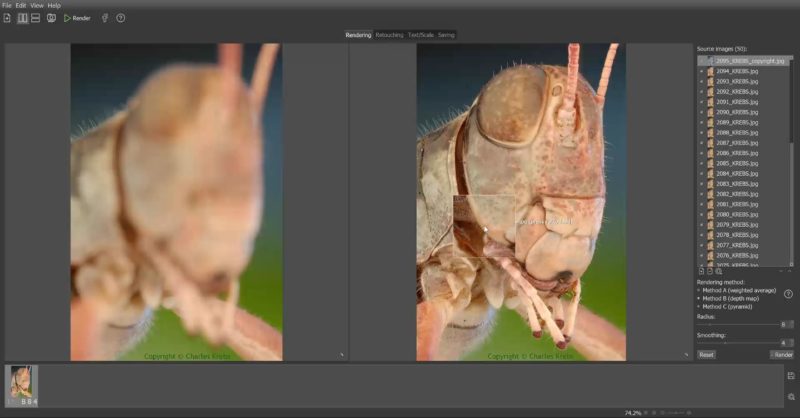
Helicon Focus is a focus stacking software: a post-processing technique that extends the depth of field in your photographs.To use this technique, you take several images of the same scene, focusing your lens on a different part of the object for each shot. Then you can use Helicon Focus to blend all the sharp areas together and produce a completely sharp image.
Key Featutres
Accurate rendition of colors
Processing of images with 16 bit precision preserves all the hues and details, exceeding dynamic range of camera sensors. Color profiles support enables accurate color reproduction and correct keeping of color information in the output file.
Efficient and easy RAW development
Handling RAW files have never been easier! Open RAW files in Helicon Focus or export them from Lightroom. Fully adjustable development controls, built-in and manufacturer’s codecs will satisfy even the most demanding user.
State-of-the-art processing algorithms
Helicon Focus became a de facto standard in focus stacking. Elaborate computing algorithms are standing behind each processed stack. Unique team of R&D engineers and software developers is constantly on the forefront of innovations and is always inspired to attempt the impossible.
Advanced interpolation options
Helicon Focus uses the most advanced resampling algorithms to preserve every detail.
"FREE" Download Pinnacle Imaging HDR Expose for PC
Full Technical Details
- Category
- Photo Editing
- This is
- Latest
- License
- Free Trial
- Runs On
- Windows 10, Windows 11 (64 Bit, 32 Bit, ARM64)
- Size
- 464 Mb
- Updated & Verified
"Now" Get iWatermark Pro for PC
Download and Install Guide
How to download and install Helicon Focus on Windows 11?
-
This step-by-step guide will assist you in downloading and installing Helicon Focus on windows 11.
- First of all, download the latest version of Helicon Focus from filehonor.com. You can find all available download options for your PC and laptop in this download page.
- Then, choose your suitable installer (64 bit, 32 bit, portable, offline, .. itc) and save it to your device.
- After that, start the installation process by a double click on the downloaded setup installer.
- Now, a screen will appear asking you to confirm the installation. Click, yes.
- Finally, follow the instructions given by the installer until you see a confirmation of a successful installation. Usually, a Finish Button and "installation completed successfully" message.
- (Optional) Verify the Download (for Advanced Users): This step is optional but recommended for advanced users. Some browsers offer the option to verify the downloaded file's integrity. This ensures you haven't downloaded a corrupted file. Check your browser's settings for download verification if interested.
Congratulations! You've successfully downloaded Helicon Focus. Once the download is complete, you can proceed with installing it on your computer.
How to make Helicon Focus the default Photo Editing app for Windows 11?
- Open Windows 11 Start Menu.
- Then, open settings.
- Navigate to the Apps section.
- After that, navigate to the Default Apps section.
- Click on the category you want to set Helicon Focus as the default app for - Photo Editing - and choose Helicon Focus from the list.
Why To Download Helicon Focus from FileHonor?
- Totally Free: you don't have to pay anything to download from FileHonor.com.
- Clean: No viruses, No Malware, and No any harmful codes.
- Helicon Focus Latest Version: All apps and games are updated to their most recent versions.
- Direct Downloads: FileHonor does its best to provide direct and fast downloads from the official software developers.
- No Third Party Installers: Only direct download to the setup files, no ad-based installers.
- Windows 11 Compatible.
- Helicon Focus Most Setup Variants: online, offline, portable, 64 bit and 32 bit setups (whenever available*).
Uninstall Guide
How to uninstall (remove) Helicon Focus from Windows 11?
-
Follow these instructions for a proper removal:
- Open Windows 11 Start Menu.
- Then, open settings.
- Navigate to the Apps section.
- Search for Helicon Focus in the apps list, click on it, and then, click on the uninstall button.
- Finally, confirm and you are done.
Disclaimer
Helicon Focus is developed and published by Helicon Soft, filehonor.com is not directly affiliated with Helicon Soft.
filehonor is against piracy and does not provide any cracks, keygens, serials or patches for any software listed here.
We are DMCA-compliant and you can request removal of your software from being listed on our website through our contact page.













