Apowersoft Free Screen Capture 64 bit Download for PC Windows 11
Apowersoft Free Screen Capture Download for Windows PC
Apowersoft Free Screen Capture free download for Windows 11 64 bit and 32 bit. Install Apowersoft Free Screen Capture latest official version 2025 for PC and laptop from FileHonor.
Screenshot anything on your screen in high quality.
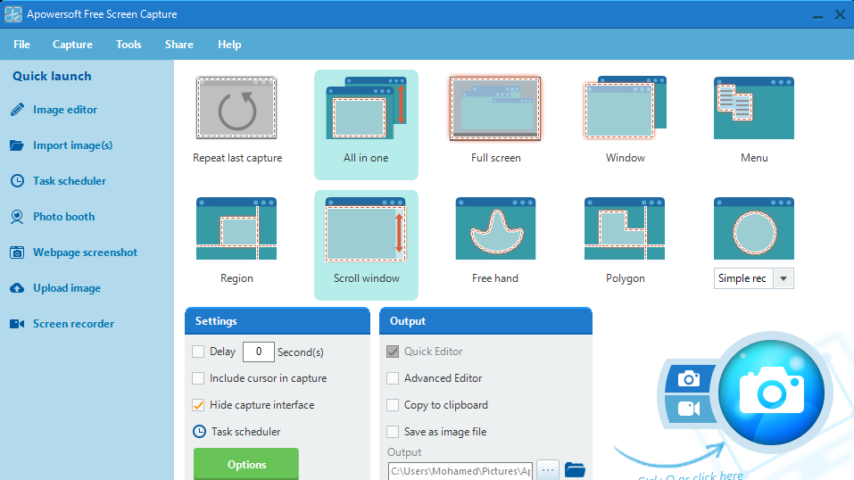
Apowersoft free screenshot capture tool is a web-based application that works on both Windows and Mac. It allows you to capture anything visible on your screen in high quality. What you see is what you get.
Screenshot with a Simple Click
You just need to click the camera icon on the application’s interface or hit the “Print Screen” key on your keyboard to start capturing. It’s so easy to conduct that you may choose it as the optimal Snipping Tool alternative.
Capture Anything on Screen
To fulfill your different needs, this online tool allows you to take screenshot of anything on the screen, including particular regions, active windows, drop-down menus, webpages, video frames, gameplays and so on.
Smart Window Detection
When the screen capture is triggered, this program will automatically detect any application windows on your screen immediately as your mouse hovers over them. You just need to click the mouse to capture an application window.
Annotate Screenshot Instantly
For your annotation convenience, this online screen capture application comes with a quick image editor for you to polish or annotate the screenshot upon its creation. You can add lines, arrows, texts and shapes to the image to highlight certain parts. There is also a blur tool for you to cover sensitive or private information.
"FREE" Download Snipaste for PC
Full Technical Details
- Category
- Screen Capture
- This is
- Latest
- License
- Freeware
- Runs On
- Windows 10, Windows 11 (64 Bit, 32 Bit, ARM64)
- Size
- 2 Mb
- Updated & Verified
"Now" Get Apeaksoft Screen Recorder for PC
Download and Install Guide
How to download and install Apowersoft Free Screen Capture on Windows 11?
-
This step-by-step guide will assist you in downloading and installing Apowersoft Free Screen Capture on windows 11.
- First of all, download the latest version of Apowersoft Free Screen Capture from filehonor.com. You can find all available download options for your PC and laptop in this download page.
- Then, choose your suitable installer (64 bit, 32 bit, portable, offline, .. itc) and save it to your device.
- After that, start the installation process by a double click on the downloaded setup installer.
- Now, a screen will appear asking you to confirm the installation. Click, yes.
- Finally, follow the instructions given by the installer until you see a confirmation of a successful installation. Usually, a Finish Button and "installation completed successfully" message.
- (Optional) Verify the Download (for Advanced Users): This step is optional but recommended for advanced users. Some browsers offer the option to verify the downloaded file's integrity. This ensures you haven't downloaded a corrupted file. Check your browser's settings for download verification if interested.
Congratulations! You've successfully downloaded Apowersoft Free Screen Capture. Once the download is complete, you can proceed with installing it on your computer.
How to make Apowersoft Free Screen Capture the default Screen Capture app for Windows 11?
- Open Windows 11 Start Menu.
- Then, open settings.
- Navigate to the Apps section.
- After that, navigate to the Default Apps section.
- Click on the category you want to set Apowersoft Free Screen Capture as the default app for - Screen Capture - and choose Apowersoft Free Screen Capture from the list.
Why To Download Apowersoft Free Screen Capture from FileHonor?
- Totally Free: you don't have to pay anything to download from FileHonor.com.
- Clean: No viruses, No Malware, and No any harmful codes.
- Apowersoft Free Screen Capture Latest Version: All apps and games are updated to their most recent versions.
- Direct Downloads: FileHonor does its best to provide direct and fast downloads from the official software developers.
- No Third Party Installers: Only direct download to the setup files, no ad-based installers.
- Windows 11 Compatible.
- Apowersoft Free Screen Capture Most Setup Variants: online, offline, portable, 64 bit and 32 bit setups (whenever available*).
Uninstall Guide
How to uninstall (remove) Apowersoft Free Screen Capture from Windows 11?
-
Follow these instructions for a proper removal:
- Open Windows 11 Start Menu.
- Then, open settings.
- Navigate to the Apps section.
- Search for Apowersoft Free Screen Capture in the apps list, click on it, and then, click on the uninstall button.
- Finally, confirm and you are done.
Disclaimer
Apowersoft Free Screen Capture is developed and published by Apowersoft, filehonor.com is not directly affiliated with Apowersoft.
filehonor is against piracy and does not provide any cracks, keygens, serials or patches for any software listed here.
We are DMCA-compliant and you can request removal of your software from being listed on our website through our contact page.













