Groupy 64 bit Download for PC Windows 11
Groupy Download for Windows PC
Groupy free download for Windows 11 64 bit and 32 bit. Install Groupy latest official version 2025 for PC and laptop from FileHonor.
Enables you to organize multiple applications into grouped tabs on your Windows desktop!
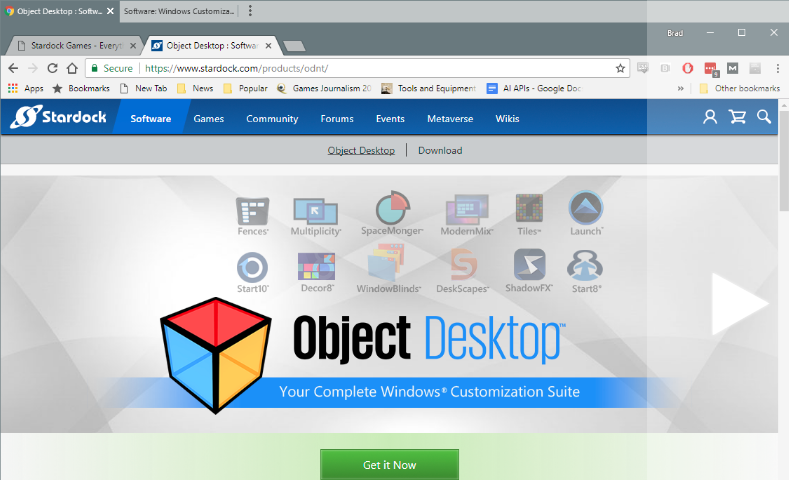
Groupy enables you to organize multiple applications into grouped tabs on your Windows desktop! It is a powerful organizational tool for Windows that will keep information tabbed and organized. You can drag and drop multiple applications and documents together to group them into a tabbed interface for easy access and reference.
Straightforward and easy to use, Groupy lets you manage tabs in quick and natural ways within the browser-like interface. Tabbing between apps keeps the desktop clear of additional distractions and eliminates the need to constantly look around for and open or close multiple programs.
Save groups of applications together for future usage. Optionally add a New Tab button to quickly launch a new instance of the currently highlighted application.
Key Features
- Drag and drop applications together to group them under a common tabbed interface
- Organize multiple applications and documents together for convenient access
- Group related tabs together for optimal workflow
- Save groups of applications together for future usage
- Manage tabs in quick and natural ways with the browser-like interface
- Add new tabs to existing groups quickly and easily
- Mouseover tabs to preview the window contents
- Copy files between Explorer tabs. Drag files to the target tab, pause to switch, and then into the target window.
- Automatically group instances of the same application together
"FREE" Download KCleaner for PC
Full Technical Details
- Category
- Tools
- This is
- Latest
- License
- Free Trial
- Runs On
- Windows 10, Windows 11 (64 Bit, 32 Bit, ARM64)
- Size
- 7 Mb
- Updated & Verified
"Now" Get Nero Burning Rom for PC
Download and Install Guide
How to download and install Groupy on Windows 11?
-
This step-by-step guide will assist you in downloading and installing Groupy on windows 11.
- First of all, download the latest version of Groupy from filehonor.com. You can find all available download options for your PC and laptop in this download page.
- Then, choose your suitable installer (64 bit, 32 bit, portable, offline, .. itc) and save it to your device.
- After that, start the installation process by a double click on the downloaded setup installer.
- Now, a screen will appear asking you to confirm the installation. Click, yes.
- Finally, follow the instructions given by the installer until you see a confirmation of a successful installation. Usually, a Finish Button and "installation completed successfully" message.
- (Optional) Verify the Download (for Advanced Users): This step is optional but recommended for advanced users. Some browsers offer the option to verify the downloaded file's integrity. This ensures you haven't downloaded a corrupted file. Check your browser's settings for download verification if interested.
Congratulations! You've successfully downloaded Groupy. Once the download is complete, you can proceed with installing it on your computer.
How to make Groupy the default Tools app for Windows 11?
- Open Windows 11 Start Menu.
- Then, open settings.
- Navigate to the Apps section.
- After that, navigate to the Default Apps section.
- Click on the category you want to set Groupy as the default app for - Tools - and choose Groupy from the list.
Why To Download Groupy from FileHonor?
- Totally Free: you don't have to pay anything to download from FileHonor.com.
- Clean: No viruses, No Malware, and No any harmful codes.
- Groupy Latest Version: All apps and games are updated to their most recent versions.
- Direct Downloads: FileHonor does its best to provide direct and fast downloads from the official software developers.
- No Third Party Installers: Only direct download to the setup files, no ad-based installers.
- Windows 11 Compatible.
- Groupy Most Setup Variants: online, offline, portable, 64 bit and 32 bit setups (whenever available*).
Uninstall Guide
How to uninstall (remove) Groupy from Windows 11?
-
Follow these instructions for a proper removal:
- Open Windows 11 Start Menu.
- Then, open settings.
- Navigate to the Apps section.
- Search for Groupy in the apps list, click on it, and then, click on the uninstall button.
- Finally, confirm and you are done.
Disclaimer
Groupy is developed and published by Stardock, filehonor.com is not directly affiliated with Stardock.
filehonor is against piracy and does not provide any cracks, keygens, serials or patches for any software listed here.
We are DMCA-compliant and you can request removal of your software from being listed on our website through our contact page.













