GoToMeeting 64 bit Download for PC Windows 11
GoToMeeting Download for Windows PC
GoToMeeting free download for Windows 11 64 bit and 32 bit. Install GoToMeeting latest official version 2025 for PC and laptop from FileHonor.
A web conferencing software that makes it simple and cost-effective to collaborate online with colleagues and customers in real time.
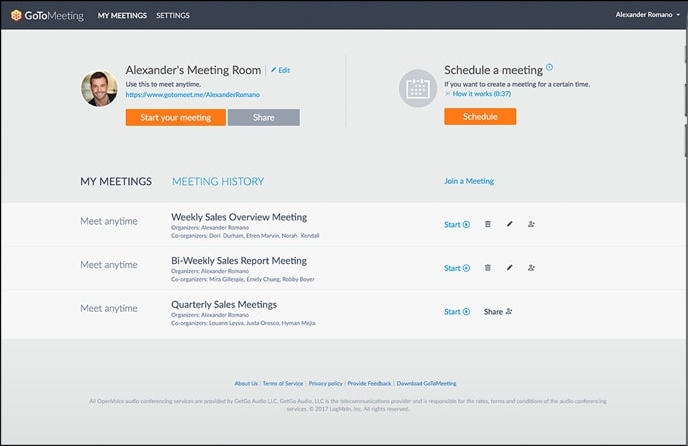
GoToMeeting is a web conferencing software that makes it simple and cost-effective to collaborate online with colleagues and customers in real time. Professional meetings deserve a professional online meeting software. That’s GoToMeeting – simple, reliable and effective. It makes it easy to connect with people any way you want.
Key Features
Chat with people both inside and outside your company and then instantly transition into a full meeting.
Launch meetings quickly from popular apps that you already use, including email, CRM and messaging tools.
Easily search through and share automatic transcripts of your recorded meetings.
Join easily from your Mac, PC, Chromebook or Linux computer.
Crystal-clear audio makes for successful meetings.
Call Me
Join the meeting by simply answering a call – no codes or PINs needed.
Built-In Audio
Choose between VoIP and toll-based options at no extra charge.
Toll-Free Option
OpenVoice makes setting up toll-free conferencing easy and manageable.
"FREE" Download Cisco Jabber for PC
Full Technical Details
- Category
- Video Conferencing
- This is
- Latest
- License
- Free Trial
- Runs On
- Windows 10, Windows 11 (64 Bit, 32 Bit, ARM64)
- Size
- 1+ Mb
- Updated & Verified
Download and Install Guide
How to download and install GoToMeeting on Windows 11?
-
This step-by-step guide will assist you in downloading and installing GoToMeeting on windows 11.
- First of all, download the latest version of GoToMeeting from filehonor.com. You can find all available download options for your PC and laptop in this download page.
- Then, choose your suitable installer (64 bit, 32 bit, portable, offline, .. itc) and save it to your device.
- After that, start the installation process by a double click on the downloaded setup installer.
- Now, a screen will appear asking you to confirm the installation. Click, yes.
- Finally, follow the instructions given by the installer until you see a confirmation of a successful installation. Usually, a Finish Button and "installation completed successfully" message.
- (Optional) Verify the Download (for Advanced Users): This step is optional but recommended for advanced users. Some browsers offer the option to verify the downloaded file's integrity. This ensures you haven't downloaded a corrupted file. Check your browser's settings for download verification if interested.
Congratulations! You've successfully downloaded GoToMeeting. Once the download is complete, you can proceed with installing it on your computer.
How to make GoToMeeting the default Video Conferencing app for Windows 11?
- Open Windows 11 Start Menu.
- Then, open settings.
- Navigate to the Apps section.
- After that, navigate to the Default Apps section.
- Click on the category you want to set GoToMeeting as the default app for - Video Conferencing - and choose GoToMeeting from the list.
Why To Download GoToMeeting from FileHonor?
- Totally Free: you don't have to pay anything to download from FileHonor.com.
- Clean: No viruses, No Malware, and No any harmful codes.
- GoToMeeting Latest Version: All apps and games are updated to their most recent versions.
- Direct Downloads: FileHonor does its best to provide direct and fast downloads from the official software developers.
- No Third Party Installers: Only direct download to the setup files, no ad-based installers.
- Windows 11 Compatible.
- GoToMeeting Most Setup Variants: online, offline, portable, 64 bit and 32 bit setups (whenever available*).
Uninstall Guide
How to uninstall (remove) GoToMeeting from Windows 11?
-
Follow these instructions for a proper removal:
- Open Windows 11 Start Menu.
- Then, open settings.
- Navigate to the Apps section.
- Search for GoToMeeting in the apps list, click on it, and then, click on the uninstall button.
- Finally, confirm and you are done.
Disclaimer
GoToMeeting is developed and published by LogMeIn, filehonor.com is not directly affiliated with LogMeIn.
filehonor is against piracy and does not provide any cracks, keygens, serials or patches for any software listed here.
We are DMCA-compliant and you can request removal of your software from being listed on our website through our contact page.













