Godot Engine 64 bit Download for PC Windows 11
Godot Engine Download for Windows PC
Godot Engine free download for Windows 11 64 bit and 32 bit. Install Godot Engine latest official version 2025 for PC and laptop from FileHonor.
Provides a huge set of common tools, so you can just focus on making your game without reinventing the wheel.
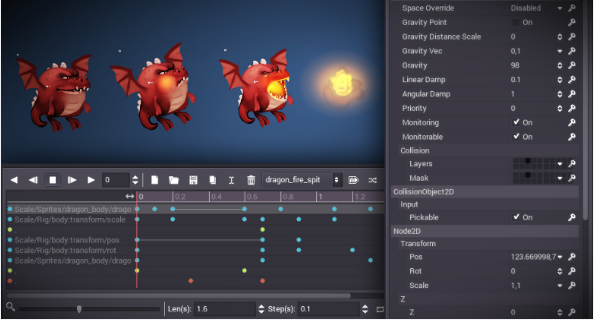
Godot provides a huge set of common tools, so you can just focus on making your game without reinventing the wheel. It is completely free and open-source under the very permissive MIT license. No strings attached, no royalties, nothing. Your game is yours, down to the last line of engine code.
Key Features
- Big or small ideas adapt seamlessly to Godot’s node-based architecture, making your life easier.
- Innovative 3D renderer design, which makes your art look great with minimal effort.
- Dedicated 2D engine that works in pixel coordinates, with plenty of built-in tools.
- Object-oriented API, with language options such as GDScript, Visual Script, C# and C++.
- From architecture and tools to VCS integration, Godot is designed for everyone in your team.
- Truly open development: anyone who contributes to Godot benefits equally from others’ contributions.
Full Technical Details
- Category
- Code Editors and Development
- This is
- Latest
- License
- Freeware
- Runs On
- Windows 10, Windows 11 (64 Bit, 32 Bit, ARM64)
- Size
- 20 Mb
- Updated & Verified
"Now" Get GameMaker Studio for PC
Download and Install Guide
How to download and install Godot Engine on Windows 11?
-
This step-by-step guide will assist you in downloading and installing Godot Engine on windows 11.
- First of all, download the latest version of Godot Engine from filehonor.com. You can find all available download options for your PC and laptop in this download page.
- Then, choose your suitable installer (64 bit, 32 bit, portable, offline, .. itc) and save it to your device.
- After that, start the installation process by a double click on the downloaded setup installer.
- Now, a screen will appear asking you to confirm the installation. Click, yes.
- Finally, follow the instructions given by the installer until you see a confirmation of a successful installation. Usually, a Finish Button and "installation completed successfully" message.
- (Optional) Verify the Download (for Advanced Users): This step is optional but recommended for advanced users. Some browsers offer the option to verify the downloaded file's integrity. This ensures you haven't downloaded a corrupted file. Check your browser's settings for download verification if interested.
Congratulations! You've successfully downloaded Godot Engine. Once the download is complete, you can proceed with installing it on your computer.
How to make Godot Engine the default Code Editors and Development app for Windows 11?
- Open Windows 11 Start Menu.
- Then, open settings.
- Navigate to the Apps section.
- After that, navigate to the Default Apps section.
- Click on the category you want to set Godot Engine as the default app for - Code Editors and Development - and choose Godot Engine from the list.
Why To Download Godot Engine from FileHonor?
- Totally Free: you don't have to pay anything to download from FileHonor.com.
- Clean: No viruses, No Malware, and No any harmful codes.
- Godot Engine Latest Version: All apps and games are updated to their most recent versions.
- Direct Downloads: FileHonor does its best to provide direct and fast downloads from the official software developers.
- No Third Party Installers: Only direct download to the setup files, no ad-based installers.
- Windows 11 Compatible.
- Godot Engine Most Setup Variants: online, offline, portable, 64 bit and 32 bit setups (whenever available*).
Uninstall Guide
How to uninstall (remove) Godot Engine from Windows 11?
-
Follow these instructions for a proper removal:
- Open Windows 11 Start Menu.
- Then, open settings.
- Navigate to the Apps section.
- Search for Godot Engine in the apps list, click on it, and then, click on the uninstall button.
- Finally, confirm and you are done.
Disclaimer
Godot Engine is developed and published by Juan Linietsky, filehonor.com is not directly affiliated with Juan Linietsky.
filehonor is against piracy and does not provide any cracks, keygens, serials or patches for any software listed here.
We are DMCA-compliant and you can request removal of your software from being listed on our website through our contact page.













