GIMP 64 bit Download for PC Windows 11
GIMP Download for Windows PC
GIMP free download for Windows 11 64 bit and 32 bit. Install GIMP latest official version 2025 for PC and laptop from FileHonor.
Free cross-platform photo editing software for Windows 10. GIMP 64 bit download with tools like photoshop.
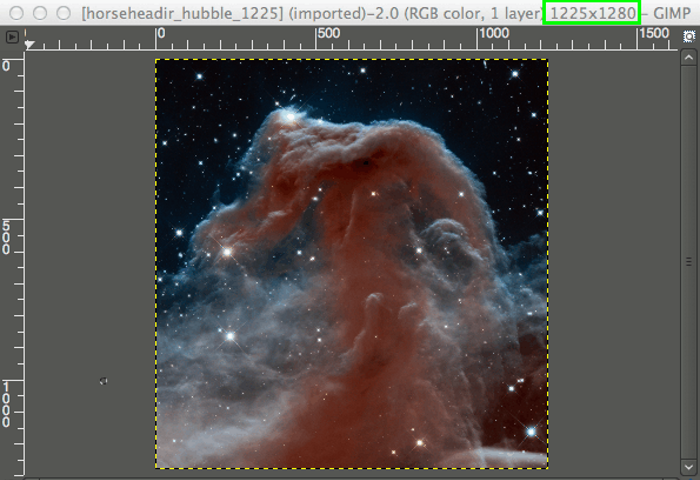
Unlike the commercial photo editing software, Photoshop, GIMP is a free cross-platform photo editing software. Comes with all the basic and necessary tools for perfect photo editing. Moreover, it has the tool which helps you to add a new layer to the image which is identical copy of the active layer.
Also, there is an official name for the dog-like mascot of gimp. When working in GIMP, your image will be divided into ______ to make it easier to edit your image.
Free Editing Software for Windows
Yes, GIMP is 100% free despite the fact that it is a really efficient photo editing app compatible with Windows operating system. Furthermore, GIMP for Windows 10 is also available for other operating systems like Ubuntu and Linux Mint. Being a free app doesn’t mean it has nothing to introduce, frankly, it is one of the best photo editors available out there.
GIMP vs Photoshop
To be honest, Adobe Photoshop is the king, it introduce a real set of tools, filters, masks and color palette convenient for any designer. However, GIMP has a lot to introduce. GIMP provides all the tools needed for high quality image manipulation.
With its solid tools, you can retouch to restore and do creative composites. The only limit is your capabilities. It supports many languages for scripting like C, C++, Perl, Python, Scheme and others.
GIMP provides top-notch color management features to ensure high-fidelity color reproduction across digital and printed media. It is best used in workflows involving other free software such as Scribus, Inkscape, and SwatchBooker.
"FREE" Download Adobe Camera Raw for PC
Full Technical Details
- Category
- Photo Editing
- This is
- Latest
- License
- Freeware
- Runs On
- Windows 10, Windows 11 (64 Bit, 32 Bit, ARM64)
- Size
- 242+ Mb
- Updated & Verified
"Now" Get Zoner Photo Studio X for PC
Download and Install Guide
How to download and install GIMP on Windows 11?
-
This step-by-step guide will assist you in downloading and installing GIMP on windows 11.
- First of all, download the latest version of GIMP from filehonor.com. You can find all available download options for your PC and laptop in this download page.
- Then, choose your suitable installer (64 bit, 32 bit, portable, offline, .. itc) and save it to your device.
- After that, start the installation process by a double click on the downloaded setup installer.
- Now, a screen will appear asking you to confirm the installation. Click, yes.
- Finally, follow the instructions given by the installer until you see a confirmation of a successful installation. Usually, a Finish Button and "installation completed successfully" message.
- (Optional) Verify the Download (for Advanced Users): This step is optional but recommended for advanced users. Some browsers offer the option to verify the downloaded file's integrity. This ensures you haven't downloaded a corrupted file. Check your browser's settings for download verification if interested.
Congratulations! You've successfully downloaded GIMP. Once the download is complete, you can proceed with installing it on your computer.
How to make GIMP the default Photo Editing app for Windows 11?
- Open Windows 11 Start Menu.
- Then, open settings.
- Navigate to the Apps section.
- After that, navigate to the Default Apps section.
- Click on the category you want to set GIMP as the default app for - Photo Editing - and choose GIMP from the list.
Why To Download GIMP from FileHonor?
- Totally Free: you don't have to pay anything to download from FileHonor.com.
- Clean: No viruses, No Malware, and No any harmful codes.
- GIMP Latest Version: All apps and games are updated to their most recent versions.
- Direct Downloads: FileHonor does its best to provide direct and fast downloads from the official software developers.
- No Third Party Installers: Only direct download to the setup files, no ad-based installers.
- Windows 11 Compatible.
- GIMP Most Setup Variants: online, offline, portable, 64 bit and 32 bit setups (whenever available*).
Uninstall Guide
How to uninstall (remove) GIMP from Windows 11?
-
Follow these instructions for a proper removal:
- Open Windows 11 Start Menu.
- Then, open settings.
- Navigate to the Apps section.
- Search for GIMP in the apps list, click on it, and then, click on the uninstall button.
- Finally, confirm and you are done.
Disclaimer
GIMP is developed and published by GIMP, filehonor.com is not directly affiliated with GIMP.
filehonor is against piracy and does not provide any cracks, keygens, serials or patches for any software listed here.
We are DMCA-compliant and you can request removal of your software from being listed on our website through our contact page.













