GoPro Quik Desktop 64 bit Download for PC Windows 11
GoPro Quik Desktop Download for Windows PC
GoPro Quik Desktop free download for Windows 11 64 bit and 32 bit. Install GoPro Quik Desktop latest official version 2025 for PC and laptop from FileHonor.
Import and enjoy your GoPro footage and create beautiful videos with just a few clicks.
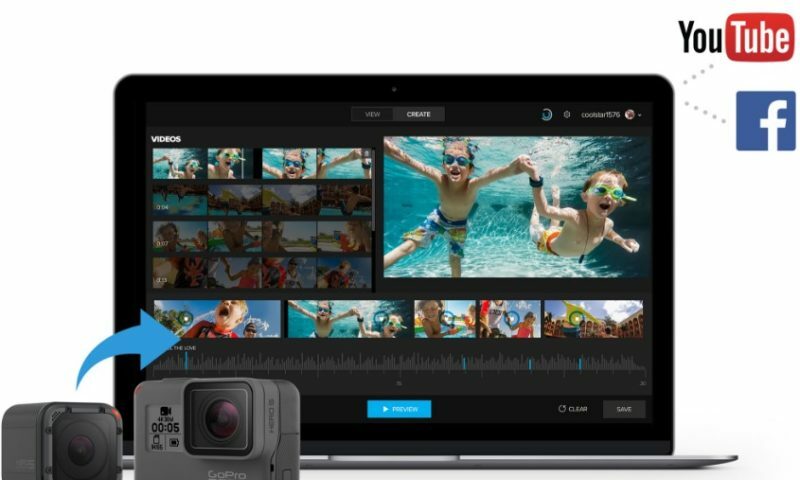
Import and enjoy your GoPro footage and create beautiful videos with just a few clicks. Add gauges and graphs that show how fast, far and high you went. Quik makes it easy to access, edit and enjoy your GoPro photos and videos. Automatically import1 your footage and create awesome videos synced to music in just a few clicks.
And with an optional GoPro Plus subscription, it’s even easier to create and share epic videos with Quik. You’ll have a huge variety of soundtracks to choose from, and you can auto upload your photos and videos to the cloud to edit and enjoy on your phone—anytime, anywhere.2
Key Features
- Add photos and time lapse sequences to your videos, and see them come to life with panning effects
- Create awesome videos synced to music with just a few clicks
- Auto upload to the cloud and unlock additional soundtracks when you subscribe to GoPro Plus2
- Add gauges and graphs to your videos that show how fast, far and high you went3
- Automatically import1 and organize your photos and videos
- Create and share short video clips
- Easily view and edit burst and time lapse photos
- Update your GoPro products with the latest features for optimal performance
"FREE" Download Aiseesoft Free Video Editor for PC
Full Technical Details
- Category
- Video Editors
- This is
- Latest
- License
- Free Trial
- Runs On
- Windows 10, Windows 11 (64 Bit, 32 Bit, ARM64)
- Size
- 180 Mb
- Updated & Verified
"Now" Get VEGAS Movie Studio for PC
Download and Install Guide
How to download and install GoPro Quik Desktop on Windows 11?
-
This step-by-step guide will assist you in downloading and installing GoPro Quik Desktop on windows 11.
- First of all, download the latest version of GoPro Quik Desktop from filehonor.com. You can find all available download options for your PC and laptop in this download page.
- Then, choose your suitable installer (64 bit, 32 bit, portable, offline, .. itc) and save it to your device.
- After that, start the installation process by a double click on the downloaded setup installer.
- Now, a screen will appear asking you to confirm the installation. Click, yes.
- Finally, follow the instructions given by the installer until you see a confirmation of a successful installation. Usually, a Finish Button and "installation completed successfully" message.
- (Optional) Verify the Download (for Advanced Users): This step is optional but recommended for advanced users. Some browsers offer the option to verify the downloaded file's integrity. This ensures you haven't downloaded a corrupted file. Check your browser's settings for download verification if interested.
Congratulations! You've successfully downloaded GoPro Quik Desktop. Once the download is complete, you can proceed with installing it on your computer.
How to make GoPro Quik Desktop the default Video Editors app for Windows 11?
- Open Windows 11 Start Menu.
- Then, open settings.
- Navigate to the Apps section.
- After that, navigate to the Default Apps section.
- Click on the category you want to set GoPro Quik Desktop as the default app for - Video Editors - and choose GoPro Quik Desktop from the list.
Why To Download GoPro Quik Desktop from FileHonor?
- Totally Free: you don't have to pay anything to download from FileHonor.com.
- Clean: No viruses, No Malware, and No any harmful codes.
- GoPro Quik Desktop Latest Version: All apps and games are updated to their most recent versions.
- Direct Downloads: FileHonor does its best to provide direct and fast downloads from the official software developers.
- No Third Party Installers: Only direct download to the setup files, no ad-based installers.
- Windows 11 Compatible.
- GoPro Quik Desktop Most Setup Variants: online, offline, portable, 64 bit and 32 bit setups (whenever available*).
Uninstall Guide
How to uninstall (remove) GoPro Quik Desktop from Windows 11?
-
Follow these instructions for a proper removal:
- Open Windows 11 Start Menu.
- Then, open settings.
- Navigate to the Apps section.
- Search for GoPro Quik Desktop in the apps list, click on it, and then, click on the uninstall button.
- Finally, confirm and you are done.
Disclaimer
GoPro Quik Desktop is developed and published by GoPro, filehonor.com is not directly affiliated with GoPro.
filehonor is against piracy and does not provide any cracks, keygens, serials or patches for any software listed here.
We are DMCA-compliant and you can request removal of your software from being listed on our website through our contact page.













