Gilisoft Audio Recorder 64 bit Download for PC Windows 11
Gilisoft Audio Recorder Download for Windows PC
Gilisoft Audio Recorder free download for Windows 11 64 bit and 32 bit. Install Gilisoft Audio Recorder latest official version 2025 for PC and laptop from FileHonor.
Audio recording software app for recording sound on PC.
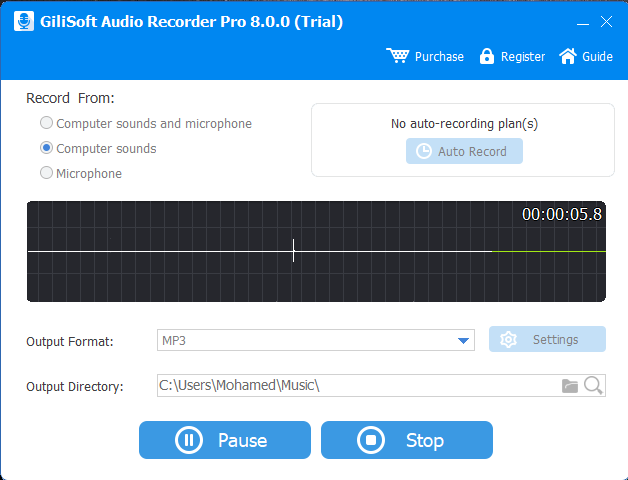
GiliSoft Audio Recorder Pro is a perfect audio recorder to record computer sounds and microphone to AAC, AC3, AIFF, AMR, AU, FLAC, M4A, M4B, M4R, MKA, MP2, MP3, OGG, RA, VOC, WAV or WMA files on Windows XP,7/10.
Pros
- Record audio to MP3/WMA/WAV directly.
- Record computer sounds and micphone at the same time.
- Pre-define audio recording qualities to help quickly set and manage recording parameters.
- Schedule your recording easily with built-in timer.
- Silence detection (Voice Activation) auto pause suspends recording when there is no sound.
- Preview sound recording device before record.
"FREE" Download Ashampoo Audio Recorder Free for PC
Full Technical Details
- Category
- Audio Recorder
- This is
- Latest
- License
- Free Trial
- Runs On
- Windows 10, Windows 11 (64 Bit, 32 Bit, ARM64)
- Size
- 15 Mb
- Updated & Verified
"Now" Get Apowersoft Free Online Audio Recorder for PC
Download and Install Guide
How to download and install Gilisoft Audio Recorder on Windows 11?
-
This step-by-step guide will assist you in downloading and installing Gilisoft Audio Recorder on windows 11.
- First of all, download the latest version of Gilisoft Audio Recorder from filehonor.com. You can find all available download options for your PC and laptop in this download page.
- Then, choose your suitable installer (64 bit, 32 bit, portable, offline, .. itc) and save it to your device.
- After that, start the installation process by a double click on the downloaded setup installer.
- Now, a screen will appear asking you to confirm the installation. Click, yes.
- Finally, follow the instructions given by the installer until you see a confirmation of a successful installation. Usually, a Finish Button and "installation completed successfully" message.
- (Optional) Verify the Download (for Advanced Users): This step is optional but recommended for advanced users. Some browsers offer the option to verify the downloaded file's integrity. This ensures you haven't downloaded a corrupted file. Check your browser's settings for download verification if interested.
Congratulations! You've successfully downloaded Gilisoft Audio Recorder. Once the download is complete, you can proceed with installing it on your computer.
How to make Gilisoft Audio Recorder the default Audio Recorder app for Windows 11?
- Open Windows 11 Start Menu.
- Then, open settings.
- Navigate to the Apps section.
- After that, navigate to the Default Apps section.
- Click on the category you want to set Gilisoft Audio Recorder as the default app for - Audio Recorder - and choose Gilisoft Audio Recorder from the list.
Why To Download Gilisoft Audio Recorder from FileHonor?
- Totally Free: you don't have to pay anything to download from FileHonor.com.
- Clean: No viruses, No Malware, and No any harmful codes.
- Gilisoft Audio Recorder Latest Version: All apps and games are updated to their most recent versions.
- Direct Downloads: FileHonor does its best to provide direct and fast downloads from the official software developers.
- No Third Party Installers: Only direct download to the setup files, no ad-based installers.
- Windows 11 Compatible.
- Gilisoft Audio Recorder Most Setup Variants: online, offline, portable, 64 bit and 32 bit setups (whenever available*).
Uninstall Guide
How to uninstall (remove) Gilisoft Audio Recorder from Windows 11?
-
Follow these instructions for a proper removal:
- Open Windows 11 Start Menu.
- Then, open settings.
- Navigate to the Apps section.
- Search for Gilisoft Audio Recorder in the apps list, click on it, and then, click on the uninstall button.
- Finally, confirm and you are done.
Disclaimer
Gilisoft Audio Recorder is developed and published by GiliSoft, filehonor.com is not directly affiliated with GiliSoft.
filehonor is against piracy and does not provide any cracks, keygens, serials or patches for any software listed here.
We are DMCA-compliant and you can request removal of your software from being listed on our website through our contact page.













