fre:ac 64 bit Download for PC Windows 11
fre:ac Download for Windows PC
fre:ac free download for Windows 11 64 bit and 32 bit. Install fre:ac latest official version 2025 for PC and laptop from FileHonor.
A free audio converter and CD ripper with support for various popular formats and encoders.
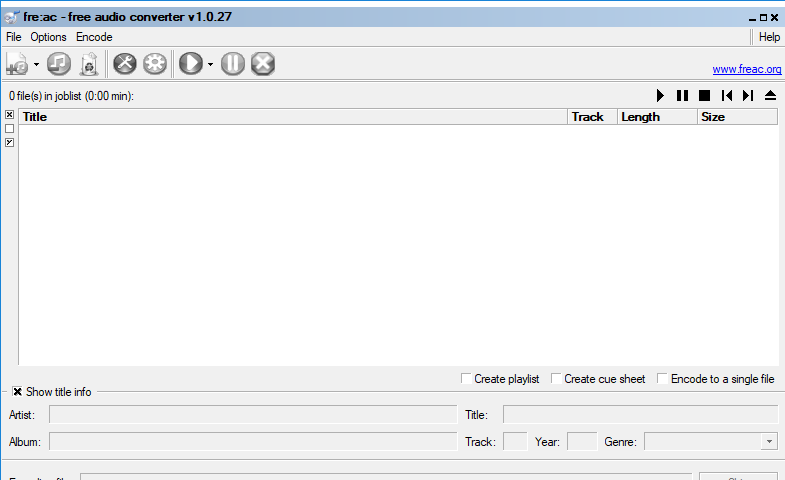
fre:ac is a free audio converter and CD ripper with support for various popular formats and encoders. It currently converts between MP3, MP4/M4A, WMA, Ogg Vorbis, FLAC, AAC, WAV and Bonk formats. Easily rip your audio CDs to MP3 or WMA files for use with your hardware player or convert files that do not play with other audio software. You can even convert whole music libraries retaining the folder and filename structure.
The integrated CD ripper supports the CDDB/freedb online CD database. It will automatically query song information and write it to ID3v2 or other title information tags.
Key Features
- Converter for MP3, MP4/M4A, WMA, Ogg Vorbis, FLAC, AAC, WAV and Bonk formats
- Integrated CD ripper with CDDB/freedb title database support
- Portable application, install on a USB stick and take it with you
- Multi-core optimized encoders to speed up conversions on modern PCs
- Full Unicode support for tags and file names
- Easy to learn and use, still offers expert options when you need them
- Multilingual user interface available in 40 languages
- Completely free and open source without a catch
"FREE" Download FairStars CD Ripper for PC
Full Technical Details
- Category
- Audio Converters
- This is
- Latest
- License
- Freeware
- Runs On
- Windows 10, Windows 11 (64 Bit, 32 Bit, ARM64)
- Size
- 9 Mb
- Updated & Verified
"Now" Get Free MP3 Ringtone Maker for PC
Download and Install Guide
How to download and install fre:ac on Windows 11?
-
This step-by-step guide will assist you in downloading and installing fre:ac on windows 11.
- First of all, download the latest version of fre:ac from filehonor.com. You can find all available download options for your PC and laptop in this download page.
- Then, choose your suitable installer (64 bit, 32 bit, portable, offline, .. itc) and save it to your device.
- After that, start the installation process by a double click on the downloaded setup installer.
- Now, a screen will appear asking you to confirm the installation. Click, yes.
- Finally, follow the instructions given by the installer until you see a confirmation of a successful installation. Usually, a Finish Button and "installation completed successfully" message.
- (Optional) Verify the Download (for Advanced Users): This step is optional but recommended for advanced users. Some browsers offer the option to verify the downloaded file's integrity. This ensures you haven't downloaded a corrupted file. Check your browser's settings for download verification if interested.
Congratulations! You've successfully downloaded fre:ac. Once the download is complete, you can proceed with installing it on your computer.
How to make fre:ac the default Audio Converters app for Windows 11?
- Open Windows 11 Start Menu.
- Then, open settings.
- Navigate to the Apps section.
- After that, navigate to the Default Apps section.
- Click on the category you want to set fre:ac as the default app for - Audio Converters - and choose fre:ac from the list.
Why To Download fre:ac from FileHonor?
- Totally Free: you don't have to pay anything to download from FileHonor.com.
- Clean: No viruses, No Malware, and No any harmful codes.
- fre:ac Latest Version: All apps and games are updated to their most recent versions.
- Direct Downloads: FileHonor does its best to provide direct and fast downloads from the official software developers.
- No Third Party Installers: Only direct download to the setup files, no ad-based installers.
- Windows 11 Compatible.
- fre:ac Most Setup Variants: online, offline, portable, 64 bit and 32 bit setups (whenever available*).
Uninstall Guide
How to uninstall (remove) fre:ac from Windows 11?
-
Follow these instructions for a proper removal:
- Open Windows 11 Start Menu.
- Then, open settings.
- Navigate to the Apps section.
- Search for fre:ac in the apps list, click on it, and then, click on the uninstall button.
- Finally, confirm and you are done.
Disclaimer
fre:ac is developed and published by fre:ac, filehonor.com is not directly affiliated with fre:ac.
filehonor is against piracy and does not provide any cracks, keygens, serials or patches for any software listed here.
We are DMCA-compliant and you can request removal of your software from being listed on our website through our contact page.













