FontExpert 64 bit Download for PC Windows 11
FontExpert Download for Windows PC
FontExpert free download for Windows 11 64 bit and 32 bit. Install FontExpert latest official version 2025 for PC and laptop from FileHonor.
Font Manager for OpenType, TrueType, and Adobe PostScript Fonts.
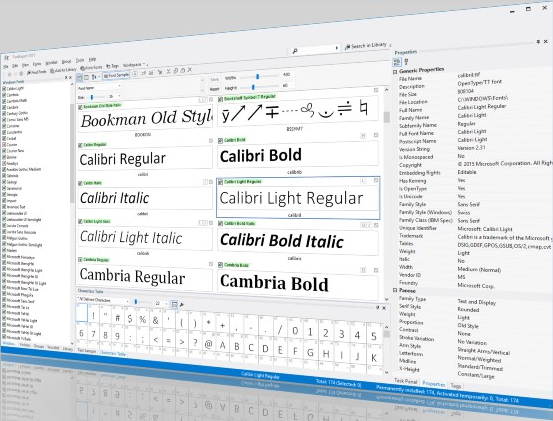
FontExpert is a Font Manager for OpenType, TrueType, and Adobe PostScript Fonts. It enables you to preview and manage both installed and uninstalled typefaces, plus examine your system for font errors. You can display the list of installed font faces, customizable font samples and advanced font properties.
Key Features
View and Preview Fonts
FontExpert displays the list of all installed typefaces and lets you explore folders and preview uninstalled fonts located on your compact disks or DVDs, local disks, removable disks or network drives. You can preview the font as a paragraph of text or as a detailed character map. It is easy to choose the desired font size, font style or color.
Assign Keywords, Ratings and Categories to Fonts
Assign keywords, categories, ratings and captions in new Tags view.
Search in Database
Search for fonts in the database by keywords, ratings and categories in new DB Search view.
Search for Fonts on Local Discs and Network Drives
FontExpert can search your local disks, CDs or DVDs, network drives for fonts, and put all fonts to a special list for your further work.
Search for Duplicates and Corrupted Fonts. It automatically detects corrupted and incomplete fonts, and allows you to search for and manage duplicate fonts.
Manage Fonts
It is easy to manage any typefaces that are shown in any view of the program. You can sort, filter, preview fonts, copy, move, delete font files, activate or deactivate fonts, add or link fonts to font groups (sets). The program can control fonts located in the Windows Fonts and Psfonts folder (used by Adobe Type Manager), so you do not need to remove fonts from standard folders as some font managers require.
Create Font Library
FontExpert imports fonts and creates font library. You can keep your fonts organized in groups (sets), and activate or deactivate font sets. A group may include either the font file, or a link to a file located in any folder on your computer or network drive. It is easy to add fonts or links by drag-and-dropping from the Windows Explorer to the Groups view.
Print Fonts
FontExpert can print selected fonts. It is easy to print character map, “water flow” or face name reports for selected fonts, either installed or uninstalled. You can customize and format page headers and footers as desired, for example, by adding the name of your company.
"FREE" Download Nero CoverDesigner for PC
Full Technical Details
- Category
- Photo Apps
- This is
- Latest
- License
- Free Trial
- Runs On
- Windows 10, Windows 11 (64 Bit, 32 Bit, ARM64)
- Size
- 13 Mb
- Updated & Verified
"Now" Get Bluebeam Revu eXtreme for PC
Download and Install Guide
How to download and install FontExpert on Windows 11?
-
This step-by-step guide will assist you in downloading and installing FontExpert on windows 11.
- First of all, download the latest version of FontExpert from filehonor.com. You can find all available download options for your PC and laptop in this download page.
- Then, choose your suitable installer (64 bit, 32 bit, portable, offline, .. itc) and save it to your device.
- After that, start the installation process by a double click on the downloaded setup installer.
- Now, a screen will appear asking you to confirm the installation. Click, yes.
- Finally, follow the instructions given by the installer until you see a confirmation of a successful installation. Usually, a Finish Button and "installation completed successfully" message.
- (Optional) Verify the Download (for Advanced Users): This step is optional but recommended for advanced users. Some browsers offer the option to verify the downloaded file's integrity. This ensures you haven't downloaded a corrupted file. Check your browser's settings for download verification if interested.
Congratulations! You've successfully downloaded FontExpert. Once the download is complete, you can proceed with installing it on your computer.
How to make FontExpert the default Photo Apps app for Windows 11?
- Open Windows 11 Start Menu.
- Then, open settings.
- Navigate to the Apps section.
- After that, navigate to the Default Apps section.
- Click on the category you want to set FontExpert as the default app for - Photo Apps - and choose FontExpert from the list.
Why To Download FontExpert from FileHonor?
- Totally Free: you don't have to pay anything to download from FileHonor.com.
- Clean: No viruses, No Malware, and No any harmful codes.
- FontExpert Latest Version: All apps and games are updated to their most recent versions.
- Direct Downloads: FileHonor does its best to provide direct and fast downloads from the official software developers.
- No Third Party Installers: Only direct download to the setup files, no ad-based installers.
- Windows 11 Compatible.
- FontExpert Most Setup Variants: online, offline, portable, 64 bit and 32 bit setups (whenever available*).
Uninstall Guide
How to uninstall (remove) FontExpert from Windows 11?
-
Follow these instructions for a proper removal:
- Open Windows 11 Start Menu.
- Then, open settings.
- Navigate to the Apps section.
- Search for FontExpert in the apps list, click on it, and then, click on the uninstall button.
- Finally, confirm and you are done.
Disclaimer
FontExpert is developed and published by Proxima, filehonor.com is not directly affiliated with Proxima.
filehonor is against piracy and does not provide any cracks, keygens, serials or patches for any software listed here.
We are DMCA-compliant and you can request removal of your software from being listed on our website through our contact page.













