FontCreator 64 bit Download for PC Windows 11
FontCreator Download for Windows PC
FontCreator free download for Windows 11 64 bit and 32 bit. Install FontCreator latest official version 2025 for PC and laptop from FileHonor.
Leading font editor built to help you create amazing new fonts and edit existing fonts.
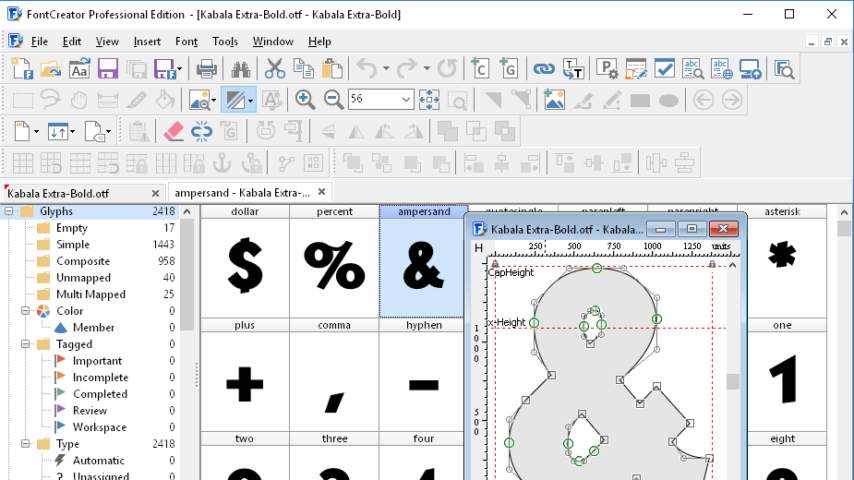
FontCreator is a leading font editor built to help you create amazing new fonts and edit existing fonts. The advanced feature set makes it the tool of choice for professionals, and its intuitive interface is straightforward enough for users at any expertise level. FontCreator is the first font editor to support the new scalable color fonts extension. This new feature allows you to create multi-colored glyphs for systems that support it, while maintaining backwards compatibility for systems that do not.
Key Features
Font Overview with Categories
The glyph and character category panel gives you quick and easy access to the glyphs, character subsets and Unicode ranges.
OpenType, TrueType and Web fonts
FontCreator supports Open Type, True Type and Web Open Font Format (WOFF and WOFF2) fonts which can be used on Windows, Mac OS X, Linux, and in all modern web browsers.
Design High Quality Fonts
The standard and professional edition include font validation features which enable you to improve the quality of your fonts by locating and solving common glyph problems.
Optimize Contours
Optimizing glyph outlines will reduce the number of points that make up the contour(s).
Import Vector Images
High quality vector graphics can be easily imported. You can even copy and paste between FontCreator and your favorite vector editing software.
Import Raster (bitmap) Images
Import (scanned) images and convert them into glyphs. Create your own handwriting font by scanning your handwriting and import it into FontCreator.
Visual OpenType Designer
The intuitive OpenType Designer allows you to easily generate and modify OpenType layout features for both glyph substitutions and glyph positioning. The build-in anchor manager makes adding and editing mark to base and mark to mark positioning a breeze!
- Create and edit TrueType and OpenType fonts
- Create and edit Web Open Font Format (WOFF and WOFF2) fonts with superior compression
- Create and edit scalable color fonts
- Design fonts for engraving
- Redesign existing characters
- Add missing characters
- Add up to 65,535 glyphs per font
- Import vector files (SVG, EPS, AI, PDF, IGES, etc) and bitmap images (BMP, PNG, GIF, JPG, etc)
- OpenType features are preserved upon opening a font
- Visually edit OpenType layout features
- Supports complex script fonts covering Arabic, Syriac, Hebrew, and more
- Advanced OpenType feature generator
- OpenType feature code can also be edited
- FontCreator supports both quadratic- and cubic-based contours
- Optimize contours to reduce the number of nodes
- Fix character mappings
- Unicode variation sequences
- Last resort fonts
- Correct fonts that display incorrectly
- Find and replace glyph names
- Glyph tagging
- Convert OpenType fonts to TrueType fonts
- Generate, modify, import, export, and clean up kerning pairs
- Add or correct over three thousand composite glyphs
- Transform individual glyphs or an entire font (e.g. to make a bold version)
- Extract TrueType fonts from TrueType Collections
- Unicode support (including the private use area and supplementary planes)
- View unknown font tables
- All popular encodings and code pages supported (ANSI, ASCII, Unicode, Symbol, Big5, PRC, Wansung, etc)
- Vertical metrics; mostly useful with fonts that are used for vertical writing, e.g. Chinese, Japanese, and Korean fonts
- Preview fonts before installing
- Install fonts in Windows
"FREE" Download Axialis IconWorkshop for PC
Full Technical Details
- Category
- Photo Apps
- This is
- Latest
- License
- Free Trial
- Runs On
- Windows 10, Windows 11 (64 Bit, 32 Bit, ARM64)
- Size
- 20 Mb
- Updated & Verified
"Now" Get Easypano Tourweaver for PC
Download and Install Guide
How to download and install FontCreator on Windows 11?
-
This step-by-step guide will assist you in downloading and installing FontCreator on windows 11.
- First of all, download the latest version of FontCreator from filehonor.com. You can find all available download options for your PC and laptop in this download page.
- Then, choose your suitable installer (64 bit, 32 bit, portable, offline, .. itc) and save it to your device.
- After that, start the installation process by a double click on the downloaded setup installer.
- Now, a screen will appear asking you to confirm the installation. Click, yes.
- Finally, follow the instructions given by the installer until you see a confirmation of a successful installation. Usually, a Finish Button and "installation completed successfully" message.
- (Optional) Verify the Download (for Advanced Users): This step is optional but recommended for advanced users. Some browsers offer the option to verify the downloaded file's integrity. This ensures you haven't downloaded a corrupted file. Check your browser's settings for download verification if interested.
Congratulations! You've successfully downloaded FontCreator. Once the download is complete, you can proceed with installing it on your computer.
How to make FontCreator the default Photo Apps app for Windows 11?
- Open Windows 11 Start Menu.
- Then, open settings.
- Navigate to the Apps section.
- After that, navigate to the Default Apps section.
- Click on the category you want to set FontCreator as the default app for - Photo Apps - and choose FontCreator from the list.
Why To Download FontCreator from FileHonor?
- Totally Free: you don't have to pay anything to download from FileHonor.com.
- Clean: No viruses, No Malware, and No any harmful codes.
- FontCreator Latest Version: All apps and games are updated to their most recent versions.
- Direct Downloads: FileHonor does its best to provide direct and fast downloads from the official software developers.
- No Third Party Installers: Only direct download to the setup files, no ad-based installers.
- Windows 11 Compatible.
- FontCreator Most Setup Variants: online, offline, portable, 64 bit and 32 bit setups (whenever available*).
Uninstall Guide
How to uninstall (remove) FontCreator from Windows 11?
-
Follow these instructions for a proper removal:
- Open Windows 11 Start Menu.
- Then, open settings.
- Navigate to the Apps section.
- Search for FontCreator in the apps list, click on it, and then, click on the uninstall button.
- Finally, confirm and you are done.
Disclaimer
FontCreator is developed and published by High-Logic, filehonor.com is not directly affiliated with High-Logic.
filehonor is against piracy and does not provide any cracks, keygens, serials or patches for any software listed here.
We are DMCA-compliant and you can request removal of your software from being listed on our website through our contact page.













