File Encryption XP 64 bit Download for PC Windows 11
File Encryption XP Download for Windows PC
File Encryption XP free download for Windows 11 64 bit and 32 bit. Install File Encryption XP latest official version 2025 for PC and laptop from FileHonor.
Encrypt files of any type, including Microsoft Word, Excel and PowerPoint documents.
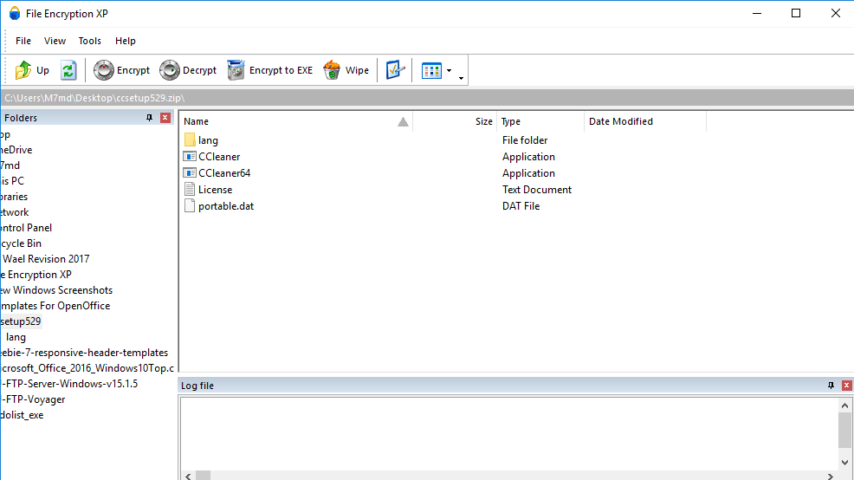
Encrypt files of any type, including Microsoft Word, Excel and PowerPoint documents easily with File Encryption XP. It protects information against being viewed or modified without your authorization. The reliable and ultra-secure Blowfish algorithm is used for data encryption and no encryption passwords are saved within the encrypted files.
File Encryption XP encrypts files and folders using a strong Blowfish algorithm with 384-bit key. Protected files that can be decrypted without File Encryption XP is a built in program feature. You can create a self-extracting encrypted file and simply send it by mail or give it to someone on a floppy disk. If the recipient knows the password, he or she can execute this file to get the original document.
It is especially useful for working on a variety of storage devices. You could install the program on a floppy disk or a flash drive and use it on any Windows PC to which the drive is connected. File Encryption XP is optimized for working on removable media.
Key Features
- encrypting files and folders using the Blowfish algorithm;
- decrypting files and folders;
- files and folders compression before encryption;
- creating self-extracting encrypted files;
- removing files and folders completely and permanently, this is called “wiping”;
- support for large files (4Gb and more);
- Windows Explorer popup menu integration;
- install the program to Removable Device such as a USB memory stick;
- File Encryption XP has a built-in customizable password generator;
- works on any removable media (under any Windows operating system);
- logs all operations to a file;
- automatically finds and groups encrypted files;
- no software backdoors into the program or files;
- no unencrypted temporary files ever created;
- memory blocks are cleared when no longer needed.
"FREE" Download Kaspersky Anti-Virus for PC
Full Technical Details
- Category
- Antivirus and Security
- This is
- Latest
- License
- Free Trial
- Runs On
- Windows 10, Windows 11 (64 Bit, 32 Bit, ARM64)
- Size
- 2 Mb
- Updated & Verified
"Now" Get Glary Tracks Eraser for PC
Download and Install Guide
How to download and install File Encryption XP on Windows 11?
-
This step-by-step guide will assist you in downloading and installing File Encryption XP on windows 11.
- First of all, download the latest version of File Encryption XP from filehonor.com. You can find all available download options for your PC and laptop in this download page.
- Then, choose your suitable installer (64 bit, 32 bit, portable, offline, .. itc) and save it to your device.
- After that, start the installation process by a double click on the downloaded setup installer.
- Now, a screen will appear asking you to confirm the installation. Click, yes.
- Finally, follow the instructions given by the installer until you see a confirmation of a successful installation. Usually, a Finish Button and "installation completed successfully" message.
- (Optional) Verify the Download (for Advanced Users): This step is optional but recommended for advanced users. Some browsers offer the option to verify the downloaded file's integrity. This ensures you haven't downloaded a corrupted file. Check your browser's settings for download verification if interested.
Congratulations! You've successfully downloaded File Encryption XP. Once the download is complete, you can proceed with installing it on your computer.
How to make File Encryption XP the default Antivirus and Security app for Windows 11?
- Open Windows 11 Start Menu.
- Then, open settings.
- Navigate to the Apps section.
- After that, navigate to the Default Apps section.
- Click on the category you want to set File Encryption XP as the default app for - Antivirus and Security - and choose File Encryption XP from the list.
Why To Download File Encryption XP from FileHonor?
- Totally Free: you don't have to pay anything to download from FileHonor.com.
- Clean: No viruses, No Malware, and No any harmful codes.
- File Encryption XP Latest Version: All apps and games are updated to their most recent versions.
- Direct Downloads: FileHonor does its best to provide direct and fast downloads from the official software developers.
- No Third Party Installers: Only direct download to the setup files, no ad-based installers.
- Windows 11 Compatible.
- File Encryption XP Most Setup Variants: online, offline, portable, 64 bit and 32 bit setups (whenever available*).
Uninstall Guide
How to uninstall (remove) File Encryption XP from Windows 11?
-
Follow these instructions for a proper removal:
- Open Windows 11 Start Menu.
- Then, open settings.
- Navigate to the Apps section.
- Search for File Encryption XP in the apps list, click on it, and then, click on the uninstall button.
- Finally, confirm and you are done.
Disclaimer
File Encryption XP is developed and published by CP-Lab.com, filehonor.com is not directly affiliated with CP-Lab.com.
filehonor is against piracy and does not provide any cracks, keygens, serials or patches for any software listed here.
We are DMCA-compliant and you can request removal of your software from being listed on our website through our contact page.













