FFmpeg 64 bit Download for PC Windows 11
FFmpeg Download for Windows PC
FFmpeg free download for Windows 11 64 bit and 32 bit. Install FFmpeg latest official version 2025 for PC and laptop from FileHonor.
A complete, cross-platform solution to record, convert and stream audio and video.
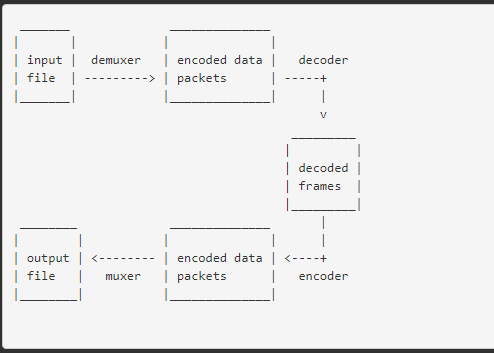
FFmpeg is the leading multimedia framework, able to decode, encode, transcode, mux, demux, stream, filter and play pretty much anything that humans and machines have created. It supports the most obscure ancient formats up to the cutting edge. No matter if they were designed by some standards committee, the community or a corporation.
It contains libavcodec, libavutil, libavformat, libavfilter, libavdevice, libswscale and libswresample which can be used by applications. As well as ffmpeg, ffplay and ffprobe which can be used by end users for transcoding and playing.
FFmpeg Libraries for developers
libavutil is a library containing functions for simplifying programming, including random number generators, data structures, mathematics routines, core multimedia utilities, and much more.
libavcodec is a library containing decoders and encoders for audio/video codecs.
libavformat is a library containing demuxers and muxers for multimedia container formats.
libavdevice is a library containing input and output devices for grabbing from and rendering to many common multimedia input/output software frameworks, including Video4Linux, Video4Linux2, VfW, and ALSA.
libavfilter is a library containing media filters.
libswscale is a library performing highly optimized image scaling and color space/pixel format conversion operations.
libswresample is a library performing highly optimized audio resampling, rematrixing and sample format conversion operations.
"FREE" Download Toad for Oracle for PC
Full Technical Details
- Category
- Code Editors and Development
- This is
- Latest
- License
- Freeware
- Runs On
- Windows 10, Windows 11 (64 Bit, 32 Bit, ARM64)
- Size
- 12 Mb
- Updated & Verified
"Now" Get PowerShell Studio for PC
Download and Install Guide
How to download and install FFmpeg on Windows 11?
-
This step-by-step guide will assist you in downloading and installing FFmpeg on windows 11.
- First of all, download the latest version of FFmpeg from filehonor.com. You can find all available download options for your PC and laptop in this download page.
- Then, choose your suitable installer (64 bit, 32 bit, portable, offline, .. itc) and save it to your device.
- After that, start the installation process by a double click on the downloaded setup installer.
- Now, a screen will appear asking you to confirm the installation. Click, yes.
- Finally, follow the instructions given by the installer until you see a confirmation of a successful installation. Usually, a Finish Button and "installation completed successfully" message.
- (Optional) Verify the Download (for Advanced Users): This step is optional but recommended for advanced users. Some browsers offer the option to verify the downloaded file's integrity. This ensures you haven't downloaded a corrupted file. Check your browser's settings for download verification if interested.
Congratulations! You've successfully downloaded FFmpeg. Once the download is complete, you can proceed with installing it on your computer.
How to make FFmpeg the default Code Editors and Development app for Windows 11?
- Open Windows 11 Start Menu.
- Then, open settings.
- Navigate to the Apps section.
- After that, navigate to the Default Apps section.
- Click on the category you want to set FFmpeg as the default app for - Code Editors and Development - and choose FFmpeg from the list.
Why To Download FFmpeg from FileHonor?
- Totally Free: you don't have to pay anything to download from FileHonor.com.
- Clean: No viruses, No Malware, and No any harmful codes.
- FFmpeg Latest Version: All apps and games are updated to their most recent versions.
- Direct Downloads: FileHonor does its best to provide direct and fast downloads from the official software developers.
- No Third Party Installers: Only direct download to the setup files, no ad-based installers.
- Windows 11 Compatible.
- FFmpeg Most Setup Variants: online, offline, portable, 64 bit and 32 bit setups (whenever available*).
Uninstall Guide
How to uninstall (remove) FFmpeg from Windows 11?
-
Follow these instructions for a proper removal:
- Open Windows 11 Start Menu.
- Then, open settings.
- Navigate to the Apps section.
- Search for FFmpeg in the apps list, click on it, and then, click on the uninstall button.
- Finally, confirm and you are done.
Disclaimer
FFmpeg is developed and published by FFmpeg, filehonor.com is not directly affiliated with FFmpeg.
filehonor is against piracy and does not provide any cracks, keygens, serials or patches for any software listed here.
We are DMCA-compliant and you can request removal of your software from being listed on our website through our contact page.













