Fences 64 bit Download for PC Windows 11
Fences Download for Windows PC
Fences free download for Windows 11 64 bit and 32 bit. Install Fences latest official version 2025 for PC and laptop from FileHonor.
Automatically organize your desktop shortcuts and icons with Fences®!
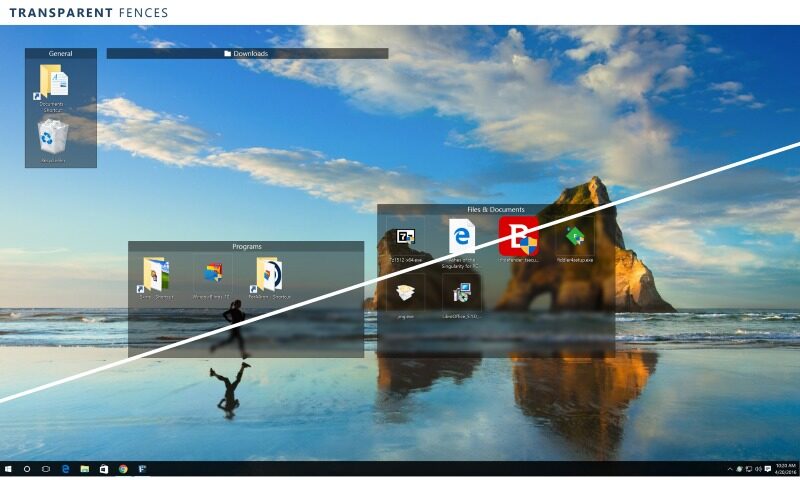
Automatically organize your desktop shortcuts and icons with Fences! It helps you organize your PC by automatically placing your shortcuts and icons into resizable shaded areas on your desktop called fences. Its many customization features are what make Fences the world’s most popular Windows desktop enhancement.
Define rules for how your icons are arranged on your desktop and Fences will automatically sort new icons into the fences you have chosen based on your rules.
Key Features
- Use fences on modern, high DPI monitors.
- Create shaded areas to organize your desktop.
- Blur the wallpaper behind fences on Windows 10.
- Roll up fences to the Title-bar for cleaner desktops.
- Double click the desktop to hide or show icons.
- Define rules to organize your desktop icons.
- Swipe between multiple pages of fences.
- Create a desktop portal from any folder.
- Navigate the folder structure from within the fence.
"FREE" Download DiskGenius for PC
Full Technical Details
- Category
- Tools
- This is
- Latest
- License
- Free Trial
- Runs On
- Windows 10, Windows 11 (64 Bit, 32 Bit, ARM64)
- Size
- 15 Mb
- Updated & Verified
"Now" Get Kaspersky Software Updater for PC
Download and Install Guide
How to download and install Fences on Windows 11?
-
This step-by-step guide will assist you in downloading and installing Fences on windows 11.
- First of all, download the latest version of Fences from filehonor.com. You can find all available download options for your PC and laptop in this download page.
- Then, choose your suitable installer (64 bit, 32 bit, portable, offline, .. itc) and save it to your device.
- After that, start the installation process by a double click on the downloaded setup installer.
- Now, a screen will appear asking you to confirm the installation. Click, yes.
- Finally, follow the instructions given by the installer until you see a confirmation of a successful installation. Usually, a Finish Button and "installation completed successfully" message.
- (Optional) Verify the Download (for Advanced Users): This step is optional but recommended for advanced users. Some browsers offer the option to verify the downloaded file's integrity. This ensures you haven't downloaded a corrupted file. Check your browser's settings for download verification if interested.
Congratulations! You've successfully downloaded Fences. Once the download is complete, you can proceed with installing it on your computer.
How to make Fences the default Tools app for Windows 11?
- Open Windows 11 Start Menu.
- Then, open settings.
- Navigate to the Apps section.
- After that, navigate to the Default Apps section.
- Click on the category you want to set Fences as the default app for - Tools - and choose Fences from the list.
Why To Download Fences from FileHonor?
- Totally Free: you don't have to pay anything to download from FileHonor.com.
- Clean: No viruses, No Malware, and No any harmful codes.
- Fences Latest Version: All apps and games are updated to their most recent versions.
- Direct Downloads: FileHonor does its best to provide direct and fast downloads from the official software developers.
- No Third Party Installers: Only direct download to the setup files, no ad-based installers.
- Windows 11 Compatible.
- Fences Most Setup Variants: online, offline, portable, 64 bit and 32 bit setups (whenever available*).
Uninstall Guide
How to uninstall (remove) Fences from Windows 11?
-
Follow these instructions for a proper removal:
- Open Windows 11 Start Menu.
- Then, open settings.
- Navigate to the Apps section.
- Search for Fences in the apps list, click on it, and then, click on the uninstall button.
- Finally, confirm and you are done.
Disclaimer
Fences is developed and published by Stardock, filehonor.com is not directly affiliated with Stardock.
filehonor is against piracy and does not provide any cracks, keygens, serials or patches for any software listed here.
We are DMCA-compliant and you can request removal of your software from being listed on our website through our contact page.













