FastFolders 64 bit Download for PC Windows 11
FastFolders Download for Windows PC
FastFolders free download for Windows 11 64 bit and 32 bit. Install FastFolders latest official version 2025 for PC and laptop from FileHonor.
Quick and easy access to folders, files and other objects
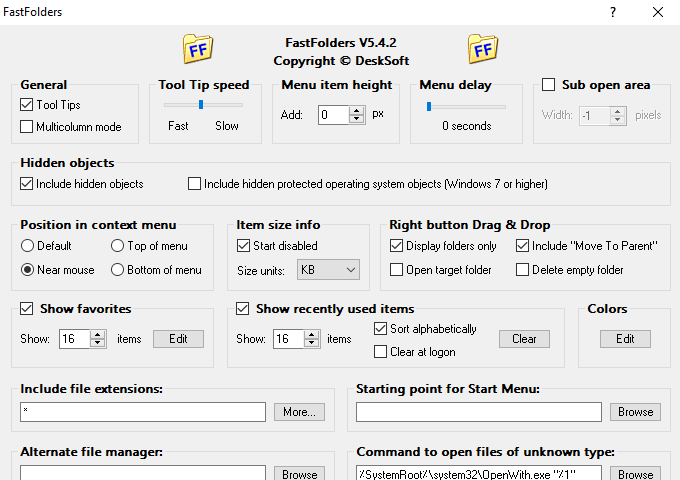
FastFolders gives you quick and easy access to folder contents and files. Without opening each and every folder, you can browse the directory structure starting at any point by clicking the right mouse button on a file, folder or drive. Adds a menu item to the context menus of shell objects, which displays the directory structure on demand. If you drag and drop an object on a folder or drive using the right mouse button, you can copy or move the object(s) to any folder of your computer by selecting it from the FastFolders menu.
Show the total size of folders including their subfolders and files, extremely useful for getting an overview of the distribution of your files and the disk space they occupy.
FastFolders Pros & Advantages
- Modifies the context menu of folders and files, adding a menu item which displays the directory structure on demand
- All shell objects can be browsed (including My Computer, Control Panel, Network Neighborhood, etc.)
- Large directories can be split up into multiple columns for easy access
- Any file types can be included in the directory structure, to give you fast access to these files
- Adjustable menu speed and many other options to customize the product
- Right-button Drag & Drop: If you drag and drop an object on a folder or drive using the right mouse button, you can copy or move the object(s) to any folder of your computer by selecting it from the menu
Extra Features
- Adds a column to the “Details” view of Explorer windows, which shows the total size of folders (Windows ME, 2000, XP or higher)
- Pressing “S” or the middle mouse button display the item sizes (including subitems), “U” switches display units
- Pressing “C” on an item will copy a list of contents of this item to the clipboard (like a directory listing). “SHIFT+C” includes the complete path information
- Pressing “CTRL” when clicking a FastFolders item keeps the menu open
- Pressing “SHIFT” when clicking a FastFolders item will open it in an explorer instead of a normal window
"FREE" Download Recover My Files for PC
Full Technical Details
- Category
- Tools
- This is
- Latest
- License
- Free Trial
- Runs On
- Windows 10, Windows 11 (64 Bit, 32 Bit, ARM64)
- Size
- 1 Mb
- Updated & Verified
Download and Install Guide
How to download and install FastFolders on Windows 11?
-
This step-by-step guide will assist you in downloading and installing FastFolders on windows 11.
- First of all, download the latest version of FastFolders from filehonor.com. You can find all available download options for your PC and laptop in this download page.
- Then, choose your suitable installer (64 bit, 32 bit, portable, offline, .. itc) and save it to your device.
- After that, start the installation process by a double click on the downloaded setup installer.
- Now, a screen will appear asking you to confirm the installation. Click, yes.
- Finally, follow the instructions given by the installer until you see a confirmation of a successful installation. Usually, a Finish Button and "installation completed successfully" message.
- (Optional) Verify the Download (for Advanced Users): This step is optional but recommended for advanced users. Some browsers offer the option to verify the downloaded file's integrity. This ensures you haven't downloaded a corrupted file. Check your browser's settings for download verification if interested.
Congratulations! You've successfully downloaded FastFolders. Once the download is complete, you can proceed with installing it on your computer.
How to make FastFolders the default Tools app for Windows 11?
- Open Windows 11 Start Menu.
- Then, open settings.
- Navigate to the Apps section.
- After that, navigate to the Default Apps section.
- Click on the category you want to set FastFolders as the default app for - Tools - and choose FastFolders from the list.
Why To Download FastFolders from FileHonor?
- Totally Free: you don't have to pay anything to download from FileHonor.com.
- Clean: No viruses, No Malware, and No any harmful codes.
- FastFolders Latest Version: All apps and games are updated to their most recent versions.
- Direct Downloads: FileHonor does its best to provide direct and fast downloads from the official software developers.
- No Third Party Installers: Only direct download to the setup files, no ad-based installers.
- Windows 11 Compatible.
- FastFolders Most Setup Variants: online, offline, portable, 64 bit and 32 bit setups (whenever available*).
Uninstall Guide
How to uninstall (remove) FastFolders from Windows 11?
-
Follow these instructions for a proper removal:
- Open Windows 11 Start Menu.
- Then, open settings.
- Navigate to the Apps section.
- Search for FastFolders in the apps list, click on it, and then, click on the uninstall button.
- Finally, confirm and you are done.
Disclaimer
FastFolders is developed and published by DeskSoft, filehonor.com is not directly affiliated with DeskSoft.
filehonor is against piracy and does not provide any cracks, keygens, serials or patches for any software listed here.
We are DMCA-compliant and you can request removal of your software from being listed on our website through our contact page.













