CopyTrans Photo 64 bit Download for PC Windows 11
CopyTrans Photo Download for Windows PC
CopyTrans Photo free download for Windows 11 64 bit and 32 bit. Install CopyTrans Photo latest official version 2025 for PC and laptop from FileHonor.
The best way to transfer and manage pics between iPhone, iPad and PC.
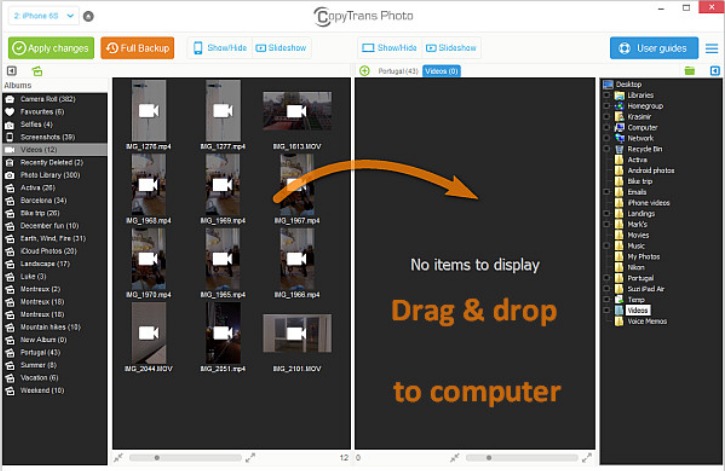
CopyTrans Photo offers you an easy two-way transfer of pictures, videos and albums between iOS devices and the computer. A simple drag and drop gesture is enough to transfer shots and albums from your PC to your iPhone and from your iOS device back to your computer.
View your iPhone and PC pictures in one interface and simply drag and drop them from one side to the other. Apply the changes and you are all set. iPhone photo and video transfer made easy!
Your photos and videos in the spotlight
Bring your videos to life with CopyTrans Photo’s built-in video player. Preview both iPhone and PC videos before you copy them.
The elegant Photo Preview is ideal for photo pros and enthusiasts alike. It conveniently displays your shot’s geolocation and altitude as well as photo size, date taken and format.
Manage iPhone and iPad photo and video albums
There are a lot of photos and videos on your iPad and it is not always easy to find the one you are looking for? With CopyTrans Photo you are able to create iPad and iPhone albums and to organize your pictures and videos in no time.
Use drag and drop to sort and organize your pictures within albums and to copy videos from one album to the other. With CopyTrans Photo you have got your personal iPhone photo albums on your iOS device in your pocket. Show your pictures to clients or friends in using the CopyTrans Photo slideshow feature.
"FREE" Download Wise Game Booster for PC
Full Technical Details
- Category
- Tools
- This is
- Latest
- License
- Free Trial
- Runs On
- Windows 10, Windows 11 (64 Bit, 32 Bit, ARM64)
- Size
- 8 Mb
- Updated & Verified
Download and Install Guide
How to download and install CopyTrans Photo on Windows 11?
-
This step-by-step guide will assist you in downloading and installing CopyTrans Photo on windows 11.
- First of all, download the latest version of CopyTrans Photo from filehonor.com. You can find all available download options for your PC and laptop in this download page.
- Then, choose your suitable installer (64 bit, 32 bit, portable, offline, .. itc) and save it to your device.
- After that, start the installation process by a double click on the downloaded setup installer.
- Now, a screen will appear asking you to confirm the installation. Click, yes.
- Finally, follow the instructions given by the installer until you see a confirmation of a successful installation. Usually, a Finish Button and "installation completed successfully" message.
- (Optional) Verify the Download (for Advanced Users): This step is optional but recommended for advanced users. Some browsers offer the option to verify the downloaded file's integrity. This ensures you haven't downloaded a corrupted file. Check your browser's settings for download verification if interested.
Congratulations! You've successfully downloaded CopyTrans Photo. Once the download is complete, you can proceed with installing it on your computer.
How to make CopyTrans Photo the default Tools app for Windows 11?
- Open Windows 11 Start Menu.
- Then, open settings.
- Navigate to the Apps section.
- After that, navigate to the Default Apps section.
- Click on the category you want to set CopyTrans Photo as the default app for - Tools - and choose CopyTrans Photo from the list.
Why To Download CopyTrans Photo from FileHonor?
- Totally Free: you don't have to pay anything to download from FileHonor.com.
- Clean: No viruses, No Malware, and No any harmful codes.
- CopyTrans Photo Latest Version: All apps and games are updated to their most recent versions.
- Direct Downloads: FileHonor does its best to provide direct and fast downloads from the official software developers.
- No Third Party Installers: Only direct download to the setup files, no ad-based installers.
- Windows 11 Compatible.
- CopyTrans Photo Most Setup Variants: online, offline, portable, 64 bit and 32 bit setups (whenever available*).
Uninstall Guide
How to uninstall (remove) CopyTrans Photo from Windows 11?
-
Follow these instructions for a proper removal:
- Open Windows 11 Start Menu.
- Then, open settings.
- Navigate to the Apps section.
- Search for CopyTrans Photo in the apps list, click on it, and then, click on the uninstall button.
- Finally, confirm and you are done.
Disclaimer
CopyTrans Photo is developed and published by CopyTrans, filehonor.com is not directly affiliated with CopyTrans.
filehonor is against piracy and does not provide any cracks, keygens, serials or patches for any software listed here.
We are DMCA-compliant and you can request removal of your software from being listed on our website through our contact page.













