EZ Meta Tag Editor 64 bit Download for PC Windows 11
EZ Meta Tag Editor Download for Windows PC
EZ Meta Tag Editor free download for Windows 11 64 bit and 32 bit. Install EZ Meta Tag Editor latest official version 2025 for PC and laptop from FileHonor.
Browse and edit metadata of audio files and discover audio file information.
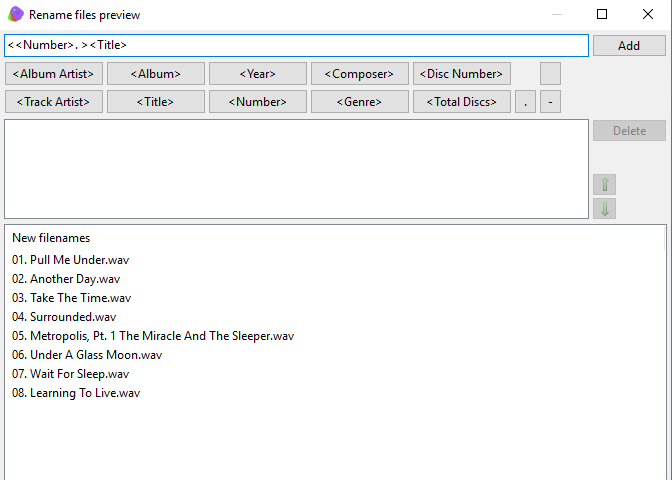
EZ Meta Tag Editor enables you to browse and edit metadata of audio files and discover audio file information. Manage your audio collection, Correct the tags of audio files, Get high-resolution cover art to audio files and Add ReplayGain information to audio files.
Key Features
- Get metadata from 6 online metadata services
- Cover Art search from GD3, MusicBrainz, Discogs, and Amazon
- Manual metadata search from GD3, MusicBrainz, and Discogs
- Enhanced metadata editor for editing all metadata tags, and for adding custom metadata
- Supports cover art and other embedded pictures
- Full metadata support
Supports
AAC, HE AAC, AIFF, Monkey’s Audio, DSF, FLAC, MP3, MP2, MP1, Musepack, Opus, True Audio (TTA), WAV, Wavpack, WMA, Vorbis,
3g2, 3ga, 3gp, aac, aif, aiff, ape, asf, dsf, flac, m4a, m4b, mp1, mp2, mp3, mp4, mpc, ogg, opus, tta, wav, wma, wmv, wv
Full Technical Details
- Category
- Audio Editors
- This is
- Latest
- License
- Free Trial
- Runs On
- Windows 10, Windows 11 (64 Bit, 32 Bit, ARM64)
- Size
- 28 Mb
- Updated & Verified
Download and Install Guide
How to download and install EZ Meta Tag Editor on Windows 11?
-
This step-by-step guide will assist you in downloading and installing EZ Meta Tag Editor on windows 11.
- First of all, download the latest version of EZ Meta Tag Editor from filehonor.com. You can find all available download options for your PC and laptop in this download page.
- Then, choose your suitable installer (64 bit, 32 bit, portable, offline, .. itc) and save it to your device.
- After that, start the installation process by a double click on the downloaded setup installer.
- Now, a screen will appear asking you to confirm the installation. Click, yes.
- Finally, follow the instructions given by the installer until you see a confirmation of a successful installation. Usually, a Finish Button and "installation completed successfully" message.
- (Optional) Verify the Download (for Advanced Users): This step is optional but recommended for advanced users. Some browsers offer the option to verify the downloaded file's integrity. This ensures you haven't downloaded a corrupted file. Check your browser's settings for download verification if interested.
Congratulations! You've successfully downloaded EZ Meta Tag Editor. Once the download is complete, you can proceed with installing it on your computer.
How to make EZ Meta Tag Editor the default Audio Editors app for Windows 11?
- Open Windows 11 Start Menu.
- Then, open settings.
- Navigate to the Apps section.
- After that, navigate to the Default Apps section.
- Click on the category you want to set EZ Meta Tag Editor as the default app for - Audio Editors - and choose EZ Meta Tag Editor from the list.
Why To Download EZ Meta Tag Editor from FileHonor?
- Totally Free: you don't have to pay anything to download from FileHonor.com.
- Clean: No viruses, No Malware, and No any harmful codes.
- EZ Meta Tag Editor Latest Version: All apps and games are updated to their most recent versions.
- Direct Downloads: FileHonor does its best to provide direct and fast downloads from the official software developers.
- No Third Party Installers: Only direct download to the setup files, no ad-based installers.
- Windows 11 Compatible.
- EZ Meta Tag Editor Most Setup Variants: online, offline, portable, 64 bit and 32 bit setups (whenever available*).
Uninstall Guide
How to uninstall (remove) EZ Meta Tag Editor from Windows 11?
-
Follow these instructions for a proper removal:
- Open Windows 11 Start Menu.
- Then, open settings.
- Navigate to the Apps section.
- Search for EZ Meta Tag Editor in the apps list, click on it, and then, click on the uninstall button.
- Finally, confirm and you are done.
Disclaimer
EZ Meta Tag Editor is developed and published by Poikosoft, filehonor.com is not directly affiliated with Poikosoft.
filehonor is against piracy and does not provide any cracks, keygens, serials or patches for any software listed here.
We are DMCA-compliant and you can request removal of your software from being listed on our website through our contact page.












