Abelssoft mp3 Cutter 64 bit Download for PC Windows 11
Abelssoft mp3 Cutter Download for Windows PC
Abelssoft mp3 Cutter free download for Windows 11 64 bit and 32 bit. Install Abelssoft mp3 Cutter latest official version 2025 for PC and laptop from FileHonor.
Enables a wide-ranging handling of MP3 files (trim, cut out, fade in, fade out, etc.).
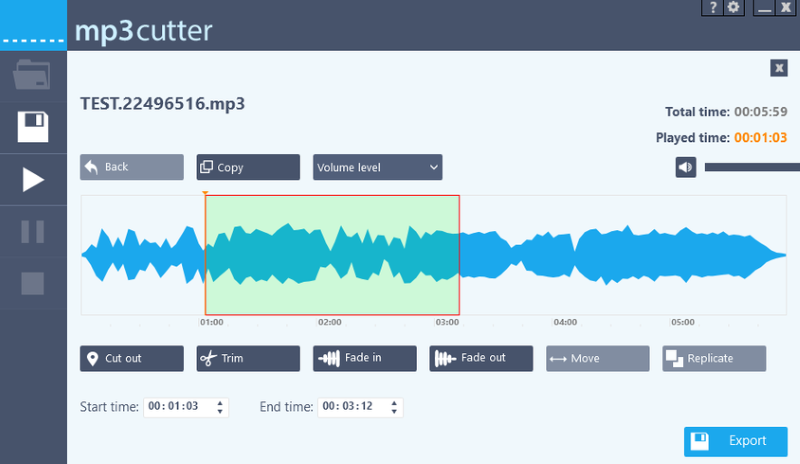
Abelssoft mp3 Cutter enables a wide-ranging handling of MP3 files (trim, cut out, fade in, fade out, etc.). User don’t need a previous know how to process MP3 files. All Options are self-explaining. It works on very fast processes and provides high quality MP3 files.
Abelssoft mp3 Cutter Key Features
Clean user interface
No bells and whisles, just focussed on what you really need.
Intuitive usage
mp3 cutter provides all at once a very attractive appearance and a very easy user interface. User don’t need any previous knowledge about MP3 processing.
Easily add and visualize MP3 files
mp3 cutter enables not only adding MP3 files to the program view but also view it as a waveform.
6 strong formats
In addition to the mp3 format are the following formats also supported: WAVE, OGG, FLAC, AAC and WMA.
"FREE" Download mp3DirectCut for PC
Full Technical Details
- Category
- Audio Editors
- This is
- Latest
- License
- Free Trial
- Runs On
- Windows 10, Windows 11 (64 Bit, 32 Bit, ARM64)
- Size
- 16 Mb
- Updated & Verified
"Now" Get Abelssoft Tagman for PC
Download and Install Guide
How to download and install Abelssoft mp3 Cutter on Windows 11?
-
This step-by-step guide will assist you in downloading and installing Abelssoft mp3 Cutter on windows 11.
- First of all, download the latest version of Abelssoft mp3 Cutter from filehonor.com. You can find all available download options for your PC and laptop in this download page.
- Then, choose your suitable installer (64 bit, 32 bit, portable, offline, .. itc) and save it to your device.
- After that, start the installation process by a double click on the downloaded setup installer.
- Now, a screen will appear asking you to confirm the installation. Click, yes.
- Finally, follow the instructions given by the installer until you see a confirmation of a successful installation. Usually, a Finish Button and "installation completed successfully" message.
- (Optional) Verify the Download (for Advanced Users): This step is optional but recommended for advanced users. Some browsers offer the option to verify the downloaded file's integrity. This ensures you haven't downloaded a corrupted file. Check your browser's settings for download verification if interested.
Congratulations! You've successfully downloaded Abelssoft mp3 Cutter. Once the download is complete, you can proceed with installing it on your computer.
How to make Abelssoft mp3 Cutter the default Audio Editors app for Windows 11?
- Open Windows 11 Start Menu.
- Then, open settings.
- Navigate to the Apps section.
- After that, navigate to the Default Apps section.
- Click on the category you want to set Abelssoft mp3 Cutter as the default app for - Audio Editors - and choose Abelssoft mp3 Cutter from the list.
Why To Download Abelssoft mp3 Cutter from FileHonor?
- Totally Free: you don't have to pay anything to download from FileHonor.com.
- Clean: No viruses, No Malware, and No any harmful codes.
- Abelssoft mp3 Cutter Latest Version: All apps and games are updated to their most recent versions.
- Direct Downloads: FileHonor does its best to provide direct and fast downloads from the official software developers.
- No Third Party Installers: Only direct download to the setup files, no ad-based installers.
- Windows 11 Compatible.
- Abelssoft mp3 Cutter Most Setup Variants: online, offline, portable, 64 bit and 32 bit setups (whenever available*).
Uninstall Guide
How to uninstall (remove) Abelssoft mp3 Cutter from Windows 11?
-
Follow these instructions for a proper removal:
- Open Windows 11 Start Menu.
- Then, open settings.
- Navigate to the Apps section.
- Search for Abelssoft mp3 Cutter in the apps list, click on it, and then, click on the uninstall button.
- Finally, confirm and you are done.
Disclaimer
Abelssoft mp3 Cutter is developed and published by Abelssoft, filehonor.com is not directly affiliated with Abelssoft.
filehonor is against piracy and does not provide any cracks, keygens, serials or patches for any software listed here.
We are DMCA-compliant and you can request removal of your software from being listed on our website through our contact page.













