Eusing Free IP scanner 64 bit Download for PC Windows 11
Eusing Free IP scanner Download for Windows PC
Eusing Free IP scanner free download for Windows 11 64 bit and 32 bit. Install Eusing Free IP scanner latest official version 2025 for PC and laptop from FileHonor.
Fast IP and port scanner intended for both system administrators and general users.
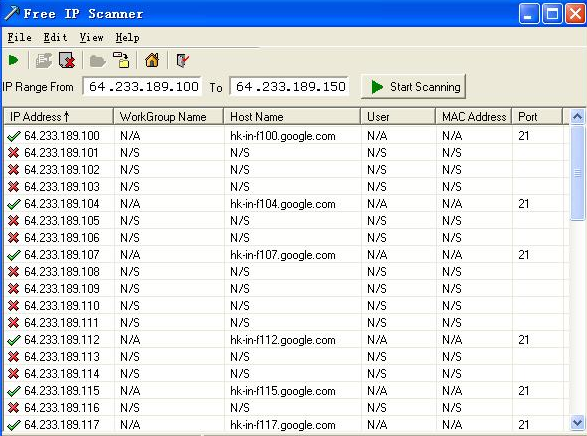
Eusing Free IP scanner is a very fast IP scanner and port scanner. It is intended for both system administrators and general users to monitor and manage their networks. Powered with multi-thread scan technology, this program can scan hundreds computers per second. It simply pings each IP address to check if it’s alive, then optionally it is resolving its hostname, scans ports, etc.
Pros
Fast and stable multi-threaded IP scanning
Free IP Scanner can scan hundreds of computers per second which is ideal for administrators. You can configure it to scan in many priority levels, set number of maximum threads and so on.
Fully configurable Port Scan
Save obtained information into text file
A simple, user-friendly interface makes operation easy for users
"FREE" Download BWMeter for PC
Full Technical Details
- Category
- Internet Tools
- This is
- Latest
- License
- Freeware
- Runs On
- Windows 10, Windows 11 (64 Bit, 32 Bit, ARM64)
- Size
- 1 Mb
- Updated & Verified
Download and Install Guide
How to download and install Eusing Free IP scanner on Windows 11?
-
This step-by-step guide will assist you in downloading and installing Eusing Free IP scanner on windows 11.
- First of all, download the latest version of Eusing Free IP scanner from filehonor.com. You can find all available download options for your PC and laptop in this download page.
- Then, choose your suitable installer (64 bit, 32 bit, portable, offline, .. itc) and save it to your device.
- After that, start the installation process by a double click on the downloaded setup installer.
- Now, a screen will appear asking you to confirm the installation. Click, yes.
- Finally, follow the instructions given by the installer until you see a confirmation of a successful installation. Usually, a Finish Button and "installation completed successfully" message.
- (Optional) Verify the Download (for Advanced Users): This step is optional but recommended for advanced users. Some browsers offer the option to verify the downloaded file's integrity. This ensures you haven't downloaded a corrupted file. Check your browser's settings for download verification if interested.
Congratulations! You've successfully downloaded Eusing Free IP scanner. Once the download is complete, you can proceed with installing it on your computer.
How to make Eusing Free IP scanner the default Internet Tools app for Windows 11?
- Open Windows 11 Start Menu.
- Then, open settings.
- Navigate to the Apps section.
- After that, navigate to the Default Apps section.
- Click on the category you want to set Eusing Free IP scanner as the default app for - Internet Tools - and choose Eusing Free IP scanner from the list.
Why To Download Eusing Free IP scanner from FileHonor?
- Totally Free: you don't have to pay anything to download from FileHonor.com.
- Clean: No viruses, No Malware, and No any harmful codes.
- Eusing Free IP scanner Latest Version: All apps and games are updated to their most recent versions.
- Direct Downloads: FileHonor does its best to provide direct and fast downloads from the official software developers.
- No Third Party Installers: Only direct download to the setup files, no ad-based installers.
- Windows 11 Compatible.
- Eusing Free IP scanner Most Setup Variants: online, offline, portable, 64 bit and 32 bit setups (whenever available*).
Uninstall Guide
How to uninstall (remove) Eusing Free IP scanner from Windows 11?
-
Follow these instructions for a proper removal:
- Open Windows 11 Start Menu.
- Then, open settings.
- Navigate to the Apps section.
- Search for Eusing Free IP scanner in the apps list, click on it, and then, click on the uninstall button.
- Finally, confirm and you are done.
Disclaimer
Eusing Free IP scanner is developed and published by Eusing , filehonor.com is not directly affiliated with Eusing .
filehonor is against piracy and does not provide any cracks, keygens, serials or patches for any software listed here.
We are DMCA-compliant and you can request removal of your software from being listed on our website through our contact page.













