Encrypt Care 64 bit Download for PC Windows 11
Encrypt Care Download for Windows PC
Encrypt Care free download for Windows 11 64 bit and 32 bit. Install Encrypt Care latest official version 2025 for PC and laptop from FileHonor.
An encryption software which allows user to encrypt or decrypt text and files in batch mode, generate, verify and export file checksums.
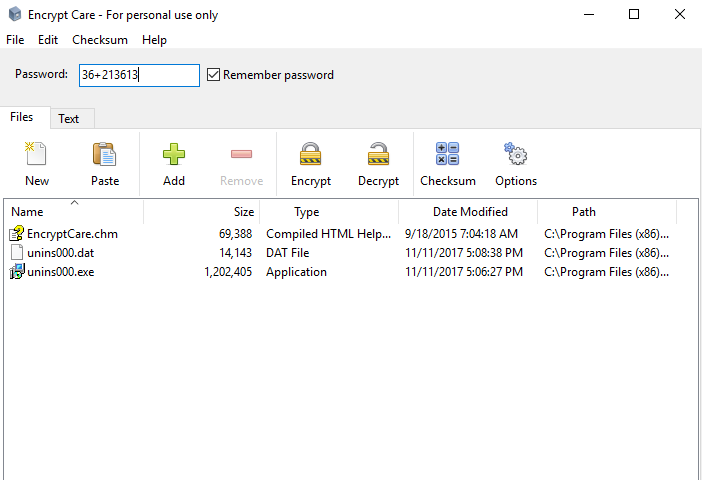
Encrypt Care is an easy to use and feature-rich encryption software which allows user to encrypt or decrypt text and files in batch mode, generate, verify and export file checksums.
Protect
Encrypt Care allows you to protect your data using the most powerful encryption algorithms, as well as protect your messages.
Checksums
With Encrypt Care you can do a lot of tasks with checksums – generate checksum of any text or file, generate hash for multiple files, verify checksums.
Export
Using Encrypt Care you can export checksums to TXT file or copy hash to clipboard.
Key Features
- Encrypt and decrypt text and messages
- Encrypt and decrypt files – photos, documents, programs etc.
- Generate and verify checksum of text and file
- Generate and export checksums for multiple files
- Supports various algorithms (AES, Blowfish, CAST, DES, IDEA, RC2, RC4, TEA)
- Supports various hashes (MD5, SHA-1, SHA-256, SHA-384, SHA-512)
- Support Windows XP, Vista, 7, 8, 8.1, 10 (32 and 64)
Full Technical Details
- Category
- Antivirus and Security
- This is
- Latest
- License
- Freeware
- Runs On
- Windows 10, Windows 11 (64 Bit, 32 Bit, ARM64)
- Size
- 3 Mb
- Updated & Verified
"Now" Get Panda Free Antivirus for PC
Download and Install Guide
How to download and install Encrypt Care on Windows 11?
-
This step-by-step guide will assist you in downloading and installing Encrypt Care on windows 11.
- First of all, download the latest version of Encrypt Care from filehonor.com. You can find all available download options for your PC and laptop in this download page.
- Then, choose your suitable installer (64 bit, 32 bit, portable, offline, .. itc) and save it to your device.
- After that, start the installation process by a double click on the downloaded setup installer.
- Now, a screen will appear asking you to confirm the installation. Click, yes.
- Finally, follow the instructions given by the installer until you see a confirmation of a successful installation. Usually, a Finish Button and "installation completed successfully" message.
- (Optional) Verify the Download (for Advanced Users): This step is optional but recommended for advanced users. Some browsers offer the option to verify the downloaded file's integrity. This ensures you haven't downloaded a corrupted file. Check your browser's settings for download verification if interested.
Congratulations! You've successfully downloaded Encrypt Care. Once the download is complete, you can proceed with installing it on your computer.
How to make Encrypt Care the default Antivirus and Security app for Windows 11?
- Open Windows 11 Start Menu.
- Then, open settings.
- Navigate to the Apps section.
- After that, navigate to the Default Apps section.
- Click on the category you want to set Encrypt Care as the default app for - Antivirus and Security - and choose Encrypt Care from the list.
Why To Download Encrypt Care from FileHonor?
- Totally Free: you don't have to pay anything to download from FileHonor.com.
- Clean: No viruses, No Malware, and No any harmful codes.
- Encrypt Care Latest Version: All apps and games are updated to their most recent versions.
- Direct Downloads: FileHonor does its best to provide direct and fast downloads from the official software developers.
- No Third Party Installers: Only direct download to the setup files, no ad-based installers.
- Windows 11 Compatible.
- Encrypt Care Most Setup Variants: online, offline, portable, 64 bit and 32 bit setups (whenever available*).
Uninstall Guide
How to uninstall (remove) Encrypt Care from Windows 11?
-
Follow these instructions for a proper removal:
- Open Windows 11 Start Menu.
- Then, open settings.
- Navigate to the Apps section.
- Search for Encrypt Care in the apps list, click on it, and then, click on the uninstall button.
- Finally, confirm and you are done.
Disclaimer
Encrypt Care is developed and published by Glorylogic, filehonor.com is not directly affiliated with Glorylogic.
filehonor is against piracy and does not provide any cracks, keygens, serials or patches for any software listed here.
We are DMCA-compliant and you can request removal of your software from being listed on our website through our contact page.













