Emsisoft Commandline Scanner 64 bit Download for PC Windows 11
Emsisoft Commandline Scanner Download for Windows PC
Emsisoft Commandline Scanner free download for Windows 11 64 bit and 32 bit. Install Emsisoft Commandline Scanner latest official version 2025 for PC and laptop from FileHonor.
Lightweight expert tool to check systems for malware infections.
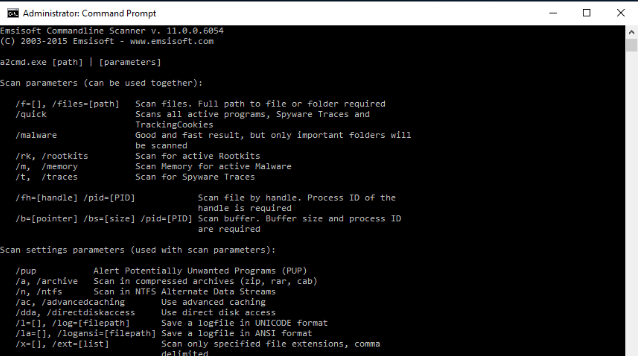
Emsisoft Commandline Scanner is a lightweight expert tool to check systems for malware infections. It is a console application for professionals who don’t need a graphical user interface and the scanner is included in the following products:
- Emsisoft Anti-Malware Logo
- Emsisoft Anti-Malware
- Emsisoft Anti-Malware for Server Logo
- Emsisoft Anti-Malware for Server
- Emsisoft Emergency Kit Logo
- Emsisoft Emergency Kit
In Action
For system administrators, security experts, and experienced commandline users. Check your system for malware infection with the Emsisoft Commandline Scanner.
Start
Open the Windows prompt as administrator (Start – Run – cmd.exe) and browse the folder that contains a2cmd.exe.
Example with Emsisoft Anti-Malware installed:
cd “%ProgramFiles%\Emsisoft Anti-Malware\”
Start the Emsisoft Commandline Scanner as follows:
a2cmd.exe /S
Alternative option with Emsisoft Emergency Kit:
Download and extract the Emsisoft Emergency Kit
Start the Emsisoft Commandline Scanner by executing the “Start Commandline Scanner” shortcut in the extracted folder.
Full Technical Details
- Category
- Antivirus and Security
- This is
- Latest
- License
- Free Trial
- Runs On
- Windows 10, Windows 11 (64 Bit, 32 Bit, ARM64)
- Size
- 300 Mb
- Updated & Verified
Download and Install Guide
How to download and install Emsisoft Commandline Scanner on Windows 11?
-
This step-by-step guide will assist you in downloading and installing Emsisoft Commandline Scanner on windows 11.
- First of all, download the latest version of Emsisoft Commandline Scanner from filehonor.com. You can find all available download options for your PC and laptop in this download page.
- Then, choose your suitable installer (64 bit, 32 bit, portable, offline, .. itc) and save it to your device.
- After that, start the installation process by a double click on the downloaded setup installer.
- Now, a screen will appear asking you to confirm the installation. Click, yes.
- Finally, follow the instructions given by the installer until you see a confirmation of a successful installation. Usually, a Finish Button and "installation completed successfully" message.
- (Optional) Verify the Download (for Advanced Users): This step is optional but recommended for advanced users. Some browsers offer the option to verify the downloaded file's integrity. This ensures you haven't downloaded a corrupted file. Check your browser's settings for download verification if interested.
Congratulations! You've successfully downloaded Emsisoft Commandline Scanner. Once the download is complete, you can proceed with installing it on your computer.
How to make Emsisoft Commandline Scanner the default Antivirus and Security app for Windows 11?
- Open Windows 11 Start Menu.
- Then, open settings.
- Navigate to the Apps section.
- After that, navigate to the Default Apps section.
- Click on the category you want to set Emsisoft Commandline Scanner as the default app for - Antivirus and Security - and choose Emsisoft Commandline Scanner from the list.
Why To Download Emsisoft Commandline Scanner from FileHonor?
- Totally Free: you don't have to pay anything to download from FileHonor.com.
- Clean: No viruses, No Malware, and No any harmful codes.
- Emsisoft Commandline Scanner Latest Version: All apps and games are updated to their most recent versions.
- Direct Downloads: FileHonor does its best to provide direct and fast downloads from the official software developers.
- No Third Party Installers: Only direct download to the setup files, no ad-based installers.
- Windows 11 Compatible.
- Emsisoft Commandline Scanner Most Setup Variants: online, offline, portable, 64 bit and 32 bit setups (whenever available*).
Uninstall Guide
How to uninstall (remove) Emsisoft Commandline Scanner from Windows 11?
-
Follow these instructions for a proper removal:
- Open Windows 11 Start Menu.
- Then, open settings.
- Navigate to the Apps section.
- Search for Emsisoft Commandline Scanner in the apps list, click on it, and then, click on the uninstall button.
- Finally, confirm and you are done.
Disclaimer
Emsisoft Commandline Scanner is developed and published by Emsisoft, filehonor.com is not directly affiliated with Emsisoft.
filehonor is against piracy and does not provide any cracks, keygens, serials or patches for any software listed here.
We are DMCA-compliant and you can request removal of your software from being listed on our website through our contact page.













