EMCO Malware Destroyer 64 bit Download for PC Windows 11
EMCO Malware Destroyer Download for Windows PC
EMCO Malware Destroyer free download for Windows 11 64 bit and 32 bit. Install EMCO Malware Destroyer latest official version 2025 for PC and laptop from FileHonor.
Detect and deactivate any of the 70000 known malware threats.
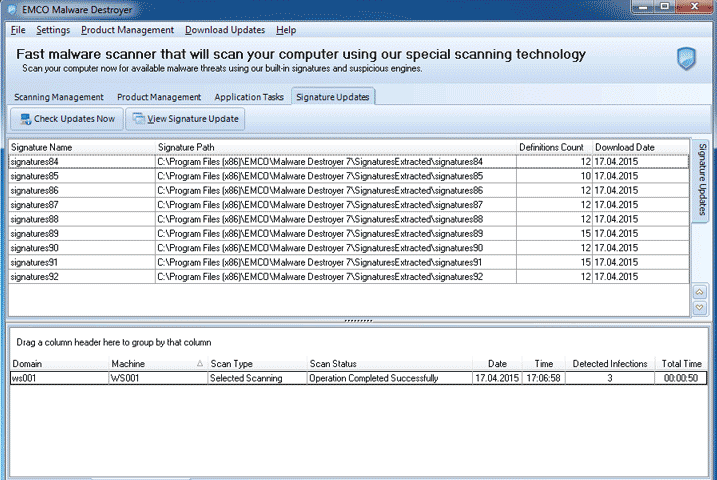
EMCO Malware Destroyeris a free antivirus with an ultra-speed scan engine. It helps you to organize personal malware protection and effectively find and destroy various threats. Unique malware scan engine allows you to spend only 10 seconds for complete PC analysis of over 10,000 real threat definitions, including viruses, trojans, worms and other malware types. Up-to-date malware database includes virus information provided by leading virus labs and thousands of users.
Key Features
Extremely fast malware scan
Only few seconds are required to perform complete PC scan to detect malware presence.
Over 10,000 threats in database
Malware signatures database contains over ten thousand entries of real-world threats.
Frequent signatures update
Malware signatures database is updated often to include information about latest threats.
Users participation
Thousands users participate in the database update by anonymously submitting information about found threats.
"FREE" Download iSeePassword Folder Locker for PC
Full Technical Details
- Category
- Antivirus and Security
- This is
- Latest
- License
- Free Trial
- Runs On
- Windows 10, Windows 11 (64 Bit, 32 Bit, ARM64)
- Size
- 16 Mb
- Updated & Verified
Download and Install Guide
How to download and install EMCO Malware Destroyer on Windows 11?
-
This step-by-step guide will assist you in downloading and installing EMCO Malware Destroyer on windows 11.
- First of all, download the latest version of EMCO Malware Destroyer from filehonor.com. You can find all available download options for your PC and laptop in this download page.
- Then, choose your suitable installer (64 bit, 32 bit, portable, offline, .. itc) and save it to your device.
- After that, start the installation process by a double click on the downloaded setup installer.
- Now, a screen will appear asking you to confirm the installation. Click, yes.
- Finally, follow the instructions given by the installer until you see a confirmation of a successful installation. Usually, a Finish Button and "installation completed successfully" message.
- (Optional) Verify the Download (for Advanced Users): This step is optional but recommended for advanced users. Some browsers offer the option to verify the downloaded file's integrity. This ensures you haven't downloaded a corrupted file. Check your browser's settings for download verification if interested.
Congratulations! You've successfully downloaded EMCO Malware Destroyer. Once the download is complete, you can proceed with installing it on your computer.
How to make EMCO Malware Destroyer the default Antivirus and Security app for Windows 11?
- Open Windows 11 Start Menu.
- Then, open settings.
- Navigate to the Apps section.
- After that, navigate to the Default Apps section.
- Click on the category you want to set EMCO Malware Destroyer as the default app for - Antivirus and Security - and choose EMCO Malware Destroyer from the list.
Why To Download EMCO Malware Destroyer from FileHonor?
- Totally Free: you don't have to pay anything to download from FileHonor.com.
- Clean: No viruses, No Malware, and No any harmful codes.
- EMCO Malware Destroyer Latest Version: All apps and games are updated to their most recent versions.
- Direct Downloads: FileHonor does its best to provide direct and fast downloads from the official software developers.
- No Third Party Installers: Only direct download to the setup files, no ad-based installers.
- Windows 11 Compatible.
- EMCO Malware Destroyer Most Setup Variants: online, offline, portable, 64 bit and 32 bit setups (whenever available*).
Uninstall Guide
How to uninstall (remove) EMCO Malware Destroyer from Windows 11?
-
Follow these instructions for a proper removal:
- Open Windows 11 Start Menu.
- Then, open settings.
- Navigate to the Apps section.
- Search for EMCO Malware Destroyer in the apps list, click on it, and then, click on the uninstall button.
- Finally, confirm and you are done.
Disclaimer
EMCO Malware Destroyer is developed and published by EMCO, filehonor.com is not directly affiliated with EMCO.
filehonor is against piracy and does not provide any cracks, keygens, serials or patches for any software listed here.
We are DMCA-compliant and you can request removal of your software from being listed on our website through our contact page.













