Easypano Tourweaver 64 bit Download for PC Windows 11
Easypano Tourweaver Download for Windows PC
Easypano Tourweaver free download for Windows 11 64 bit and 32 bit. Install Easypano Tourweaver latest official version 2025 for PC and laptop from FileHonor.
A professional virtual tour creating software.
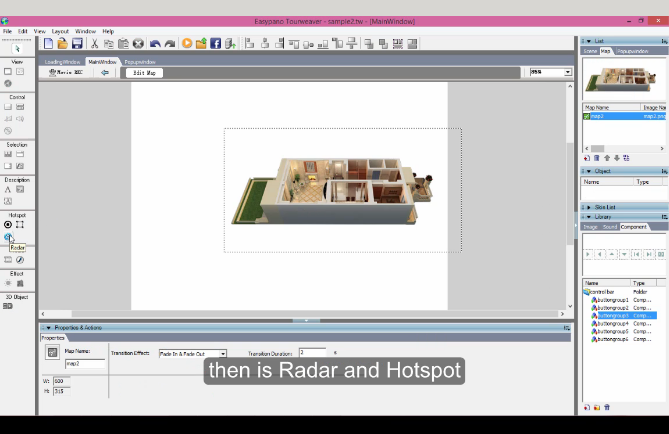
Easypano Tourweaver is a professional virtual tour creating software. It presents a real 360 degree world with panoramic view and transition. Sounds, Video, Maps and more great features can be explored in virtual tour.
How to Create Virtual Tour?
1. Create your Panorama
What you need are just a DSLR camera, a fisheye lens and a panohead with a tripod. After shooting a series of photos, Easypano Panoweaver undertake to stitch 360 degree panoramas with high quality.
2. Create your virtual tour
Virtual Tours Software TW 7
Tourweaver allows you to create virtual tours with either panoramas or still images. In addition, Map, Radar, Video, Sound and various effects can all be added to a virtual tour.
3. Publish your tour online or offline
Publish Flash/HTML5 tour and upload it to your server (or EP-Sky) to share with your clients worldwide online. To share offline, it’s easy to publish an.exe file or a virtual tour APP for your mobile devices.
"FREE" Download CLIP STUDIO PAINT for PC
Full Technical Details
- Category
- Photo Apps
- This is
- Latest
- License
- Free Trial
- Runs On
- Windows 10, Windows 11 (64 Bit, 32 Bit, ARM64)
- Size
- 130 Mb
- Updated & Verified
"Now" Get Easy Cut Studio for PC
Download and Install Guide
How to download and install Easypano Tourweaver on Windows 11?
-
This step-by-step guide will assist you in downloading and installing Easypano Tourweaver on windows 11.
- First of all, download the latest version of Easypano Tourweaver from filehonor.com. You can find all available download options for your PC and laptop in this download page.
- Then, choose your suitable installer (64 bit, 32 bit, portable, offline, .. itc) and save it to your device.
- After that, start the installation process by a double click on the downloaded setup installer.
- Now, a screen will appear asking you to confirm the installation. Click, yes.
- Finally, follow the instructions given by the installer until you see a confirmation of a successful installation. Usually, a Finish Button and "installation completed successfully" message.
- (Optional) Verify the Download (for Advanced Users): This step is optional but recommended for advanced users. Some browsers offer the option to verify the downloaded file's integrity. This ensures you haven't downloaded a corrupted file. Check your browser's settings for download verification if interested.
Congratulations! You've successfully downloaded Easypano Tourweaver. Once the download is complete, you can proceed with installing it on your computer.
How to make Easypano Tourweaver the default Photo Apps app for Windows 11?
- Open Windows 11 Start Menu.
- Then, open settings.
- Navigate to the Apps section.
- After that, navigate to the Default Apps section.
- Click on the category you want to set Easypano Tourweaver as the default app for - Photo Apps - and choose Easypano Tourweaver from the list.
Why To Download Easypano Tourweaver from FileHonor?
- Totally Free: you don't have to pay anything to download from FileHonor.com.
- Clean: No viruses, No Malware, and No any harmful codes.
- Easypano Tourweaver Latest Version: All apps and games are updated to their most recent versions.
- Direct Downloads: FileHonor does its best to provide direct and fast downloads from the official software developers.
- No Third Party Installers: Only direct download to the setup files, no ad-based installers.
- Windows 11 Compatible.
- Easypano Tourweaver Most Setup Variants: online, offline, portable, 64 bit and 32 bit setups (whenever available*).
Uninstall Guide
How to uninstall (remove) Easypano Tourweaver from Windows 11?
-
Follow these instructions for a proper removal:
- Open Windows 11 Start Menu.
- Then, open settings.
- Navigate to the Apps section.
- Search for Easypano Tourweaver in the apps list, click on it, and then, click on the uninstall button.
- Finally, confirm and you are done.
Disclaimer
Easypano Tourweaver is developed and published by Easypano Holdings, filehonor.com is not directly affiliated with Easypano Holdings.
filehonor is against piracy and does not provide any cracks, keygens, serials or patches for any software listed here.
We are DMCA-compliant and you can request removal of your software from being listed on our website through our contact page.













