Easy Cut Studio 64 bit Download for PC Windows 11
Easy Cut Studio Download for Windows PC
Easy Cut Studio free download for Windows 11 64 bit and 32 bit. Install Easy Cut Studio latest official version 2025 for PC and laptop from FileHonor.
Design and cut signs, lettering, shapes, logos, graphics, decals and stickers
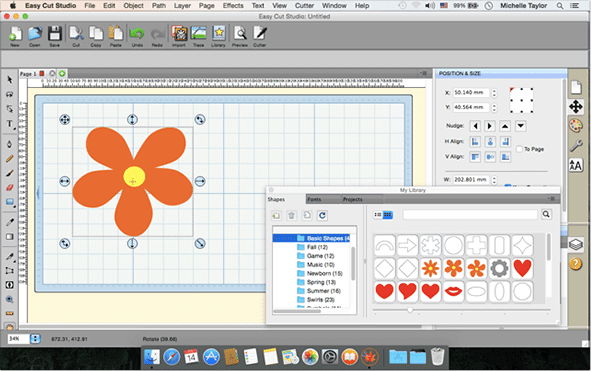
Easy Cut Studio is your ideal way for designing, printing, cutting and print+cut. It gives you the ability to cut any TrueType font, OpenType font, graphics, SVG, PDF files, as well as your own original designs with your cutting plotter. It even supports vectorize your bitmap images and built-in shape library includes hundreds of vectorial designs ready to be cut. With intuitive interface, Now anyone can cut designs like a pro! Professional sign cutting software for your vinyl cutter.
Extra Features
- Cut font files already installed on your Windows or Mac.
- Layout and special effects for your texts and shapes.
- Place text or objects on bezier paths.
- Text on arch tool and text on path tool.
- Convert text to outlines/paths.
- Registration marks.
- Node editing
- Create shadowed mat effects.
- Stencil function for bridging interior shapes.
Full Technical Details
- Category
- Photo Apps
- This is
- Latest
- License
- Free Trial
- Runs On
- Windows 10, Windows 11 (64 Bit, 32 Bit, ARM64)
- Size
- 36 Mb
- Updated & Verified
"Now" Get KeyShot Viewer for PC
Download and Install Guide
How to download and install Easy Cut Studio on Windows 11?
-
This step-by-step guide will assist you in downloading and installing Easy Cut Studio on windows 11.
- First of all, download the latest version of Easy Cut Studio from filehonor.com. You can find all available download options for your PC and laptop in this download page.
- Then, choose your suitable installer (64 bit, 32 bit, portable, offline, .. itc) and save it to your device.
- After that, start the installation process by a double click on the downloaded setup installer.
- Now, a screen will appear asking you to confirm the installation. Click, yes.
- Finally, follow the instructions given by the installer until you see a confirmation of a successful installation. Usually, a Finish Button and "installation completed successfully" message.
- (Optional) Verify the Download (for Advanced Users): This step is optional but recommended for advanced users. Some browsers offer the option to verify the downloaded file's integrity. This ensures you haven't downloaded a corrupted file. Check your browser's settings for download verification if interested.
Congratulations! You've successfully downloaded Easy Cut Studio. Once the download is complete, you can proceed with installing it on your computer.
How to make Easy Cut Studio the default Photo Apps app for Windows 11?
- Open Windows 11 Start Menu.
- Then, open settings.
- Navigate to the Apps section.
- After that, navigate to the Default Apps section.
- Click on the category you want to set Easy Cut Studio as the default app for - Photo Apps - and choose Easy Cut Studio from the list.
Why To Download Easy Cut Studio from FileHonor?
- Totally Free: you don't have to pay anything to download from FileHonor.com.
- Clean: No viruses, No Malware, and No any harmful codes.
- Easy Cut Studio Latest Version: All apps and games are updated to their most recent versions.
- Direct Downloads: FileHonor does its best to provide direct and fast downloads from the official software developers.
- No Third Party Installers: Only direct download to the setup files, no ad-based installers.
- Windows 11 Compatible.
- Easy Cut Studio Most Setup Variants: online, offline, portable, 64 bit and 32 bit setups (whenever available*).
Uninstall Guide
How to uninstall (remove) Easy Cut Studio from Windows 11?
-
Follow these instructions for a proper removal:
- Open Windows 11 Start Menu.
- Then, open settings.
- Navigate to the Apps section.
- Search for Easy Cut Studio in the apps list, click on it, and then, click on the uninstall button.
- Finally, confirm and you are done.
Disclaimer
Easy Cut Studio is developed and published by EasyCutStudio, filehonor.com is not directly affiliated with EasyCutStudio.
filehonor is against piracy and does not provide any cracks, keygens, serials or patches for any software listed here.
We are DMCA-compliant and you can request removal of your software from being listed on our website through our contact page.













